Direct sending, Direct sending -32 – Canon imageCLASS MF7470 User Manual
Page 143
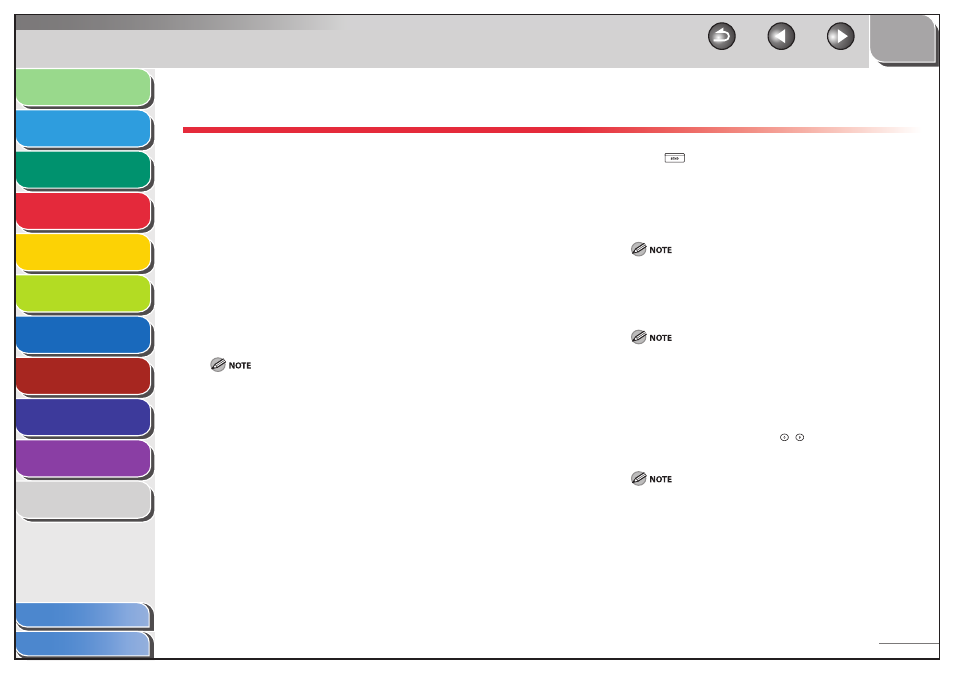
1
2
3
4
5
6
7
8
9
10
11
4-32
Previous
Back
Next
TOP
Before Using the
Machine
Original and Paper
Copying
Sending and
Receiving
Printing and
Scanning
Network (imageCLASS
MF7480/MF7470 Only)
Remote UI (imageCLASS
MF7480/MF7470 Only)
System Settings
Maintenance
Troubleshooting
Appendix
Index
Table of Contents
Direct Sending
This section describes the procedure for sending a fax with the
Direct Sending mode.
Memory Sending
All of the originals to be sent are first scanned and read into
memory, then sent. This means that you do not need to stay near
the machine once the originals have been scanned.
Direct Sending
The machine sends each page of the document to the destination
as it is scanned.
Although Direct Sending is slower than Memory Sending, you can
use Direct Sending when you need to send an urgent document
ahead of other documents stored in memory.
The memory can hold a total of approximately 1,000 pages for sent and
received documents.
If the memory becomes full, delete unwanted received documents using
the System Monitor screen. (See “Erasing Received Fax Documents,” on
p. 4-79, or “Erasing Received I-Fax Documents,” on p. 4-83.)
With Direct Sending, you can send a document of two or more pages
only when using the feeder. You can only send one page at a time when
you place your original on the platen glass.
You can specify only one destination at a time for Direct Sending.
Memory Sending is automatically set when using Delayed Send or when
multiple destinations are specified.
If an error occurs or you cancel transmission in the Direct Sending mode,
you can check how many pages have been sent to the destination by
printing the Activity Report, or on the Log screen for Fax on the System
Monitor screen.
●
●
–
–
–
–
–
–
1.
Press (SEND).
2.
Place your originals.
3.
Specify the destination.
For more information on specifying the destination, see “Specifying
Destinations,” on p. 4-21.
4.
Specify the desired send options.
For instructions on specifying the scan settings, see “Scan Settings,”
on p. 4-13.
5.
Press [Send Settings].
6.
Press [Direct], then press [Done].
If you specify the destination using
–
(numeric keys) or New
Address tab, press [Direct] on the same screen.
To cancel Direct sending mode, press [Direct] again.
For instructions on setting the Stamp mode, see “Stamping
Originals,” on p. 4-36.
For instructions on setting the Delayed Send mode, see “Delaying
a Send Job” on p. 4-35.
–
–
–
