Stamping originals, Stamping originals -36 – Canon imageCLASS MF7470 User Manual
Page 147
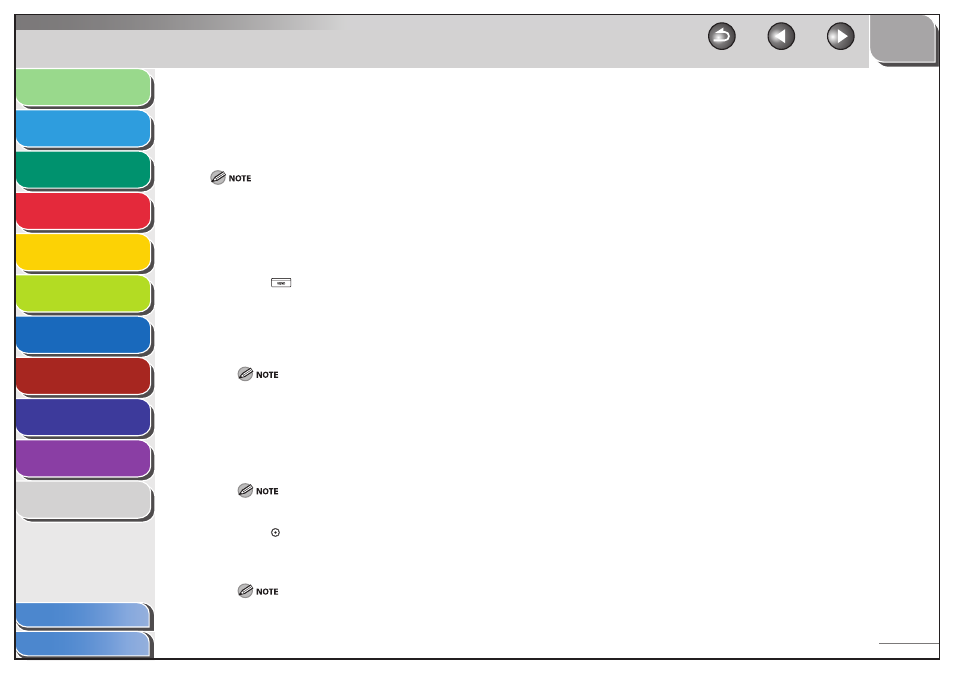
1
2
3
4
5
6
7
8
9
10
11
4-36
Previous
Back
Next
TOP
Before Using the
Machine
Original and Paper
Copying
Sending and
Receiving
Printing and
Scanning
Network (imageCLASS
MF7480/MF7470 Only)
Remote UI (imageCLASS
MF7480/MF7470 Only)
System Settings
Maintenance
Troubleshooting
Appendix
Index
Table of Contents
Stamping Originals
The feeder directly applies a stamp (about 3 mm in diameter) on the
front side of originals after scanning them, so that you can
distinguish already scanned originals from others.
The Stamp mode cannot be used with the Document Size or Different
Size Originals mode.
The Stamp mode cannot be used when sending a fax document in the
Direct Sending or Manual Sending mode.
You can also set the Stamp mode in Edit Standard Send Settings. (See
“Standard Send Settings,” on p. 4-40.)
1.
Press (SEND).
2.
Place your originals.
3.
Specify the destination.
For more information on specifying the destination, see “Specifying
Destinations,” on p. 4-21.
4.
Press [Send Settings].
5.
Press [Stamp], then press [Done].
To cancel the Stamp mode, press [Stamp] again.
6.
Press (Start).
Scanning starts.
A stamp mark appears on the original output.
If the stamp is not marked clearly, see “Replacing the Stamp
Cartridge,” on p. 9-10.
■
–
–
–
