Canon imageCLASS MF7470 User Manual
Page 239
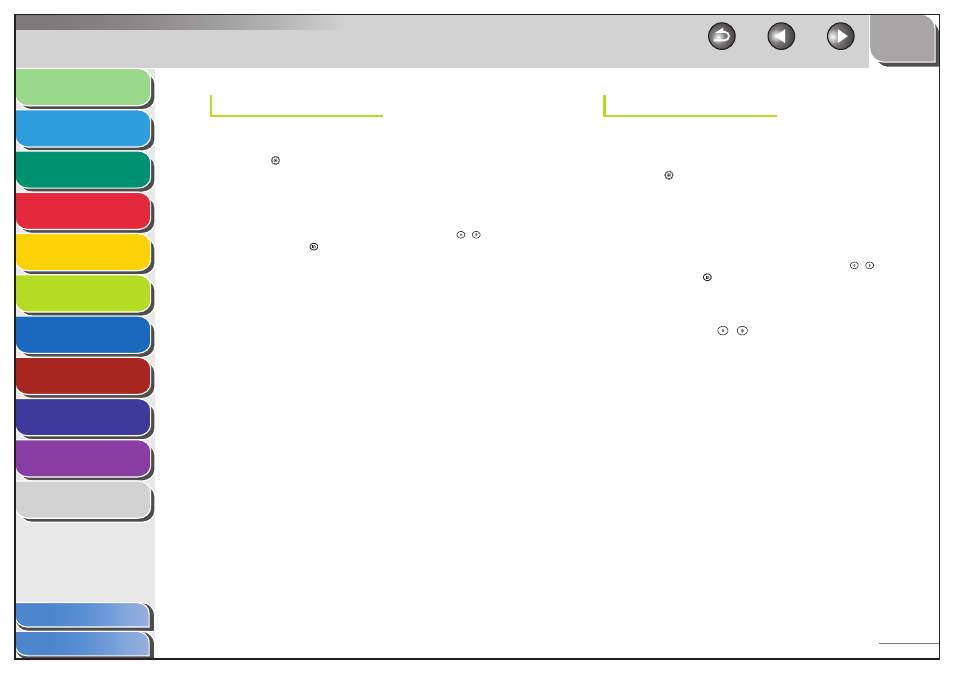
1
2
3
4
5
6
7
8
9
10
11
6-38
Previous
Back
Next
TOP
Before Using the
Machine
Original and Paper
Copying
Sending and
Receiving
Printing and
Scanning
Network (imageCLASS
MF7480/MF7470 Only)
Remote UI (imageCLASS
MF7480/MF7470 Only)
System Settings
Maintenance
Troubleshooting
Appendix
Index
Table of Contents
HTTP Settings
You can restrict the use of Remote UI.
1.
Press (Additional Functions).
2.
Press [System Settings] → [Network Settings] →
[TCP/IP Settings] → [
▼] → [▼] → [Use HTTP].
If the System Manager ID and System Password have been set, enter
the System Manager ID and System Password using
–
(numeric
keys), then press
(Log In/Out) to enter the System Settings menu.
The Use HTTP screen appears.
3.
Select [On] or [Off].
[On]: Uses the Remote UI.
[Off ]: Does not use the Remote UI.
4.
Press
[OK].
5.
Press [Done] repeatedly until the Additional
Functions screen closes.
6.
Restart the machine.
Turn off the machine, wait at least 10 seconds, then turn it on.
Port Number Settings
Depending on your network environment, you can change the port
number for each protocol.
1.
Press (Additional Functions).
2.
Press [System Settings] → [Network Settings] →
[TCP/IP Settings] → [
▼] → [▼] → [Port Number
Settings].
If the System Manager ID and System Password have been set, enter
the System Manager ID and System Password using
–
(numeric
keys), then press
(Log In/Out) to enter the System Settings menu.
The Port Number Settings screen appears.
3.
Press a desired protocol key, then enter the
number using – (numeric keys).
4.
Press
[OK].
5.
Press [Done] repeatedly until the Additional
Functions screen closes.
6.
Restart the machine.
Turn off the machine, wait at least 10 seconds, then turn it on.
