Loading paper, Into the stack bypass, Loading paper -13 – Canon imageCLASS MF7470 User Manual
Page 61: Into the stack bypass -13
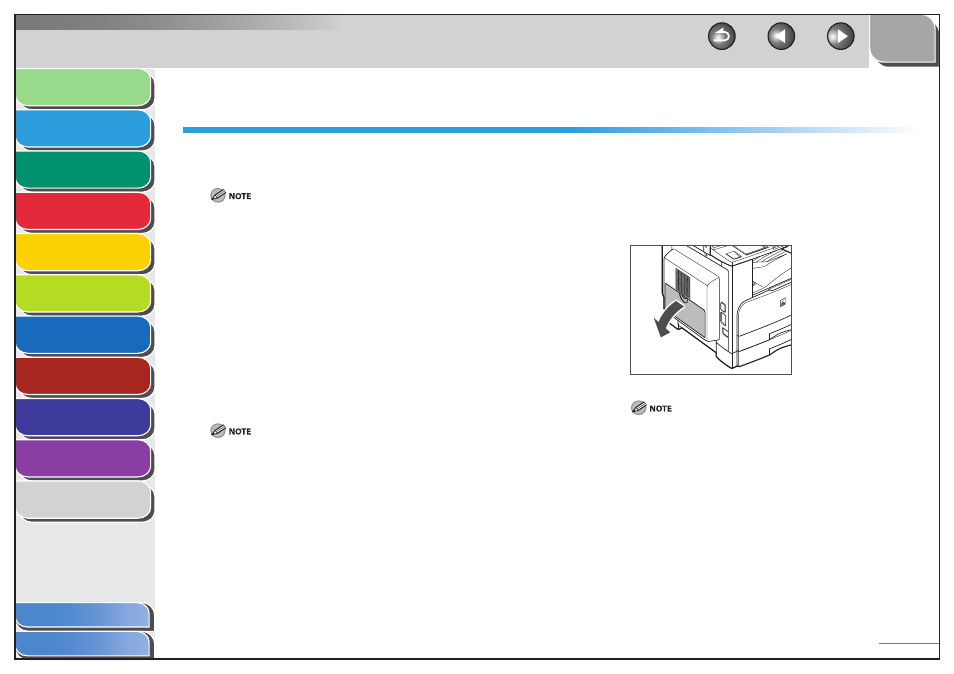
1
2
3
4
5
6
7
8
9
10
11
2-13
Previous
Back
Next
TOP
Before Using the
Machine
Original and Paper
Copying
Sending and
Receiving
Printing and
Scanning
Network (imageCLASS
MF7480/MF7470 Only)
Remote UI (imageCLASS
MF7480/MF7470 Only)
System Settings
Maintenance
Troubleshooting
Appendix
Index
Table of Contents
Loading Paper
To load paper in the paper drawer, see “Set Up the Machine,” in
the Starter Guide.
If you are making two-sided prints, select the Two-sided mode. The
printed paper may crease depending on the moisture absorption
condition of the paper, and if you copy the two pages as two one-sided
documents.
When printing on special types of paper, such as heavyweight paper or
transparencies, be sure to correctly set the paper type, especially if you
are using heavyweight paper. If the type of paper is not set correctly, it
could adversely affect the quality of the image. Moreover, the fixing unit
may become dirty and require a service repair, or the paper could jam.
Into the Stack Bypass
If you are making prints on labels, transparencies, nonstandard
paper size stock, or envelopes, load the paper stock into the stack
bypass.
The paper in the stack bypass is fed prior to the paper in the paper
drawer.
The recommended envelopes are COM10 (#10), MONARCH, DL, and ISO-
C5. ISO-B5, Using other envelopes may affect the quality of the printout.
When printing from a computer, make sure to set the correct paper size
in the printer driver. (See the UFR II Driver Guide and the PCL Driver
Guide.)
Do not load different size/type paper at the same time.
Depending on the type of heavyweight paper you want to load, if you
load multiple sheets of heavyweight paper into the stack bypass, a paper
jam may occur. In this case, load only one sheet of heavyweight paper at
a time.
–
–
■
–
–
–
–
–
If you are printing on envelopes, do not allow more than 10 envelopes
to accumulate in the output tray. Always empty the output tray once 10
envelopes have accumulated.
Envelopes may be creased in the printing process.
For high-quality printouts, use paper recommended by Canon.
1.
Open the stack bypass.
If the paper size you are going to load into the stack bypass is
different from the paper size stored in Stack Bypass Standard
Settings, set Stack Bypass Standard Settings to [Off ] in Common
Settings (from the Additional Functions screen). (See “Setting Paper
Size and Type for the Stack Bypass,” on p. 2-19.)
–
–
–
