Managing user ids (imageclass mf7480/mf7470 only), Managing user ids – Canon imageCLASS MF7470 User Manual
Page 296
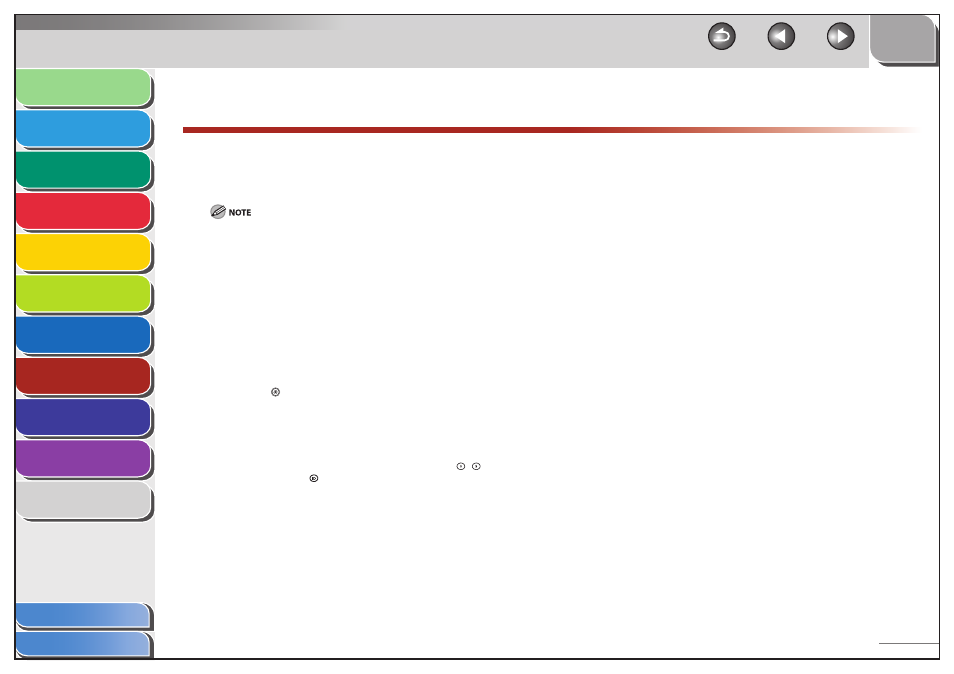
1
2
3
4
5
6
7
8
9
10
11
8-14
Previous
Back
Next
TOP
Before Using the
Machine
Original and Paper
Copying
Sending and
Receiving
Printing and
Scanning
Network (imageCLASS
MF7480/MF7470 Only)
Remote UI (imageCLASS
MF7480/MF7470 Only)
System Settings
Maintenance
Troubleshooting
Appendix
Index
Table of Contents
Managing User IDs
(imageCLASS MF7480/MF7470 Only)
You can set whether or not to use the User ID Management.
The User ID Management function enables you to register up to
1,000 User IDs.
When you use User ID Management, you need to register a user ID with
the administrator privilege to restrict the access to the System Settings
menu from the control panel, or using the Remote UI. Otherwise, all users
will be considered as System Manager, and anyone can access the
System Settings menu from the control panel, or use the Remote UI
without restriction. (See “Managing the Department/User ID,” on p. 7-21.)
The User ID and password can be registered only from the Remote UI. For
details about the User ID Management, see “Managing the Department/
User ID,” on p. 7-21.
You need to register the User ID and password before you set this mode
to [On].
One Department ID can be registered for each User ID.
1.
Press (Additional Functions).
2.
Press [System Settings] → [User ID
Management].
If the System Manager ID and System Password have been set, enter
the System Manager ID and System Password using
–
(numeric
keys), then press
(Log In/Out) to enter the System Settings menu.
The User ID Management screen appears.
3.
Select [On] or [Off], then press [OK].
4.
Press [Done] repeatedly until the Basic Features
screen appears.
–
–
–
–
