Canon imageCLASS MF7470 User Manual
Page 78
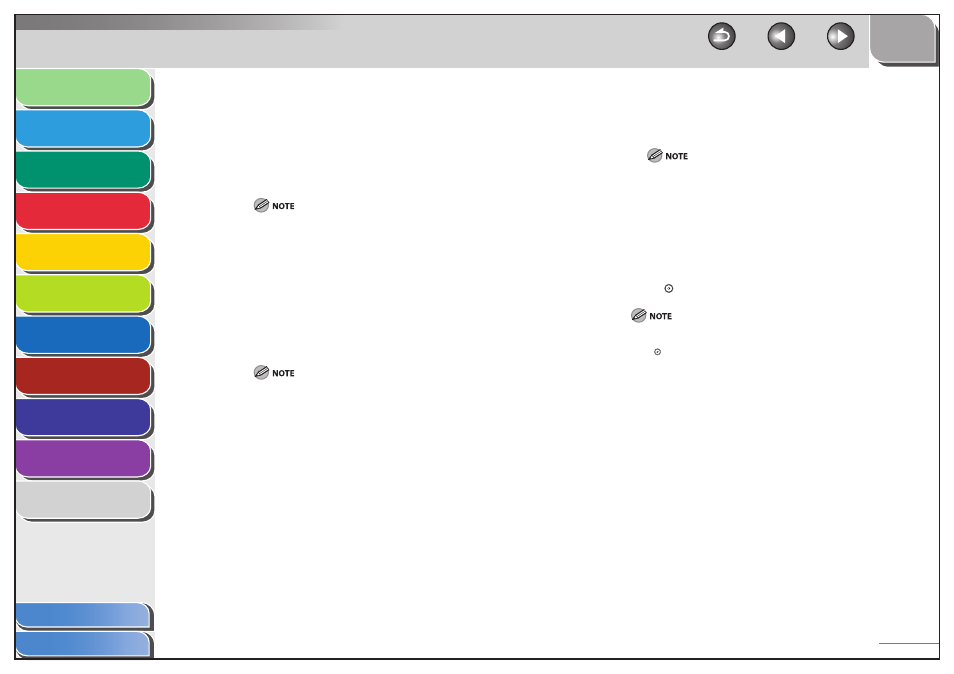
1
2
3
4
5
6
7
8
9
10
11
3-7
Previous
Back
Next
TOP
Before Using the
Machine
Original and Paper
Copying
Sending and
Receiving
Printing and
Scanning
Network (imageCLASS
MF7480/MF7470 Only)
Remote UI (imageCLASS
MF7480/MF7470 Only)
System Settings
Maintenance
Troubleshooting
Appendix
Index
Table of Contents
If you want to select a nonstandard paper size:
Press [Irreg. Size].
Press [X] to specify the horizontal axis of the paper, then enter a
value.
Press [Y] to specify the vertical axis of the paper, then enter a
value.
Press [OK].
If you make a mistake when entering values, press [C] on the
touch panel display, then enter the correct values.
To enter values in millimeters, press [mm].
If you enter values outside the setting range, [OK] is grayed
out and cannot be selected. Enter an appropriate value.
You can adjust values for [X] between 5 7/8" and 17", and for
[Y] between 3 3/4" and 11 11/16".
Press [Next].
Select the desired paper type, then press [OK].
When printing on special types of paper, such as heavy paper,
be sure to correctly set the paper type, especially if you are
using heavy paper. If the type of paper is not set correctly, it
could adversely affect the quality of the image. Moreover, the
fixing unit may become dirty and require a service repair, or
the paper could jam.
If you select [Irreg. Size] for copying, you cannot use the Rotate
Collate, Rotate Group, 1
▶ 2-Sided, 2 ▶ 2-Sided, Book ▶ 2-
Sided, 2-Page Separation, Image Combination mode.
●
–
–
–
–
–
–
–
–
–
–
–
–
If you want to select an envelope size:
Press [Envelope].
Select the desired envelope type, then press [OK].
If the envelope type is not selected correctly, a paper jam will
occur.
If an envelope size is selected, the Finishing, 1
▶ 2-Sided, 2 ▶
2-Sided, Book
▶ 2-Sided, 2-Page Separation, or Image
Combination mode cannot be specified.
Press [OK].
6.
Press
[Done].
7.
Press (Start).
To cancel all settings and return the machine to the Standard mode,
press (Reset).
●
–
–
–
–
–
