Network problems, Network problems -47 – Canon imageCLASS MF7470 User Manual
Page 377
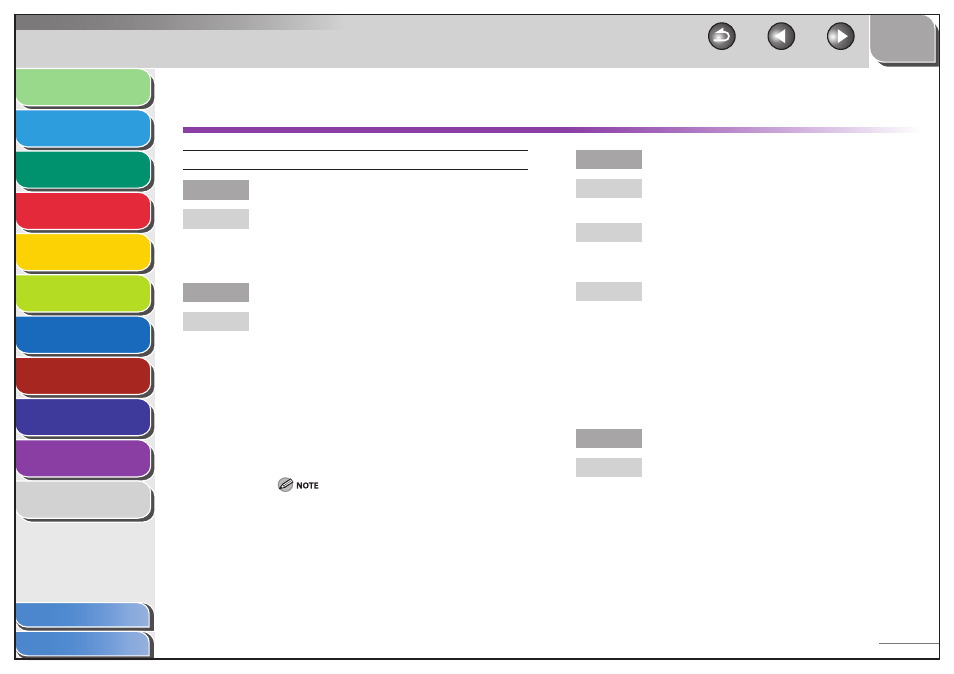
1
2
3
4
5
6
7
8
9
10
11
10-47
Previous
Back
Next
TOP
Before Using the
Machine
Original and Paper
Copying
Sending and
Receiving
Printing and
Scanning
Network (imageCLASS
MF7480/MF7470 Only)
Remote UI (imageCLASS
MF7480/MF7470 Only)
System Settings
Maintenance
Troubleshooting
Appendix
Index
Table of Contents
Network Problems
Unable to print from a TCP/IP network.
Are the machine and cable properly connected?
Check that the machine is connected to the network
using the proper cable, then restart the machine. (See
“Set the Machine for Network Usage (imageCLASS
MF7480/MF7470 Only),” in the Starter Guide.)
Is the TCP/IP network properly set up?
Check the following:
Confirm that the IPv4 addresses are properly set up.
If the IPv4 addresses were set using DHCP, BOOTP,
or RARP, confirm that they are operating.
Confirm that the IPv6 addresses are properly set up.
After checking the settings of the router, set Use
Stateless Address to [On] to confirm whether you
can obtain an address. If the IPv6 addresses were
set using DHCPv6, confirm that DHCPv6 is
operating.
Your computer may not be able to recognize the machine
even though the IP address settings are appropriate. This
problem may be resolved by delaying the startup of
network communications for the machine. (See “Startup
Time Settings,” on p. 6-45.)
Q
A
Q
A
–
–
Is the computer that is printing properly set up?
Make sure the proper printer driver is installed. (See
“Installing Software,” in the Starter Guide.)
Make sure the correct machine is set as the output
destination for the computer that is printing in
[Printers and Faxes] or Print Manager.
If you are using LPD with Windows 98/Me, follow the
procedures below to confirm the spool settings: On
the [Start] menu, point to [Settings] → click [Printers].
Right-click the printer icon you are using → on the
pop-up menu, click [Properties]. Click the [Details] tab
to display the [Details] sheet. Click [Spool Settings] to
open the [Spool Settings] dialog box. Confirm that
[Spool print jobs so program finishes printing faster] is
selected. If it is not selected, select it → click [OK].
Is the name of the file being printed too long?
Rename the file with a shorter name. Normally LPR (or
the Microsoft TCP/IP Printer, if you are using Windows
2000/XP/Server 2003/Vista) sends jobs either under
the name of the application software used for
printing, or the file name. However, a job name longer
than 255 bytes cannot be sent to the machine.
Q
A
A
A
Q
A
