Printing documents, Printing documents -2 – Canon imageCLASS MF7470 User Manual
Page 196
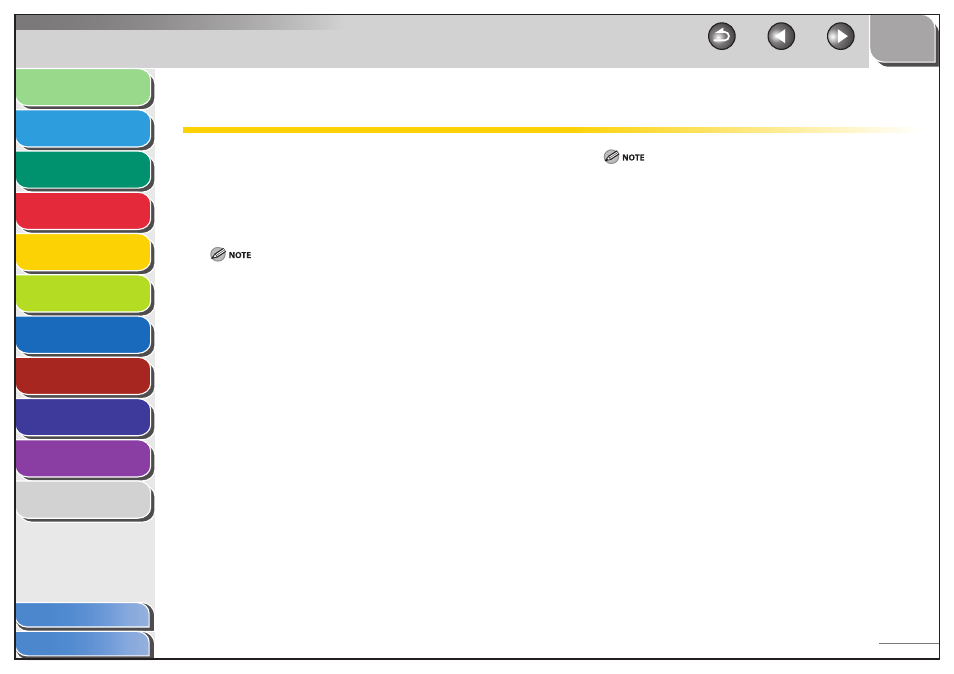
1
2
3
4
5
6
7
8
9
10
11
5-2
Previous
Back
Next
TOP
Before Using the
Machine
Original and Paper
Copying
Sending and
Receiving
Printing and
Scanning
Network (imageCLASS
MF7480/MF7470 Only)
Remote UI (imageCLASS
MF7480/MF7470 Only)
System Settings
Maintenance
Troubleshooting
Appendix
Index
Table of Contents
Printing Documents
Follow this procedure to print a document from your computer.
Make sure that the printer driver is installed. To check if the
driver is installed, see “Installing Software,” in the Starter
Guide.
For details on the printer driver settings, see the PCL Driver
Guide and the UFR II Driver Guide.
How to display the print screen or items on the screen may vary depending
on your application and/or OS.
1.
From an open document on an application, click
[File] → [Print].
2.
Select the printer icon for the machine ([Canon
MF7400 Series UFRII LT], [Canon MF7400 Series
PCL5e]*
1
, [Canon MF7400 Series PCL6]*
1
), then
click [Preferences] or [Properties] to open the
dialog box.
*
1
Only for users of the imageCLASS MF7480/MF7470.
3.
After finished setting, click [OK].
4.
Click [Print] or [OK].
Use the following figures as a guideline to decide whether paper should
be specified as Plain Paper or Heavy Paper.
Plain Paper: 17 to 22 lb bond (64 to 80 g/m
2
)
Heavy Paper 1: 22 to 24 lb bond (81 to 90 g/m
2
)
Heavy Paper 2: 24 to 28 lb bond (91 to 105 g/m
2
)
Heavy Paper 3: 28 to 32 lb bond (106 to 128 g/m
2
)
Canon transparency film is recommended for printing on transparencies.
Canon label paper is recommended for printing on labels.
Heavy Paper (2, 3), Transparency, Labels, and Envelope cannot be printed
using two-sided printing.
Two-sided printing can use either the paper drawer or the stack bypass in
sizes of 11" x 17", LGL, LTR, LTRR, STMTR, EXEC, A3, JIS-B4, A4, A4R, JIS-B5,
JIS-B5R, and A5R.
Two-sided printing can use paper within the following range:
17 to 24 lb bond (64 to 90 g/m
2
)
When printing on letterhead paper, or paper with a Logo (such as a cover
sheet), please note the following:
If the paper is fed from a paper drawer, the machine starts printing on
the side of paper loaded facing down.
If the paper is fed from the stack bypass, the machine starts printing
on the side of paper loaded facing up.
When a job is being processed, the Processing/Data indicator blinks
green.
–
–
–
–
–
–
–
–
–
–
–
–
–
–
–
