Scanning area, Scanning area -4 – Canon imageCLASS MF7470 User Manual
Page 309
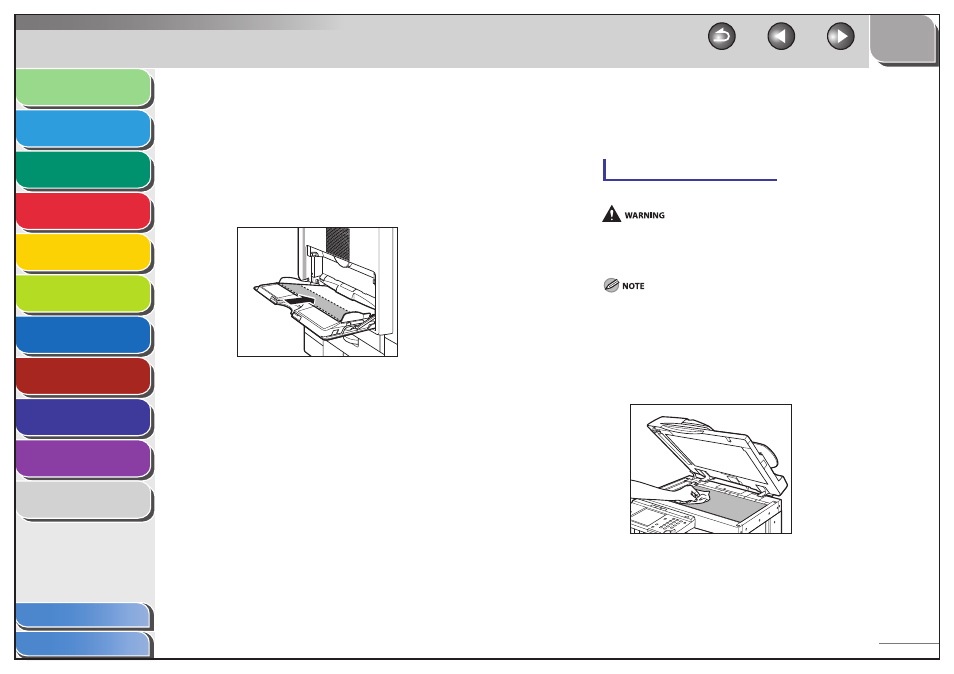
1
2
3
4
5
6
7
8
9
10
11
9-4
Previous
Back
Next
TOP
Before Using the
Machine
Original and Paper
Copying
Sending and
Receiving
Printing and
Scanning
Network (imageCLASS
MF7480/MF7470 Only)
Remote UI (imageCLASS
MF7480/MF7470 Only)
System Settings
Maintenance
Troubleshooting
Appendix
Index
Table of Contents
10.
Press [Fixing Unit Cleaning].
11.
Press [Cleaning Sheet Print].
The cleaning paper is printed.
12.
Load the cleaning paper with the printed side
facing down, inserting the white edge into the
stack bypass first.
13.
Repeat steps 7 to 9 to clean the fixing unit.
14.
Press [Done] repeatedly until the Basic Features
screen appears.
Discard the cleaning sheets after use.
Scanning Area
Keep the scanning area clean to avoid dirty copies or faxes to be
sent.
Platen Glass and Underside of the Feeder
When cleaning the machine, first turn off the main power switch, and
disconnect the power cord. Failure to observe these steps may result in a
fire or electrical shock.
If the platen glass or the underside of the feeder is dirty, the original may
not be scanned clearly, or the size of the original may be detected
incorrectly.
1.
Clean the platen glass and the underside of the
feeder with a cloth dampened with water, and
then wipe them clean with a soft, dry cloth.
■
