Storing/editing address book, Storing/editing address book -44 – Canon imageCLASS MF7470 User Manual
Page 155
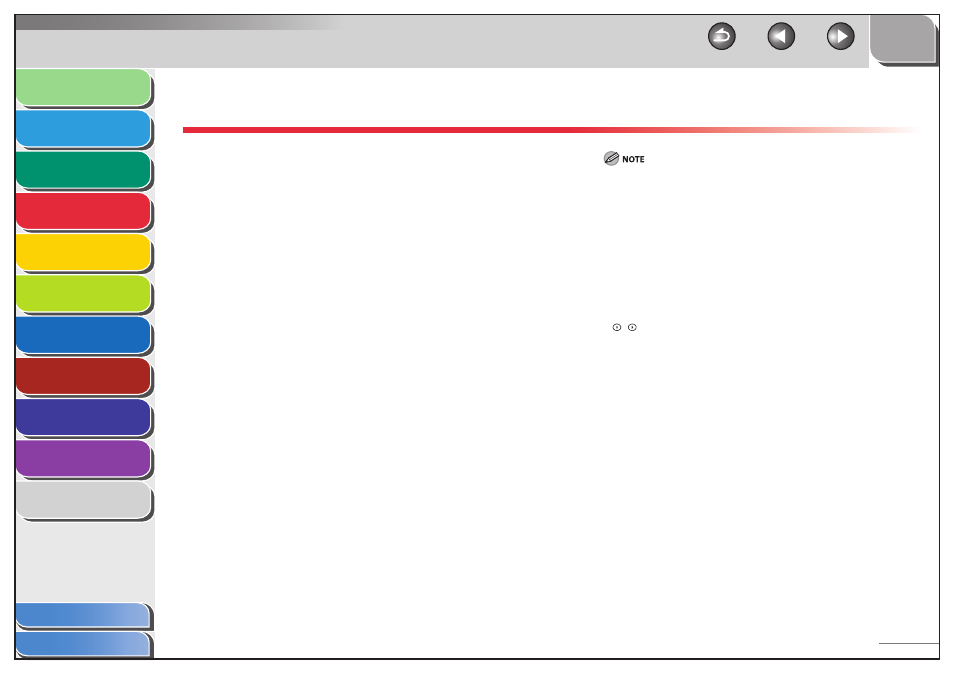
1
2
3
4
5
6
7
8
9
10
11
4-44
Previous
Back
Next
TOP
Before Using the
Machine
Original and Paper
Copying
Sending and
Receiving
Printing and
Scanning
Network (imageCLASS
MF7480/MF7470 Only)
Remote UI (imageCLASS
MF7480/MF7470 Only)
System Settings
Maintenance
Troubleshooting
Appendix
Index
Table of Contents
Storing/Editing Address Book
This machine provides you with various ways to specify the
destination besides using the numeric keys. You can register fax
numbers, e-mail addresses, I-fax addresses, and file server
addresses to the Address Book. Once you have registered
destinations, you can specify the destinations in the following
ways:
Using the Address Book (p. 4-27)
You can specify destinations by pressing [Address Book] and
selecting destinations from the Address Book. You can store up to
500 destinations (including 200 one-touch buttons) in the Address
Book.
Using the One-Touch Buttons (p. 4-28)
You can specify destinations by pressing [One-touch Buttons] and
then the desired one-touch buttons. You can store up to 200 one-
touch buttons.
Using Group Addresses (p. 4-28)
You can specify groups of destinations registered in the Address
Book or one-touch buttons. You can register up to 499 destinations
in a group.
Using the Favorites Buttons (p. 4-29)
You can specify destinations by pressing [Favorites Buttons] and
then the desired favorites buttons. You can store up to 18
destinations with document settings.
●
●
●
●
Storing e-mail, I-fax, or file server addresses is available only for the
imageCLASS MF7480.
By storing your own e-mail address, you can specify a reply e-mail
address.
Since each address entry is treated as a single entry, if an e-mail address
is registered in a group address, that e-mail address and the group
address are counted as two entries.
You cannot register new destinations in a group address. New
destinations need to be registered in the Address Book before you can
register them as part of a group address.
If a password has been set for the Address Book, you must enter the
password to enter Address Book Settings menu. Enter the password with
–
(numeric keys), then press [OK].
Destinations stored in the Address Book can be exported to your
computer as a file, which can be imported into the machine. For
information on exporting the Address Book, see “Import/Export
Function,” on p. 7-27.
For easy reference, print out the list of recipients registered in the
Address Book or one-touch buttons. (See “Printing Address Book List,” on
p. 11-47, or “Printing Address Book List (One-touch Buttons),” on p. 11-47.)
–
–
–
–
–
–
–
