Basic sending method, Sending a fax, Sending an e-mail message (imageclass mf7480 only) – Canon imageCLASS MF7470 User Manual
Page 116: Basic sending method -5, Sending a fax -5
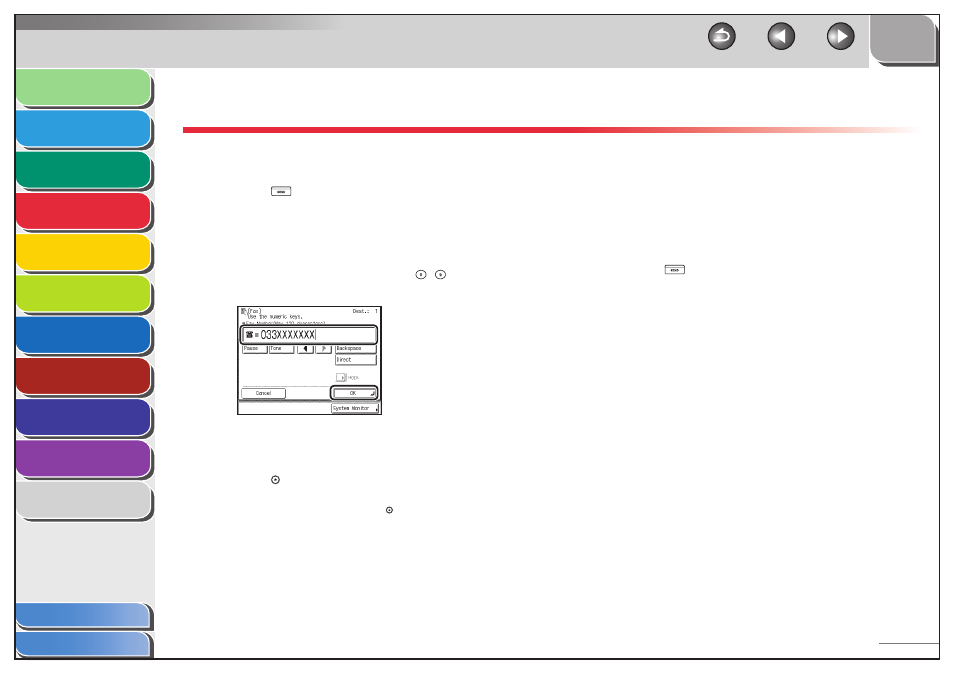
1
2
3
4
5
6
7
8
9
10
11
4-5
Previous
Back
Next
TOP
Before Using the
Machine
Original and Paper
Copying
Sending and
Receiving
Printing and
Scanning
Network (imageCLASS
MF7480/MF7470 Only)
Remote UI (imageCLASS
MF7480/MF7470 Only)
System Settings
Maintenance
Troubleshooting
Appendix
Index
Table of Contents
Basic Sending Method
Sending a Fax
1.
Press (SEND).
2.
Place your originals.
Place the first page on the platen glass if you are not using the
feeder.
3.
Specify the fax number using – (numeric
keys).
You can also specify the fax number using the Address Book, one-
touch buttons, or favorites buttons. (See “Specifying Destinations,” on
p. 4-21.)
4.
Press (Start).
If the original is placed on the platen glass, follow the instructions on
the touch panel display, then press (Start) once for each original.
When scanning is complete, press [Done].
Scanning starts, and the scanned data is sent to the specified
destination when scanning is complete.
■
Sending an E-Mail Message
(imageCLASS MF7480 Only)
You can scan an original and send it as an attached file in an e-mail
message. You can add the document’s name, a subject line,
message body text, reply-to address, and e-mail priority. The
scanned document can be sent as a JPEG, TIFF, or PDF file.
1.
Press (SEND).
2.
Place your originals.
3.
Specify the e-mail address.
4.
Press [Send Settings].
5.
Press [Document Name].
■
