Canon imageCLASS MF7470 User Manual
Page 368
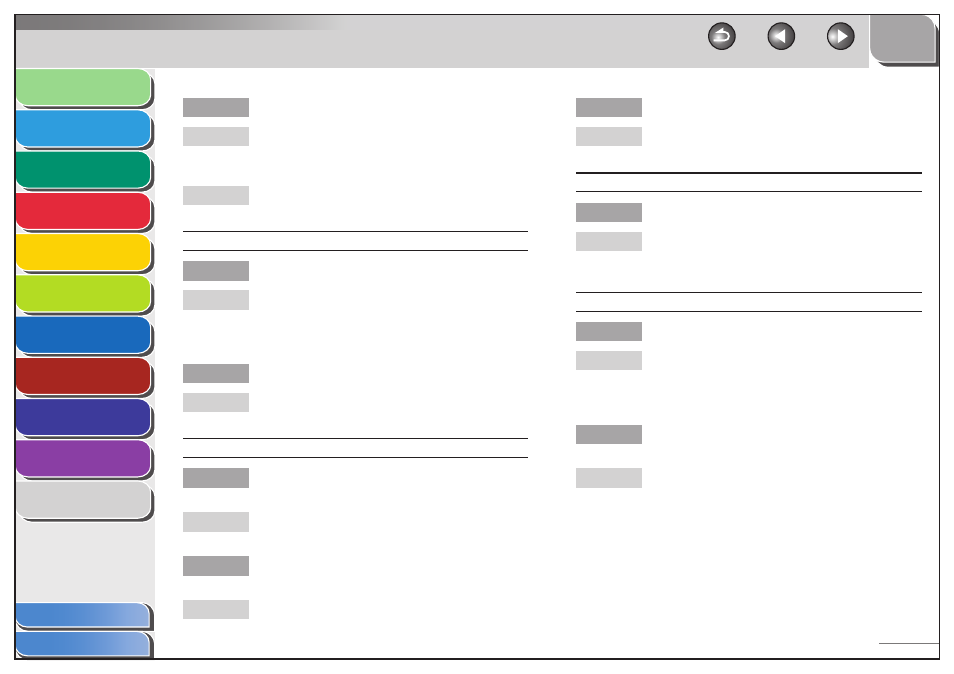
1
2
3
4
5
6
7
8
9
10
11
10-38
Previous
Back
Next
TOP
Before Using the
Machine
Original and Paper
Copying
Sending and
Receiving
Printing and
Scanning
Network (imageCLASS
MF7480/MF7470 Only)
Remote UI (imageCLASS
MF7480/MF7470 Only)
System Settings
Maintenance
Troubleshooting
Appendix
Index
Table of Contents
Is the correct size of paper loaded in the machine?
Make sure you load paper that meets the
requirements for use. (See “Paper Requirements,” on
p. 2-10.)
Change the paper size and type settings. (See “Setting
Paper Size and Type,” on p. 2-18.)
Received faxes print blotched or unevenly.
Is ECM RX set to [On]?
ECM (Error Correction Mode) should eliminate such
problems. (See “ECM RX,” on p. 11-15.) However, if the
telephone lines are in poor condition, ask the sender
to send faxes again.
Is the sender’s machine functioning properly?
Ask the sender to check that the scanning
components of the machine are clean.
Part of the documents you receive are cut off.
Are the slide guides of the paper drawer set to the
size of the paper?
Adjust the guides of the paper drawer to the size of
the paper.
Have you specified the correct paper size for the
paper drawer?
Specify the correct paper size for the paper drawer.
Q
A
A
Q
A
Q
A
Q
A
Q
A
Is the toner low?
Replace the cartridge. (See “Replacing the Cartridge,”
on p. 9-12.)
Cannot receive a fax using Error Correction Mode (ECM).
Does the sender’s machine support ECM?
If the sender’s machine does not support ECM, the
document is received in normal mode without error
checking.
Receiving of documents is too slow.
Is ECM (Error Correction Mode) set to [On]?
Because ECM corrects errors during a transmission,
any problems on the line can mean that the
transmission will take extra time. Set ECM RX to [Off ].
(See “ECM RX,” on p. 11-15.)
Is the resolution of the sender’s machine set
higher?
Contact to the sender and make sure the resolution of
the sender’s machine has been set properly.
Q
A
Q
A
Q
A
Q
A
