Canon imageCLASS MF7470 User Manual
Page 245
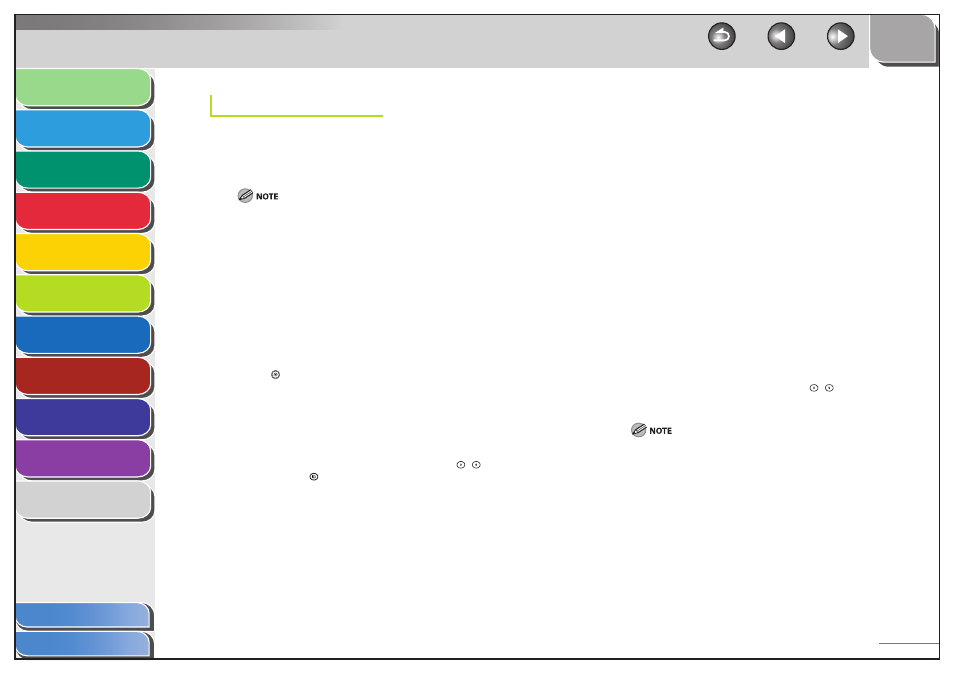
1
2
3
4
5
6
7
8
9
10
11
6-44
Previous
Back
Next
TOP
Before Using the
Machine
Original and Paper
Copying
Sending and
Receiving
Printing and
Scanning
Network (imageCLASS
MF7480/MF7470 Only)
Remote UI (imageCLASS
MF7480/MF7470 Only)
System Settings
Maintenance
Troubleshooting
Appendix
Index
Table of Contents
IP Address Range Settings
You can restrict the machine access from the computers on the
network by specifying the range of IP addresses allowed/ forbidden
to access the machine.
You can maintain security by setting the range of IP addresses for
computers that can obtain access to the machine.
Once you set the range of IP addresses of computers on which
items for the machine can be set or browsed, it is not possible
to use the Remote UI on computers whose IP addresses are not
allowed; a utility on the computers cannot be used to set or
browse detailed information concerning the machine.
Once you set the range of IP addresses of computers from which
data (print/fax/I-fax job) can be sent to the machine, the machine
rejects data sent from computers whose IP addresses are not
allowed. (Sending I-fax documents from a computer is available
only for the imageCLASS MF7480.)
1.
Press (Additional Functions).
2.
Press [System Settings] → [Network Settings] →
[TCP/IP Settings] → [IPv6 Settings] → [
▼] → [IP
Address Range Settings].
If the System Manager ID and System Password have been set, enter
the System Manager ID and System Password using
–
(numeric
keys), then press
(Log In/Out) to enter the System Settings menu.
The IP Address Range Settings screen appears.
3.
Select [On] or [Off].
[Off ]: Disables IP address filter. Skip to step 7.
[On]: Enables an IP address filter. Proceed to step 4.
4.
Press
[Settings].
–
–
–
5.
Press
[Reg.].
If you want to store only one IPv6 address:
Press [Single Address].
Press [Address].
Enter the IPv6 address that is to be permitted or rejected, then
press [OK].
Press [OK].
If you want to store a range of IPv6 addresses:
Press [Multiple Addresses].
Press [First Address].
Enter the first IPv6 address in the range, then press [OK].
Press [Last Address].
Enter the last IPv6 address in the range, then press [OK].
Press [OK].
If you want to specify the prefix and prefix length for
the IPv6 address:
Press [Prefix Address].
Press [IPv6 Prefix].
Enter the prefix value for the IPv6 address, then press [OK].
Enter the prefix length using [-], [+], or
–
(numeric keys),
then press [OK].
A total of 10 IPv6 addresses, ranges of IPv6 addresses, or IPv6
address prefixes can be set.
You cannot specify a multicast address or an address composed
entirely of zeros for an IPv6 address.
If you enter <0> in [Prefix Length], all IPv6 addresses are not
permitted.
If you enter <128> in [Prefix Length], the IPv6 addresses of the
machine are not permitted.
If you want to enter a range of addresses, make sure that the
number entered in [First Address] is less than the number
entered in [Last Address].
If the usage of a protocol or print application is not permitted
on your device, it cannot be used even if its IPv6 address is
permitted on the machine. Configure the settings of the device
to permit the protocol or print application.
●
–
–
–
–
●
–
–
–
–
–
–
●
–
–
–
–
–
–
–
–
–
–
