Standard send settings, Standard send settings -40 – Canon imageCLASS MF7470 User Manual
Page 151
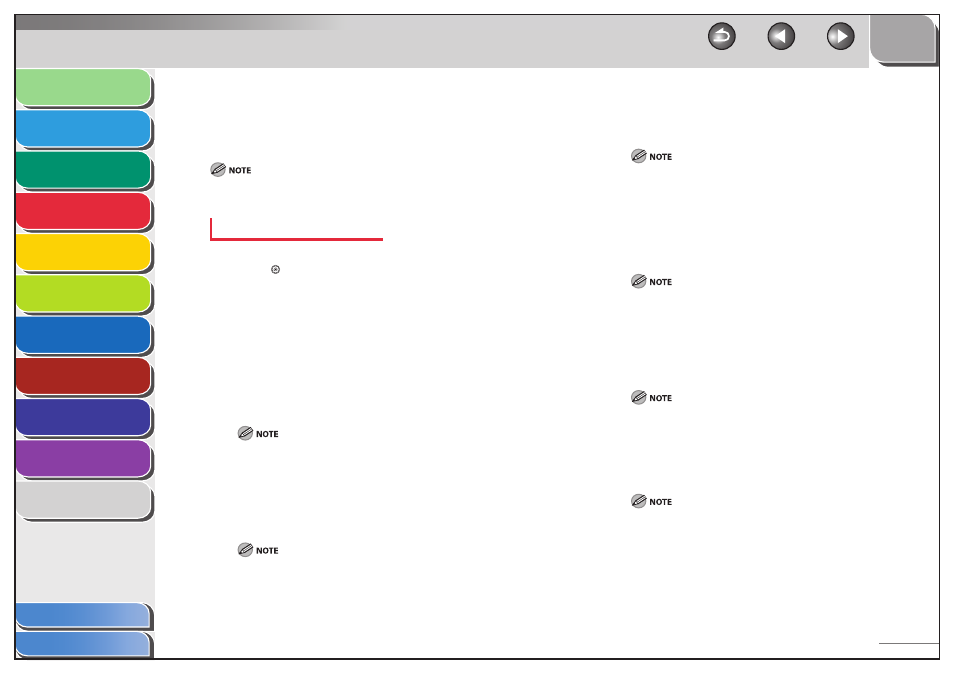
1
2
3
4
5
6
7
8
9
10
11
4-40
Previous
Back
Next
TOP
Before Using the
Machine
Original and Paper
Copying
Sending and
Receiving
Printing and
Scanning
Network (imageCLASS
MF7480/MF7470 Only)
Remote UI (imageCLASS
MF7480/MF7470 Only)
System Settings
Maintenance
Troubleshooting
Appendix
Index
Table of Contents
Standard Send Settings
This mode enables you to change the standard settings for the
Send function, including the scan mode and file format.
If you are sending documents by fax, the color mode and file format set
here is disabled.
Storing the Standard Send Settings
1.
Press (Additional Functions).
2.
Press [Communications Settings] → [TX
Settings] under
▼] →
[Edit Standard Send Settings].
The Edit Standard Send Settings screen appears.
3.
Press
[Store].
4.
Select [Color] or [B&W].
For more information on the Color Mode setting, see “Changing the
Color Mode (imageCLASS MF7480 Only),” on p. 4-14.
5.
Press [Document Size].
6.
Select a document size, then press [Done].
For more information on the Document Size setting, see “Document
Size,” on p. 4-15.
7.
Press [File Format].
■
8.
Select a file format for sending your document,
then press [Done].
For more information on selecting the file format, see “Setting the
File Format (imageCLASS MF7480 Only),” on p. 4-11.
9.
Set the Stamp mode.
If you want to stamp every document you scan for sending, press
[Stamp].
Otherwise, do not press [Stamp].
To cancel this setting, press [Stamp] again.
If you set Document Size to anything but [Auto], [Stamp] is
grayed out and you cannot set Stamp to [On].
10.
Press the Resolution drop-down list, then select
the desired resolution.
For more information on setting the resolution, see “Resolution,” on
p. 4-15.
11.
Press [A], [Light] or [Dark] to adjust the scan
density, then press [OK].
For more information on setting the scanning density, see “Scan
Density and Original Type Settings,” on p. 4-16.
–
–
