Canon imageCLASS MF7470 User Manual
Page 164
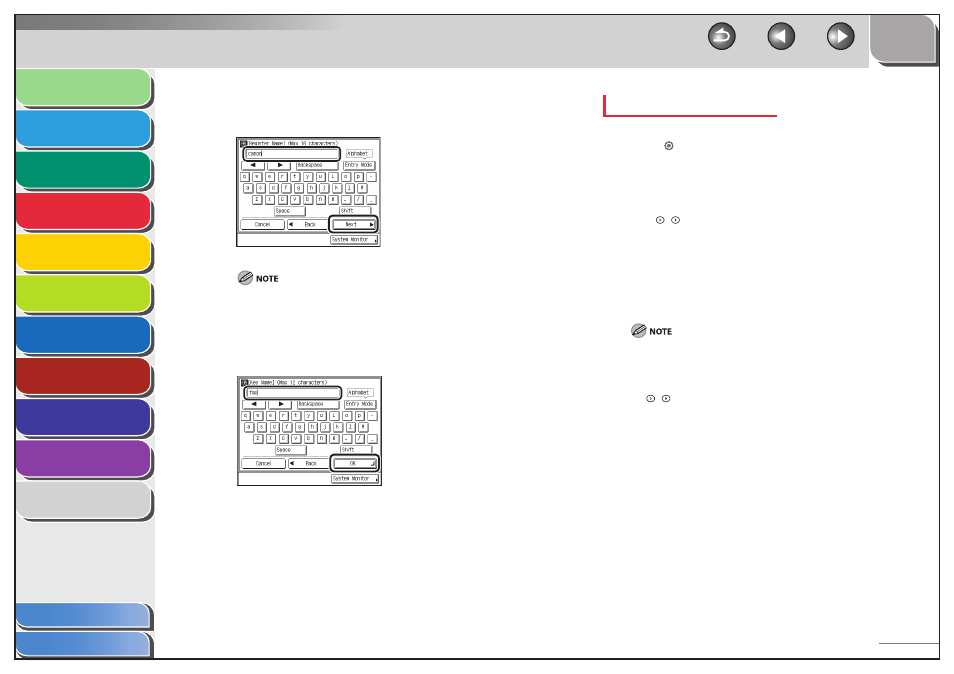
1
2
3
4
5
6
7
8
9
10
11
4-53
Previous
Back
Next
TOP
Before Using the
Machine
Original and Paper
Copying
Sending and
Receiving
Printing and
Scanning
Network (imageCLASS
MF7480/MF7470 Only)
Remote UI (imageCLASS
MF7480/MF7470 Only)
System Settings
Maintenance
Troubleshooting
Appendix
Index
Table of Contents
15.
Enter a name for the recipient of the fax (up to
16 characters), then press [OK].
The first character you enter for the name is used for sorting the
destination list when you press keys, such as [ABC] and [DEF], on the
Address Book screen.
16.
Enter a name for the one-touch button (up to 12
characters), then press [OK].
17.
Press [Done] repeatedly until the Send Basic
Features screen appears.
Registering/Editing E-Mail Addresses
1.
Press (Additional Functions).
2.
Press [Address Book Settings] → [One-touch
Buttons].
If a password has been set for the Address Book, enter the password
using
–
(numeric keys), then press [OK] to enter the Address
Book Settings menu. (See “Setting a Password for the Address Book,”
on p. 8-16.)
The Register One-touch Button screen appears.
3.
Select a one-touch button to store or change,
then press [Register/Edit].
If the desired one-touch button is not displayed, press [
▼] or [▲]
to scroll to the desired one-touch button.
You can also specify the one-touch button’s number by entering
the three digit number of the desired one-touch button using
–
(numeric keys).
One-touch buttons that already have destinations stored in them
are displayed with a black square (■) in the lower right corner of
the key.
If you select a one-touch button that already has destinations
stored in it, the destinations are displayed.
If you register multiple destinations as a group address in a one-
touch button, the number of destinations registered in the group
address is displayed.
4.
Press
[E-mail].
If you select a one-touch button already storing a destination, skip
this step.
–
–
–
–
–
