Scan density and original type settings, Scan density and original type settings -16 – Canon imageCLASS MF7470 User Manual
Page 127
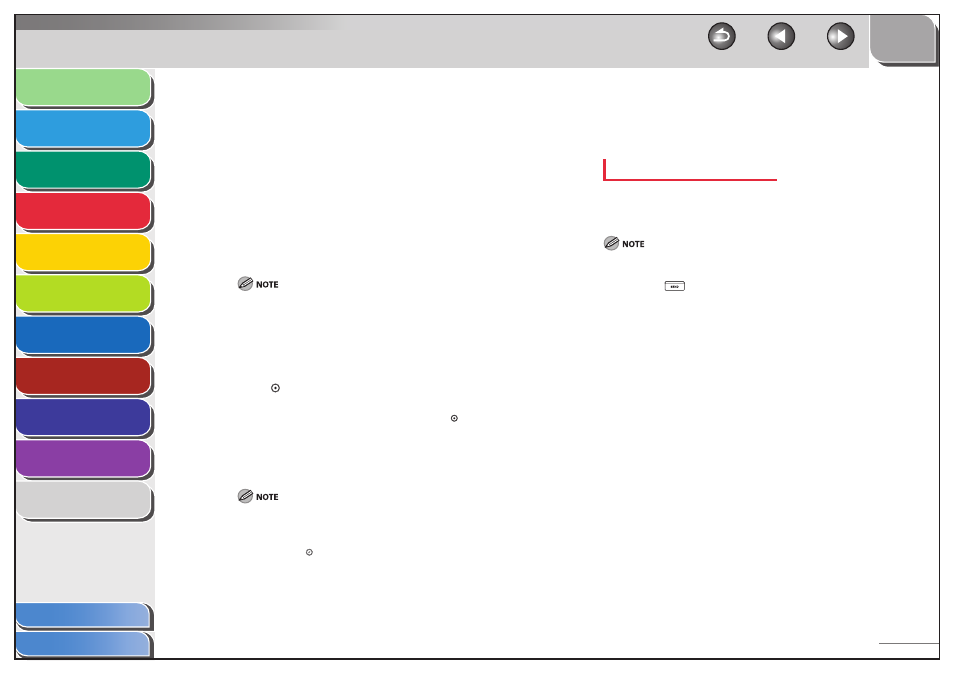
1
2
3
4
5
6
7
8
9
10
11
4-16
Previous
Back
Next
TOP
Before Using the
Machine
Original and Paper
Copying
Sending and
Receiving
Printing and
Scanning
Network (imageCLASS
MF7480/MF7470 Only)
Remote UI (imageCLASS
MF7480/MF7470 Only)
System Settings
Maintenance
Troubleshooting
Appendix
Index
Table of Contents
2.
Place your originals.
3.
Specify the destination.
4.
Press [Scan Settings].
5.
Press
[Option].
6.
Press
[Resolution].
7.
Select the desired resolution, then press [OK].
If you select [PDF (Compact)] as the file format, the Color mode
is set to [Color] and the resolution is set to [300 x 300 dpi]
automatically, and the original type setting is disabled.
The color mode and resolution you can set differ depending on
the file format you have selected. Follow the instructions on the
screen.
8.
Press (Start).
If the original is placed on the platen glass, follow the instructions
that appear on the touch panel display, then press (Start) once for
each original. When scanning is complete, press [Done].
Scanning starts.
The scanned data is sent to the specified destination when scanning
is complete.
To cancel the scan settings, press [Scan Settings], then [Option],
then [Cancel].
To cancel all settings and return the machine to the Standard
mode, press (Reset).
–
–
–
–
Scan Density and Original Type Settings
You can set the scan density and select the original type before
scanning the original.
Manual Density Adjustment
You can manually adjust the scan density to the most appropriate
level for the original.
If you select the Color mode, you should manually adjust the scan density.
1.
Press (SEND).
2.
Place your originals.
3.
Specify the destination.
4.
Press [Scan Settings].
5.
Press
[Option].
6.
Press [Light] or [Dark] to adjust the scan density,
then press [OK].
Press [Light] to move the indicator to the left to make the density
lighter, or press [Dark] to move it to the right to make the density
darker.
■
