Canceling tx/rx jobs, Using the touch panel display, Using the stop key – Canon imageCLASS MF7470 User Manual
Page 186: Using the system monitor screen, Canceling tx/rx jobs -75, Using the touch panel display -75, Using the stop key -75, Using the system monitor screen -75
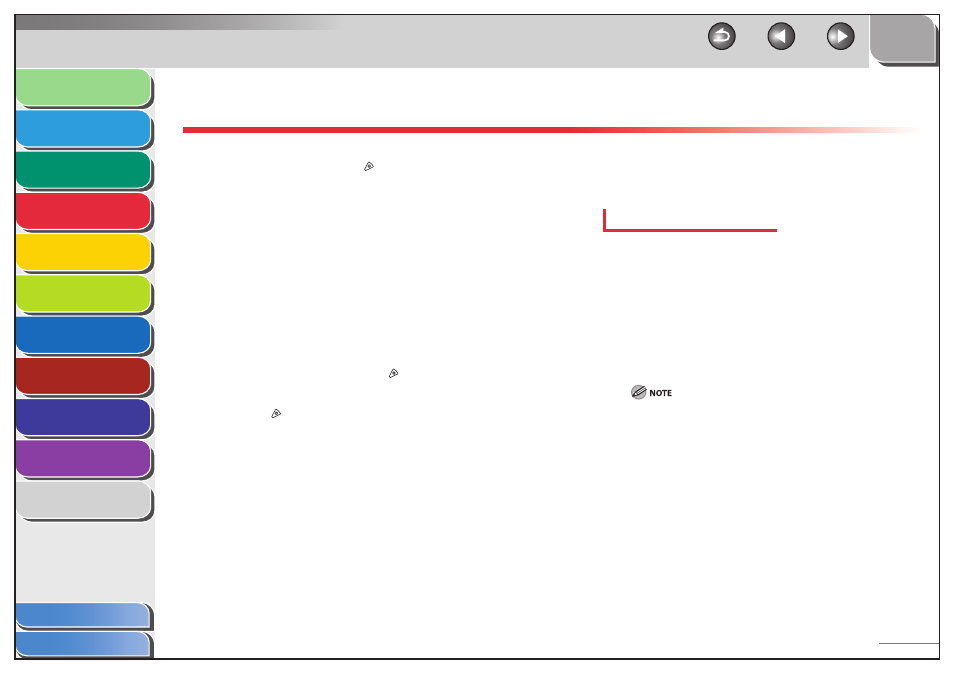
1
2
3
4
5
6
7
8
9
10
11
4-75
Previous
Back
Next
TOP
Before Using the
Machine
Original and Paper
Copying
Sending and
Receiving
Printing and
Scanning
Network (imageCLASS
MF7480/MF7470 Only)
Remote UI (imageCLASS
MF7480/MF7470 Only)
System Settings
Maintenance
Troubleshooting
Appendix
Index
Table of Contents
Canceling TX/RX Jobs
You can cancel a job using the touch panel display or System
Monitor screen, or by pressing
(Stop).
Using the Touch Panel Display
You can cancel a send job by pressing [Cancel], while the job is
being scanned.
1.
Press [Cancel] on the pop-up screen that
appears while the machine is scanning.
2.
Remove your originals.
Using the Stop Key
You can cancel a send job by pressing
(Stop), while the job is
being scanned.
1.
Press (Stop).
2.
Remove your originals.
■
■
Using the System Monitor Screen
You can cancel a send job while it is being sent or waiting to be
sent, or a fax receive job while it is being received.
Fax
1.
Press [System Monitor] → [Fax].
2.
Select [TX Job Status] or [RX Job Status].
3.
Select the job that you want to cancel, then
press [Cancel].
The message
display.
If the job that you want to cancel is not displayed, press [
▼] or
[
▲] to scroll to the desired job.
You cannot select multiple jobs and cancel them all at once.
Select and cancel one job at a time.
If a job is in the process of being sent, it may not be canceled
even if you press [Cancel].
If you cancel a job during sequential broadcasting, all of the
destinations following the one to which the document is
currently being sent will be canceled.
If you select a document that is being received, [Erase] changes
to [Cancel], enabling you to cancel receiving the document.
You cannot erase a document that is being printed.
■
–
–
–
–
–
–
