Two-sided originals, Different size originals, Two-sided originals -19 – Canon imageCLASS MF7470 User Manual
Page 130: Different size originals -19
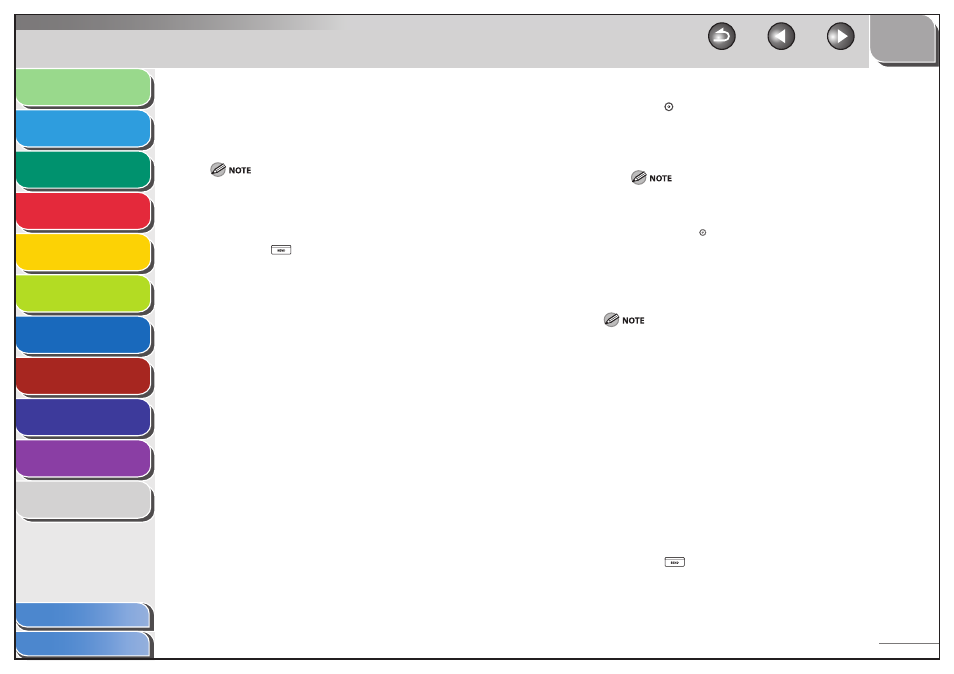
1
2
3
4
5
6
7
8
9
10
11
4-19
Previous
Back
Next
TOP
Before Using the
Machine
Original and Paper
Copying
Sending and
Receiving
Printing and
Scanning
Network (imageCLASS
MF7480/MF7470 Only)
Remote UI (imageCLASS
MF7480/MF7470 Only)
System Settings
Maintenance
Troubleshooting
Appendix
Index
Table of Contents
Two-Sided Originals
You can set the machine to automatically turn over two-sided
originals placed in the feeder, so as to scan each side separately.
When you are scanning originals with a horizontal (landscape) orientation,
such as LTRR, make sure to place them horizontally into the feeder. If these
originals are placed vertically, the back sides of these originals are scanned
upside down.
1.
Press (SEND).
2.
Place your originals.
3.
Specify the destination.
4.
Press [Scan Settings].
5.
Press
[Option].
6.
Press [2-Sided Original].
7.
Select the type of original, then press [OK].
[Book Type]: The front and back sides of the original have the same
top-bottom orientation.
[Calendar Type]: The front and back sides of the original have
opposite top-bottom orientations.
8.
Press
[OK].
■
9.
Press (Start).
Scanning starts.
The scanned data is sent to the specified destination when scanning
is complete.
To cancel the scan settings, press [Scan Settings], then [Option],
then [Cancel].
To cancel all settings and return the machine to the Standard
mode, press (Reset).
Different Size Originals
This mode enables you to scan different size originals together.
The Different Size Originals mode cannot be used with the Document
Size or Stamp mode.
If the originals are placed in the feeder, make sure that the different size
originals are of the same weight (paper type).
Align the top edge of the originals with the back edge of the feeder or
the platen glass if you are placing originals with different widths. (“Width”
refers to the vertical measurement of the paper from the front of the
machine to the back of the machine when the paper is placed in the
feeder or on the platen glass.)
Set different size originals in the following combinations. Other
combinations may damage the originals.
11" x 17" and LGL, LTR and LGL, LTR and LTRR
If you place originals with different widths into the feeder, the originals
may move slightly when fed to the scanning area. As a result, the images
may be scanned as slanted.
If the Different Size Originals mode is set, the scanning speed may be
slower than normal.
1.
Press (SEND).
2.
Place your originals.
3.
Specify the destination.
–
–
■
–
–
–
–
–
–
–
