Receiving problems, Receiving problems -37 – Canon imageCLASS MF7470 User Manual
Page 367
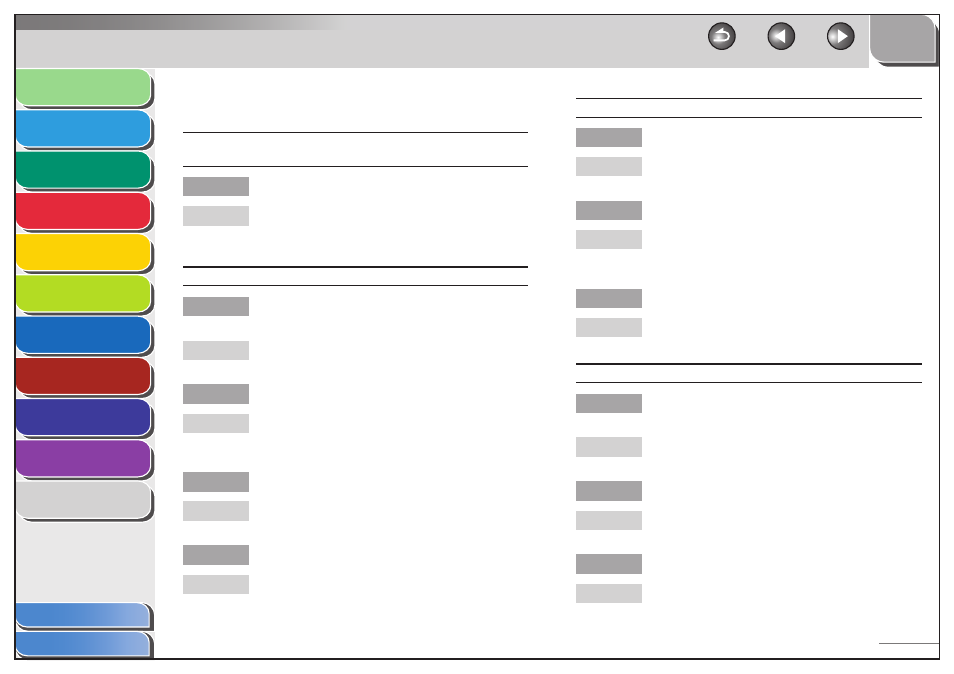
1
2
3
4
5
6
7
8
9
10
11
10-37
Previous
Back
Next
TOP
Before Using the
Machine
Original and Paper
Copying
Sending and
Receiving
Printing and
Scanning
Network (imageCLASS
MF7480/MF7470 Only)
Remote UI (imageCLASS
MF7480/MF7470 Only)
System Settings
Maintenance
Troubleshooting
Appendix
Index
Table of Contents
Receiving Problems
The machine does not receive documents (e-mail, I-fax, or file
server).
Are network settings specified?
Documents cannot be received if the appropriate
network settings are not specified. Confirm this with
your system administrator.
Cannot receive a fax automatically.
Are documents stored in memory, leaving little or
no memory available?
Print, send, or delete any documents stored in
memory.
Has an error occurred during reception?
Print an Activity Report and check for an error. (See
“Printing the Fax Job Log (Activity Report) ,” on
p. 4-77.)
Is paper loaded in the machine?
Make sure paper is loaded in the machine. (See “Set
Up the Machine,” in the Starter Guide.)
Is the telephone cable connected properly?
Make sure the cable is connected properly. (See “Set
Up the Machine,” in the Starter Guide.)
■
Q
A
Q
A
Q
A
Q
A
Q
A
Print quality is poor.
Is the toner low?
Replace the cartridge. (See “Replacing the Cartridge,”
on p. 9-12.)
Is the correct type of paper loaded in the machine?
Make sure you load paper that meets the
requirements for use. (See “Paper Requirements,” on
p. 2-10.)
Is the sender’s machine functioning properly?
Ask the sender to check that the scanning
components of the machine are clean.
Faxes do not print.
Have you removed the plastic seal from the
cartridge?
Make sure you remove the seal from the cartridge.
(See “Set Up the Machine,” in the Starter Guide.)
Is the cartridge installed properly?
Make sure the cartridge is installed properly. (See “Set
Up the Machine,” in the Starter Guide.)
Is the cartridge out of toner?
Replace the cartridge. (See “Replacing the Cartridge,”
on p. 9-12.)
Q
A
Q
A
Q
A
Q
A
Q
A
Q
A
