Before you start the remote ui, Setting the remote ui to on, Before you start the remote ui -4 – Canon imageCLASS MF7470 User Manual
Page 253: Setting the remote ui to on -4
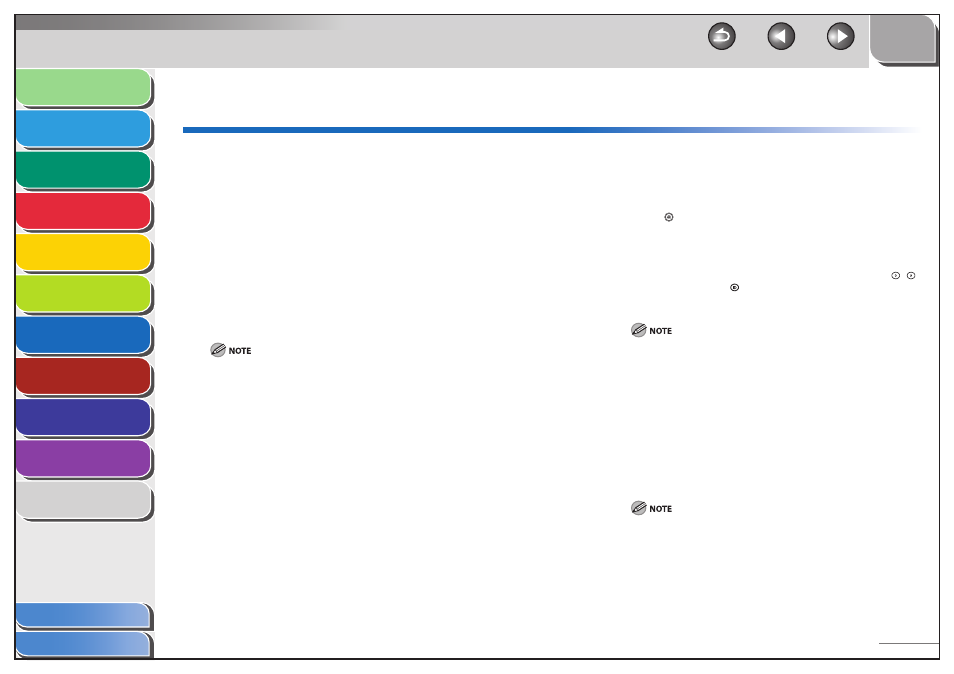
1
2
3
4
5
6
7
8
9
10
11
7-4
Previous
Back
Next
TOP
Before Using the
Machine
Original and Paper
Copying
Sending and
Receiving
Printing and
Scanning
Network (imageCLASS
MF7480/MF7470 Only)
Remote UI (imageCLASS
MF7480/MF7470 Only)
System Settings
Maintenance
Troubleshooting
Appendix
Index
Table of Contents
Before You Start the Remote UI
Before you start the Remote UI, perform the following:
Specify the Network Settings
Specify the settings under Network Settings in System Settings
(from the Additional Functions screen) and find out the machine’s IP
address. If you do not know the machine’s IP address, consult your
network administrator. (See “Checking Network Connection,” on
p. 6-47.)
Set Remote UI to On
Set Remote UI On/Off in System Settings (from the Additional
Functions screen) to [On]. It is also recommended that Device Info
Settings in System Settings be configured.
Connection via a proxy server is not possible. If your system environment
has a proxy server, perform the following setting. (Settings vary
according to the system environment, so consult your network
administrator.)
Enter the IP address of the machine into Exceptions in the web
browser proxy server settings.
You must set your web browser to enable all cookies and use Java
Script. Otherwise, you will not be able to change the machine’s
settings using the Remote UI.
If multiple Remote UIs are running simultaneously, the latest setting that
was made is enabled. It is recommended that only one Remote UI be
running at a time.
To enter characters from a web browser, use the characters that you can
enter from the touch panel display of the machine. If you use the other
characters, they may not be displayed/recognized properly on the
machine.
●
●
–
–
–
–
–
Setting the Remote UI to On
You must use the machine’s control panel to set the Remote UI on
or off.
1.
Press (Additional Functions).
2.
Press [System Settings] → [Remote UI On/Off].
If the System Manager ID and System Password have already been
set, enter the System Manager ID and System Password using
–
(numeric keys) → press
(Log In/Out).
The Remote UI On/Off screen appears.
If the desired setting is not displayed, press [
▼] or [▲] to scroll to the
desired setting.
3.
Press [On], then press [OK].
4.
Press [Done] repeatedly until the Basic Features
screen appears.
5.
Turn off the main power of the machine, wait 10
seconds, and then turn on the power.
The [Remote UI On/Off ] setting is made effective only after turning
the machine's power off, and then on.
■
