78, and – Canon imageCLASS MF7470 User Manual
Page 189
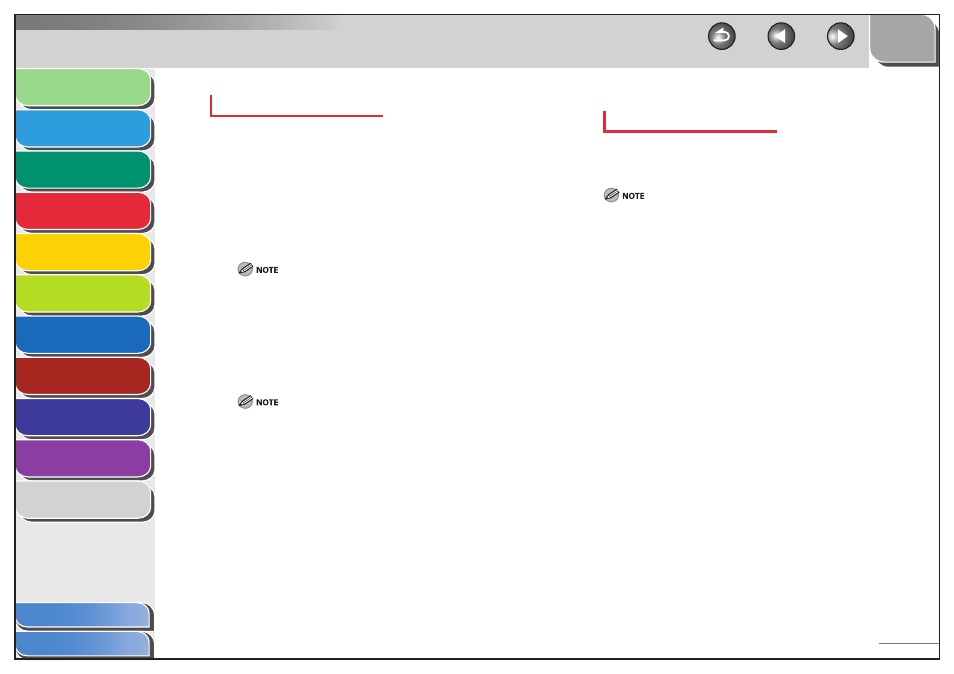
1
2
3
4
5
6
7
8
9
10
11
4-78
Previous
Back
Next
TOP
Before Using the
Machine
Original and Paper
Copying
Sending and
Receiving
Printing and
Scanning
Network (imageCLASS
MF7480/MF7470 Only)
Remote UI (imageCLASS
MF7480/MF7470 Only)
System Settings
Maintenance
Troubleshooting
Appendix
Index
Table of Contents
Redirecting Fax Documents Received in Memory
You can redirect documents received in memory to the specified
destination from the System Monitor screen.
1.
Press [System Monitor] → [Fax] → [RX Job
Status].
2.
Select the job to be transferred from memory,
then press [Details].
If the job that you want to select is not displayed, press [
▼] or [▲] to
scroll to the desired job.
3.
Press
[Forward].
4.
Specify the destination from the Address Book,
then press [Start].
For instructions on using the Address Book, see “Using the Address
Book,” on p. 4-27.
5.
Press [Done] repeatedly until the Send Basic
Features screen appears.
Checking/Changing the Status of Fax Jobs with
Forwarding Errors
You can check the details of documents that the machine failed to
forward. You can also erase, print, and transfer those documents.
Jobs with forwarding errors are stored in the Fax Forwarding Error Status
screen only if Store Image to Memory is set to [On] in Failed Forwarding
Document Set. in System Settings. (See “Handling Documents with
Forwarding Errors,” on p. 4-71.)
1.
Press [System Monitor] → [Fax] → [RX Job
Status] → [Forwarding Er.Status].
If you want to check the details of jobs with forwarding
errors:
Select a job whose detailed information you want to check, then
press [Details].
Check the details of the selected job.
If you want to erase a job with a forwarding error
Select the job you want to erase, then press [Erase].
Check the details, then press [Yes].
If you do not want to erase the document, press [No].
The message
on the touch panel display.
The selected document is erased.
If you want to print a job with a forwarding error
Select the job you want to print, then press [print].
Press [Yes].
If you do not want to print the document, press [No].
The selected document is printed.
●
–
–
●
–
–
–
–
–
●
–
–
–
–
