Communication environment setup, Communication environment setup -6 – Canon imageCLASS MF7470 User Manual
Page 207
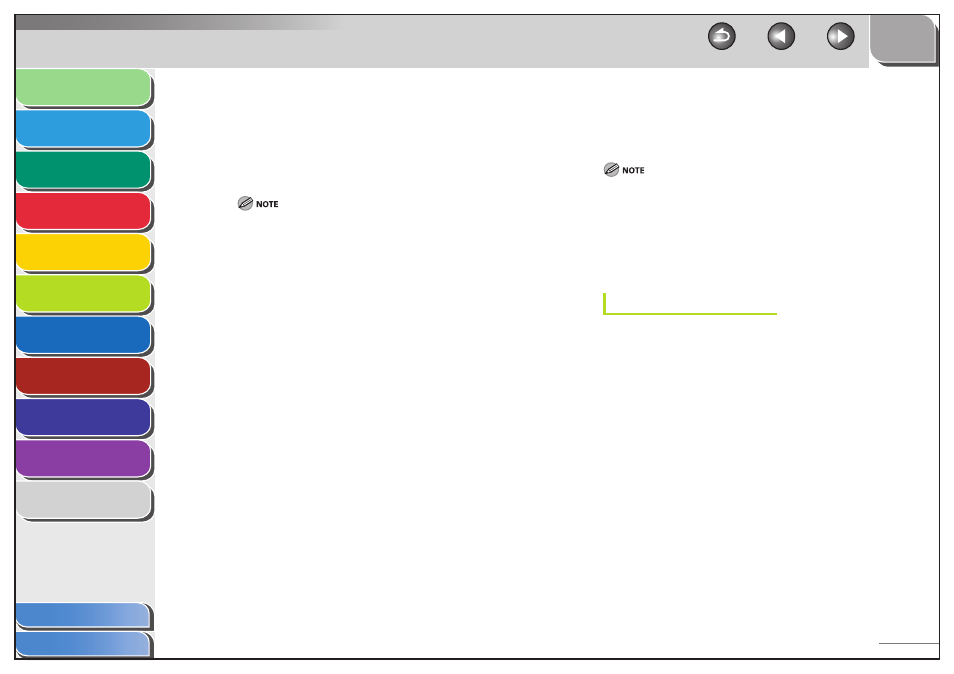
1
2
3
4
5
6
7
8
9
10
11
6-6
Previous
Back
Next
TOP
Before Using the
Machine
Original and Paper
Copying
Sending and
Receiving
Printing and
Scanning
Network (imageCLASS
MF7480/MF7470 Only)
Remote UI (imageCLASS
MF7480/MF7470 Only)
System Settings
Maintenance
Troubleshooting
Appendix
Index
Table of Contents
3.
Select [On] or [Off] for
[On]: Automatically determines the communication mode (Half
duplex/Full duplex) and Ethernet type (10Base-T/100BaseTX). Skip to
step 6.
[Off ]: You have to manually specify the communication mode and
Ethernet type. Proceed to step 4.
If you reconnect the network cable (for example, reconnect the
cable to a different Ethernet hub) with the power on, the Auto
Detect function will not work even if you set Auto Detect to [On].
(Connect the cable with the power off.)
Use the [Off ] setting when you want to specify a particular
Ethernet setting.
4.
Select [Half Duplex] or [Full Duplex] for
Detect>.
[HALF DUPLEX]: Sends and receives alternately.
[FULL DUPLEX]: Sends and receives simultaneously.
5.
Select [10 Base-T] or [100 Base-TX] for
Type>.
[10 BASE-T]: Establishes a 10Base-T network connection.
[100 BASE-TX]: Establishes a 100Base-TX network connection.
6.
Confirm the settings you specified, then press
[OK].
7.
Press [Done] repeatedly until the Additional
Functions screen closes.
8.
Restart the machine.
Turn off the machine, wait at least 10 seconds, then turn it on.
–
–
Communication Environment Setup
To set up a configuration for communication between the machine
and computers on your network, use the following procedure.
If you want to use a Canon printer driver or utility, select [On] for both
Use SNMP and Enable Dedicated Port (for IPv4 only).
You can restrict the IP addresses of computers on which items can be set
or browsed. If you restrict the IP addresses, it is not possible to use the
Remote UI to set or browse detailed information on computers other
than those whose IP addresses are allowed, even if both Use SNMP and
Enable Dedicated Port (for IPv4 only) are set to [On]. For details, see “IP
Address Range Settings,” on p. 6-35.
SNMP
SNMP helps monitor the state of the machine and collects
information on it. The following items can be set:
Sets the SNMP community name. You can specify up to two
community names.
Enables the computers on the network to access the machine and
modify its settings if this item is activated. You can specify this
setting for each community separately.
Enables automatically the SNMP port monitoring function to obtain
printer management information such as information on print
applications and printer ports, if you are using Windows Vista and
set [Standard TCP/IP port] for the printer driver port.
■
–
–
