Correcting poor print quality, Correcting poor print quality -45 – Canon imageCLASS MF7470 User Manual
Page 375
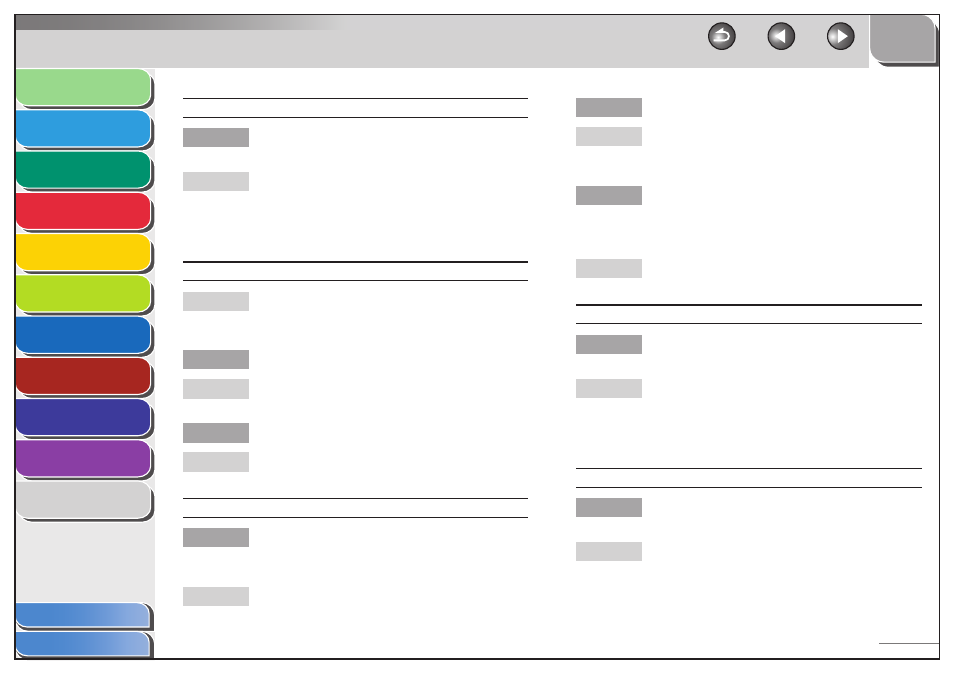
1
2
3
4
5
6
7
8
9
10
11
10-45
Previous
Back
Next
TOP
Before Using the
Machine
Original and Paper
Copying
Sending and
Receiving
Printing and
Scanning
Network (imageCLASS
MF7480/MF7470 Only)
Remote UI (imageCLASS
MF7480/MF7470 Only)
System Settings
Maintenance
Troubleshooting
Appendix
Index
Table of Contents
One edge of the document is cut off.
Do the graphics or text fit within the specified
printable area?
Use your software application to adjust the margins of
the page. Check and ensure that your software
application is not trying to print graphics or text
outside the printable area. (See the application
software manual.)
High jam rates, incorrect feeding, or multiple sheet feed errors.
Make sure the scanning platform and all covers on the
machine are fully closed. (See “Clearing Jams,” on
p. 10-3.)
Is the original loaded correctly?
Make sure the original is correctly loaded. (See
“Loading Originals,” on p. 2-5.)
Are you using suitable paper?
Always use paper that is suitable for the machine. (See
“Paper Requirements,” on p. 2-10.)
Printing garbled text.
When you set up or installed your software
application, did you select the appropriate
printer?
Make sure the correct printer is selected. (See the PCL
Driver Guide and the UFR II Driver Guide.)
Q
A
A
Q
A
Q
A
Q
A
Is the length of your interface cable correct?
Using a USB cable of 3 meters or shorter is
recommended. If your USB cable is longer than this,
replace it with a shorter one.
Is the machine plugged into an outlet shared with
another electrical device capable of generating
noise, such as a photocopier, shredder or air
conditioner?
Plug the machine into a different outlet or consult a
qualified technician to install a noise filter.
Cannot print two-sided originals.
Is the printer driver settings correctly set for two-
sided printing?
Make sure that the printer driver is correctly set. (See
the PCL Driver Guide and the UFR II Driver Guide.)
Correcting Poor Print Quality
Printed text faded or streaked with white.
Is there enough toner in the cartridge? Is the toner
in the cartridge distributed evenly?
Replace the cartridge. Redistribute the toner inside
the cartridge. If the problem persists, replace the
cartridge. (See “Replacing the Cartridge,” on p. 9-12.)
Q
A
Q
A
Q
A
■
Q
A
