Specifying the system manager settings, Specifying the system manager settings -3 – Canon imageCLASS MF7470 User Manual
Page 285
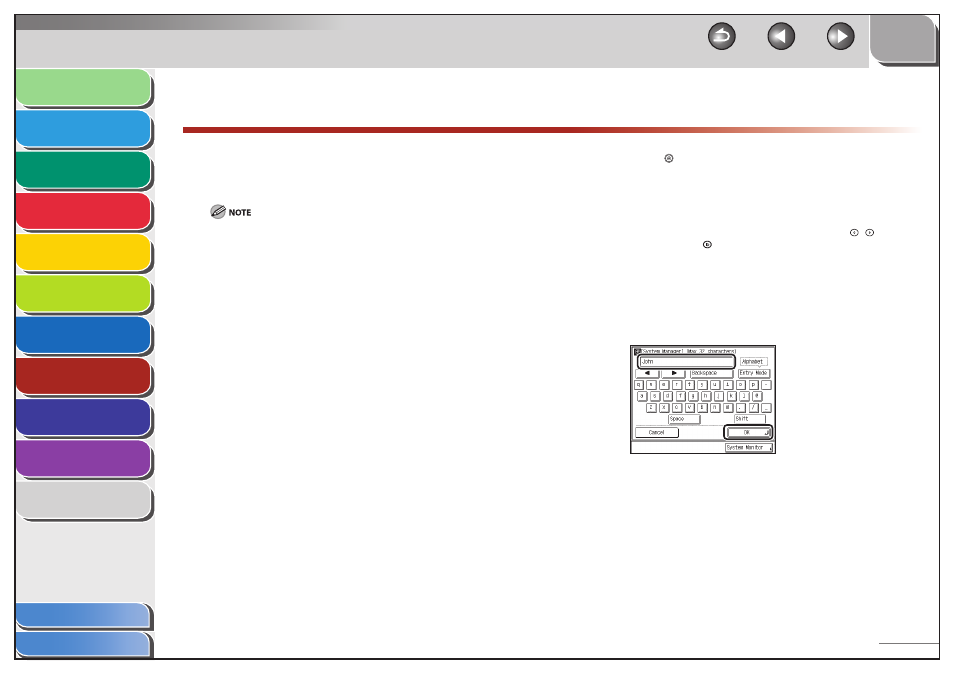
1
2
3
4
5
6
7
8
9
10
11
8-3
Previous
Back
Next
TOP
Before Using the
Machine
Original and Paper
Copying
Sending and
Receiving
Printing and
Scanning
Network (imageCLASS
MF7480/MF7470 Only)
Remote UI (imageCLASS
MF7480/MF7470 Only)
System Settings
Maintenance
Troubleshooting
Appendix
Index
Table of Contents
Specifying the System Manager Settings
You can set an ID and a password for the System Manager. Once
the System Manager ID/password is set, restrictions can be
placed on storing or changing the System Settings.
When you use Department ID Management, you need to set both the
System Manager ID and password to restrict the access to the System
Settings menu from the control panel, or using the Remote UI.
Otherwise, all users will be considered as System Manager, and anyone
can access the System Settings menu from the control panel, or use the
Remote UI without restriction.
You can enter a maximum of 32 characters for the System Manager’s
name.
The maximum number of digits that you can store for the System
Manager ID and System Password is seven. If you enter fewer than seven
digits for either setting, the machine stores them with leading zeros.
Example: If <321> is entered, <0000321> is stored.
You cannot store a System Manager ID or System Password with only
zeros as the number, such as <0000000>. If you enter a number that
begins with zeros, the leading zeros are ignored.
Example: If <02> or <002> is entered, <0000002> is stored.
If you make a mistake when entering a number, press [Clear] to clear the
entire number, then enter the correct number.
–
–
–
–
–
1.
Press (Additional Functions).
2.
Press [System Settings] → [System Manager
Settings].
If the System Manager ID and System Password have been set, enter
the System Manager ID and System Password using
–
(numeric
keys), then press
(Log In/Out).
The System Manager Settings screen appears.
3.
Press [System Manager].
4.
Enter the System Manager’s name, then press
[OK]
5.
Press [System Manager ID].
