Displaying department id/user name, Displaying department id/user name -21 – Canon imageCLASS MF7470 User Manual
Page 303
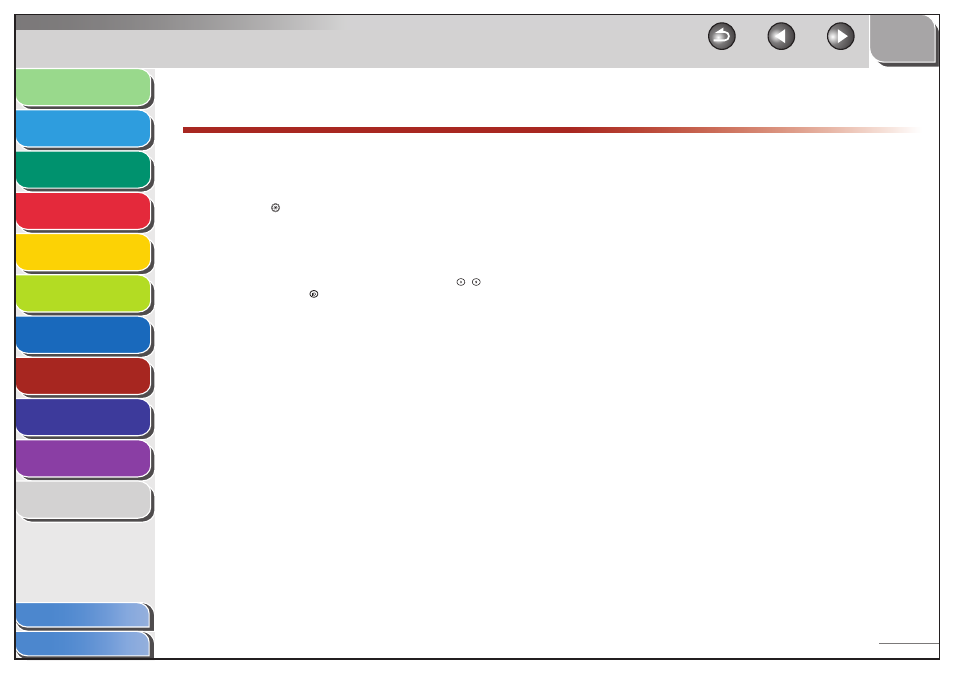
1
2
3
4
5
6
7
8
9
10
11
8-21
Previous
Back
Next
TOP
Before Using the
Machine
Original and Paper
Copying
Sending and
Receiving
Printing and
Scanning
Network (imageCLASS
MF7480/MF7470 Only)
Remote UI (imageCLASS
MF7480/MF7470 Only)
System Settings
Maintenance
Troubleshooting
Appendix
Index
Table of Contents
Displaying Department ID/User Name
You can set whether or not to display the Department ID or user
name on the Job/Print Status Display Area of the touch panel
display.
1.
Press (Additional Functions).
2.
Press [System Settings] → [
▼
] → [Display Dept.
ID/User Name].
If the System Manager ID and System Password have been set, enter
the System Manager ID and System Password using
–
(numeric
keys), then press
(Log In/Out) to enter the System Settings menu.
The Display Dept. ID/User Name screen appears.
3.
Select [On] or [Off], then press [OK].
[On]: The Department ID or user name is displayed on the Job/Print
Status Display Area.
[Off ]: The Department ID or user name is not displayed on the Job/
Print Status Display Area.
4.
Press [Done] repeatedly until the Basic Features
screen appears.
