Canon imageCLASS MF7470 User Manual
Page 229
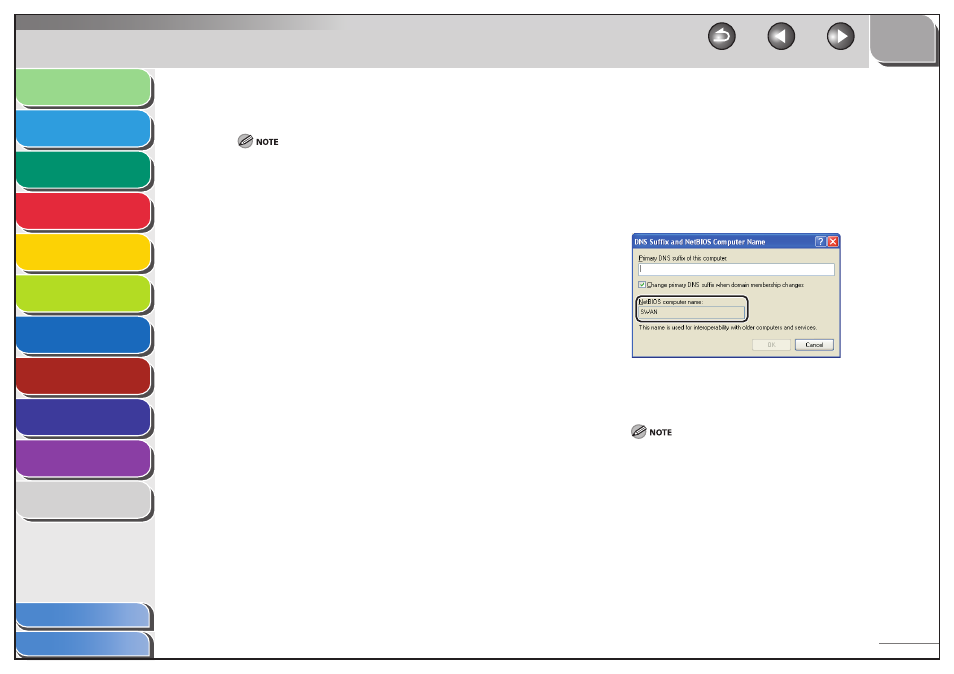
1
2
3
4
5
6
7
8
9
10
11
6-28
Previous
Back
Next
TOP
Before Using the
Machine
Original and Paper
Copying
Sending and
Receiving
Printing and
Scanning
Network (imageCLASS
MF7480/MF7470 Only)
Remote UI (imageCLASS
MF7480/MF7470 Only)
System Settings
Maintenance
Troubleshooting
Appendix
Index
Table of Contents
4.
Confirm the computer name.
For Windows Vista, click [Continue] to proceed if the [User Account
Control] dialog box appears.
For Windows Vista:
Click [Start] on the Windows taskbar → right-click [Computer] →
click [Properties] → [Advanced system settings].
Click the [Computer Name] tab to display the [Computer Name]
sheet.
Click [Change] → [More] in the [Computer Name Changes] dialog
box.
In the [DNS Suffix and NetBIOS Computer Name] dialog box,
confirm [NetBIOS computer name].
Click [Cancel] until all the dialog boxes are closed.
For Windows 2000:
Right-click the [My Computer] icon on the desktop → click
[Properties].
Click the [Network Identification] tab to display the [Network
Identification] sheet.
Click [Properties] → [More] in the [Identification Changes] dialog
box.
In the [DNS Suffix and NetBIOS Computer Name] dialog box,
confirm [NetBIOS computer name].
Click [Cancel] until all the dialog boxes are closed.
●
–
–
–
–
–
●
–
–
–
–
–
For Windows XP/Server 2003:
Click [start] or [Start] on the Windows taskbar → right-click [My
Computer] → click [Properties].
Click the [Computer Name] tab to display the [Computer Name]
sheet.
Click [Change] → [More] in the [Computer Name Changes] dialog
box.
In the [DNS Suffix and NetBIOS Computer Name] dialog box,
confirm [NetBIOS computer name].
Click [Cancel] until all the dialog boxes are closed.
5.
Open the [Computer Management] window.
For Windows XP Home Edition, skip step 7.
For Windows Vista, click [Continue] to proceed if the [User Account
Control] dialog box appears.
For Windows Vista:
Click [Start] on the Windows taskbar, right-click [Computer] → click
[Manage] to open the [Computer Management] window.
For Windows 2000:
Right-click the [My Computer] icon on the desktop → click [Manage]
to open the [Computer Management] window.
For Windows XP/Server 2003
Click [start] or [Start] on the Windows taskbar, right-click [My
Computer] → click [Manage] to open the [Computer Management]
window.
●
–
–
–
–
–
●
●
●
