Canon imageCLASS MF7470 User Manual
Page 235
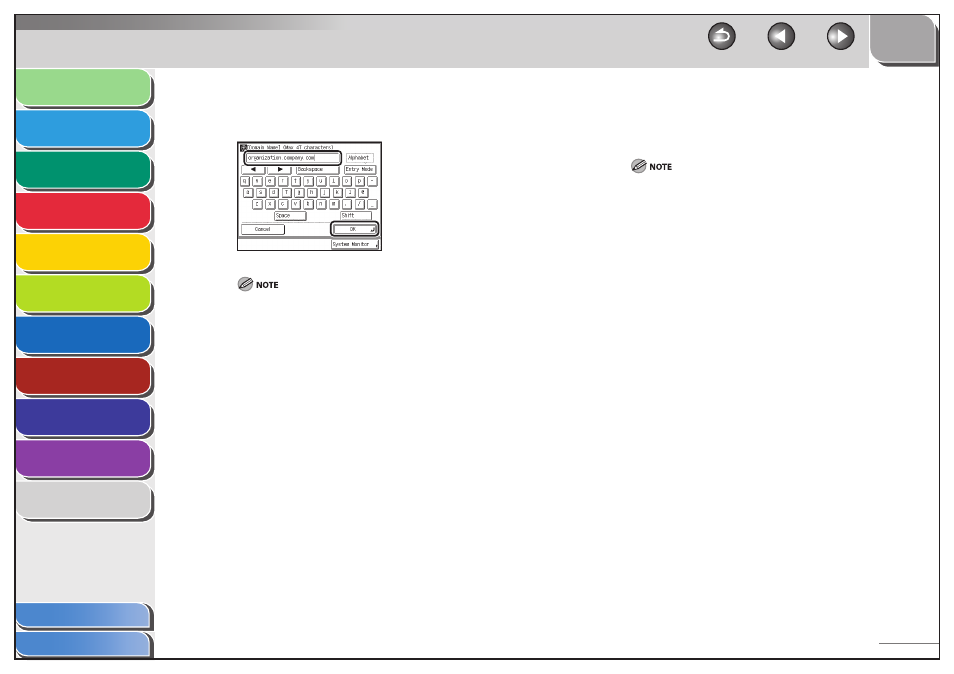
1
2
3
4
5
6
7
8
9
10
11
6-34
Previous
Back
Next
TOP
Before Using the
Machine
Original and Paper
Copying
Sending and
Receiving
Printing and
Scanning
Network (imageCLASS
MF7480/MF7470 Only)
Remote UI (imageCLASS
MF7480/MF7470 Only)
System Settings
Maintenance
Troubleshooting
Appendix
Index
Table of Contents
13.
Enter the network domain name of the machine,
then press [OK].
If [BOOTP] or [DHCP] is set to [On], the host name and domain name
you set manually will be overwritten.
14.
Press [OK].
15.
Press [DNS Dynamic Update Settings].
16.
Select [On] or [Off].
[Off ]: Does not use the DNS server dynamic update function.
[On]: Use the DNS server dynamic update function.
The DNS dynamic update function enables the machine to
register its IP address, host name, and domain name to the DNS
server automatically. This function is available in the environment
where there is a dynamic DNS server.
To use the DNS dynamic update function, enter the IP address
of a DNS server, and the host name and domain name of the
machine.
If you have a DHCP server running Windows 2000 Server that
uses the DHCP service and want to register the machine’s DNS
record, configure the following settings in the DHCP server:
Under the DHCP server, right-click the [Scope] icon → click
[Properties]. In the [DNS] sheet of the displayed dialog box,
select [Automatically update DHCP client information in DNS]
→ [Update DNS only if DHCP client requests].
If you have a DHCP server running Windows 2003 Server that
uses the DHCP service and want to register the machine’s DNS
record, configure the following settings in the DHCP server:
Under the DHCP server, right-click the [Scope] icon → click
[Properties]. In the [DNS] sheet of the displayed dialog box,
select [Enable DNS dynamic updates according to the settings
below] → [Dynamically update DNS A and PTR records only if
requested by the DHCP clients].
17.
Press [OK].
18.
Press [Done] repeatedly until the Additional
Functions screen closes.
19.
Restart the machine.
Turn off the machine, wait at least 10 seconds, then turn it on.
–
–
–
–
–
–
