Canon imageCLASS MF7470 User Manual
Page 242
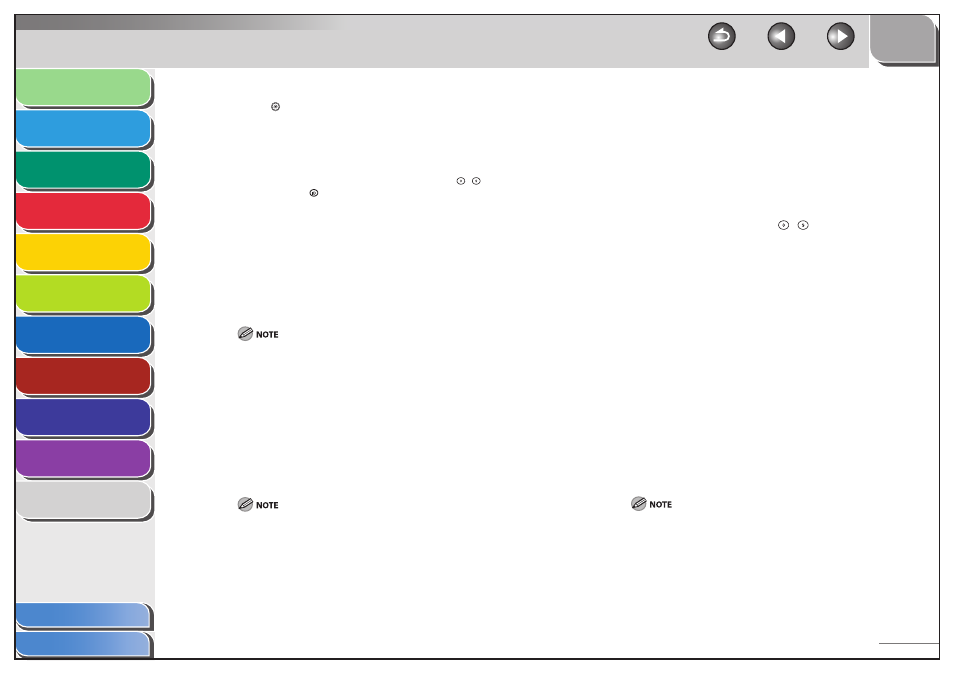
1
2
3
4
5
6
7
8
9
10
11
6-41
Previous
Back
Next
TOP
Before Using the
Machine
Original and Paper
Copying
Sending and
Receiving
Printing and
Scanning
Network (imageCLASS
MF7480/MF7470 Only)
Remote UI (imageCLASS
MF7480/MF7470 Only)
System Settings
Maintenance
Troubleshooting
Appendix
Index
Table of Contents
1.
Press (Additional Functions).
2.
Press [System Settings] → [Network Settings] →
[TCP/IP Settings] → [IPv6 Settings].
If the System Manager ID and System Password have been set, enter
the System Manager ID and System Password using
–
(numeric
keys), then press
(Log In/Out) to enter the System Settings menu.
The IPv6 Settings screen appears.
3.
Press [Use IPv6].
4.
Select [On] or [Off] for
[OK].
[On]: Enables the use of IPv6.
[Off ]: Disables the use of IPv6.
If you press [On] for
5.
Press [Stateless Address Settings].
6.
Select [On] or [Off] for
then press [OK].
[On]: Sets a stateless address automatically when the machine is
started.
[Off ]: Does not set a stateless address automatically.
The stateless address is discarded when the machine is restarted
(with the machine’s main power switch on).
7.
Press [Manual Address Settings].
8.
Select [On] or [Off].
[On]: Enables you to set the IPv6 address manually. Proceed to step 9.
[Off ]: Disables you to set the IPv6 address manually. Skip to step 16.
9.
Press
[Settings].
10.
Press [Manual Address].
11.
Enter the IPv6 address value using the keys on
the touch panel display, then press [OK].
12.
Enter the IPv6 address prefix length in
Length> using [-], [+], or – (numeric keys).
13.
Press [Default Router Addr.].
14.
Enter the default router address value using the
keys on the touch panel display, then press [OK].
15.
Confirm the settings you specified, then press
[OK].
16.
Press [OK].
17.
Press [Use DHCPv6].
18.
Select [On] or [Off] for
press [OK].
[On]: Uses DHCPv6 to obtain a stateful address from a DHCP server.
[Off ]: Does not obtain a stateful address from a DHCP server.
If you press [On] for
19.
Press [Done] repeatedly until the Additional
Functions screen closes.
20.
Restart the machine.
Turn off the machine, wait at least 10 seconds, then turn it on.
