Printing received documents, Printing received documents -71 – Canon imageCLASS MF7470 User Manual
Page 182
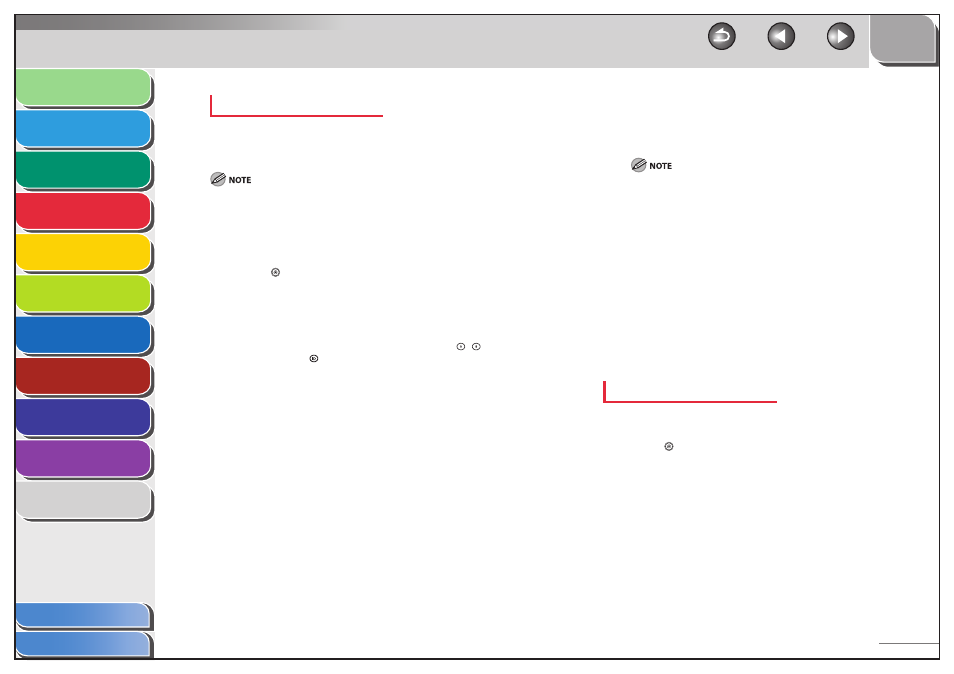
1
2
3
4
5
6
7
8
9
10
11
4-71
Previous
Back
Next
TOP
Before Using the
Machine
Original and Paper
Copying
Sending and
Receiving
Printing and
Scanning
Network (imageCLASS
MF7480/MF7470 Only)
Remote UI (imageCLASS
MF7480/MF7470 Only)
System Settings
Maintenance
Troubleshooting
Appendix
Index
Table of Contents
Handling Documents with Forwarding Errors
You can set how the machine handles the documents that failed to
be forwarded.
If a forwarding error occurs when all of Print Image, Store Image to
Memory, and Memory Lock are all set to [Off ], the received documents
will be lost.
If Memory Lock is set to [On], forwarding error jobs are not printed even
if Print Image is set to [On]. It is printed when Memory Lock is set to [Off ].
1.
Press (Additional Functions).
2.
Press [System Settings] → [
▼] → [Failed
Forwarding Document Set.].
If the System Manager ID and System Password have been set, enter
the System Manager ID and System Password using
–
(numeric
keys), then press
(Log In/Out) to enter the System Settings menu.
The Failed Forwarding Document Set. screen appears.
3.
Press [Print Image].
4.
Select [On] or [Off], then press [OK].
[On]: Prints out the image if forwarding fails.
[Off ]: Does not print the image.
5.
Press [Store Image to Memory].
–
–
6.
Select [On] or [Off], then press [OK].
[On]: Stores the image in memory if forwarding fails.
[Off ]: Does not store the image.
If you set Store Image to Memory to [On], you can redirect the jobs
with forwarding errors to registered destinations in the Address Book
or one-touch buttons from the I-FAX Forwarding Error Status screen
or Fax Forwarding Error Status screen. (See “Checking/Changing the
Status of Fax Jobs with Forwarding Errors,” on p. 4-78, and “Checking/
Changing the Status of I-Fax Jobs with Forwarding Errors,” on p. 4-82.)
7.
Press [Done] repeatedly until the Send Basic
Features screen appears.
Printing Received Documents
The machine provides the following printing features: two-sided
printing and received image reduction.
Two-Sided Printing
You can print received documents on both sides of the paper.
1.
Press (Additional Functions).
2.
Press [Communications Settings] → [RX
Settings] under
Print].
The 2-Sided Print screen appears.
3.
Select [On] or [Off], then press [OK].
4.
Press [Done] repeatedly until the Send Basic
Features screen appears.
■
