Managing the department/user id, Managing the department/user id -21, Managing the department/ user id – Canon imageCLASS MF7470 User Manual
Page 270
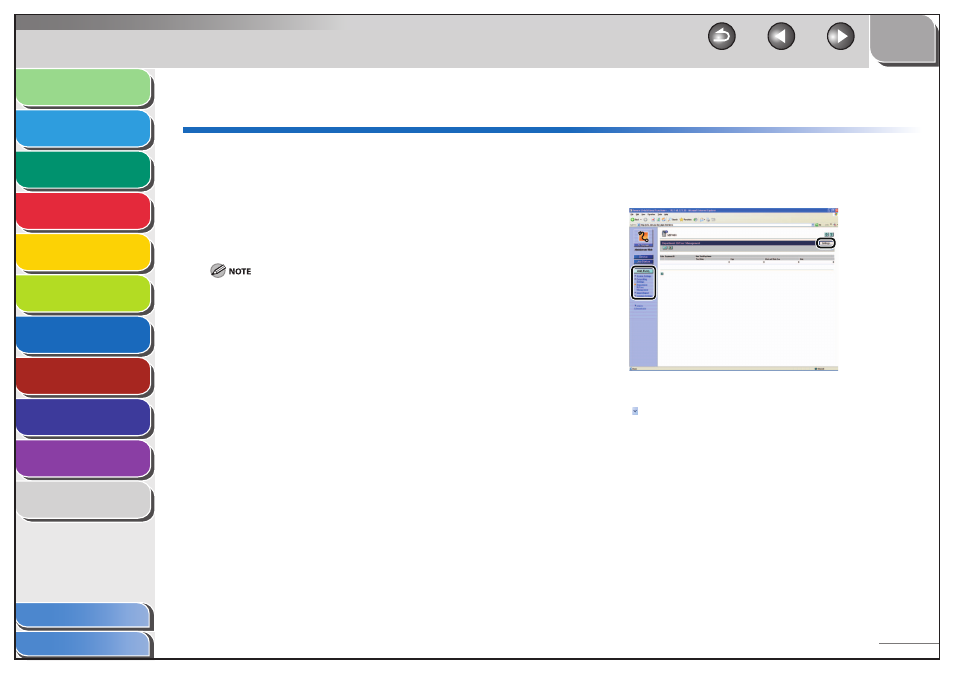
1
2
3
4
5
6
7
8
9
10
11
7-21
Previous
Back
Next
TOP
Before Using the
Machine
Original and Paper
Copying
Sending and
Receiving
Printing and
Scanning
Network (imageCLASS
MF7480/MF7470 Only)
Remote UI (imageCLASS
MF7480/MF7470 Only)
System Settings
Maintenance
Troubleshooting
Appendix
Index
Table of Contents
Managing the Department/User ID
By registering a department/user ID and password for each
department/user, you can manage the machine by limiting its
use to only those who enter the correct department/user ID and
password. Department/user IDs and passwords for up to 1,000
departments/users can be registered. You can also set the page
limit for each department to copy, print, and scan for sending
documents.
You can also access these setting menus from the control panel of the
machine. For details, see “Machine Settings,” on p. 11-3.
[Department ID/User Management] is displayed only when you are in the
Administrator Mode.
When you use Department ID Management, you need to set both the
System Manager ID and password to restrict the access to the System
settings menu from the control panel, or using the Remote UI. Otherwise,
all users will be considered as System Manager, and anyone can access
the System settings menu from the control panel, or use the Remote UI
without restriction. (See “Customizing System Information,” on p. 7-13.)
When you use User ID Management, you need to register a user ID with
the administrator privilege to restrict the access to the System settings
menu from the control panel, or using the Remote UI. Otherwise, all users
will be considered as System Manager, and any one can access the
System settings menu from the control panel, or use the Remote UI
without restriction.
–
–
–
–
1.
Click
[Add.Func.]
→ [Department ID/User
Management] from the menu that appears
under [Add.Func.] → click [Settings].
The list of Department IDs registered in the machine is displayed in
groups of one hundred. If you want to display another group, click
[ ] located under [Settings] on the top right corner of the screen →
select a group from the drop-down list.
