Canon imageCLASS MF7470 User Manual
Page 340
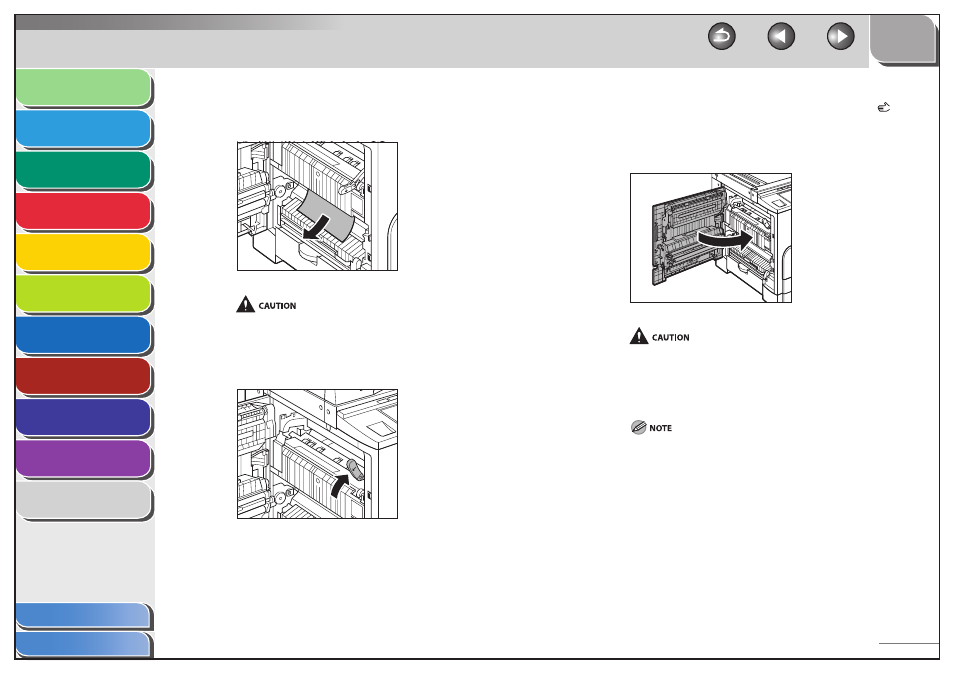
1
2
3
4
5
6
7
8
9
10
11
10-10
Previous
Back
Next
TOP
Before Using the
Machine
Original and Paper
Copying
Sending and
Receiving
Printing and
Scanning
Network (imageCLASS
MF7480/MF7470 Only)
Remote UI (imageCLASS
MF7480/MF7470 Only)
System Settings
Maintenance
Troubleshooting
Appendix
Index
Table of Contents
5.
Remove any jammed paper that is protruding
from the lower part of the fixing unit.
The parts inside the fixing unit are subject to high-temperatures.
When removing jammed paper, take care not to touch anything in
this area, except the upper cover.
6.
Push up the green fixing lever.
7.
Place your hand where the hand symbol ( ) is
located on the left cover of the main unit, and
then gently close the left cover until it clicks into
place in the closed position.
Be careful not to get your fingers caught.
8.
Follow the instructions on the touch panel
display.
The screen indicating the location of the paper jam repeatedly
appears on the touch panel display until the paper jam is entirely
cleared. For more information, see “Clearing Jams,” on p. 10-3.
