Adjusting the brightness, Adjusting the brightness -13 – Canon imageCLASS MF7470 User Manual
Page 41
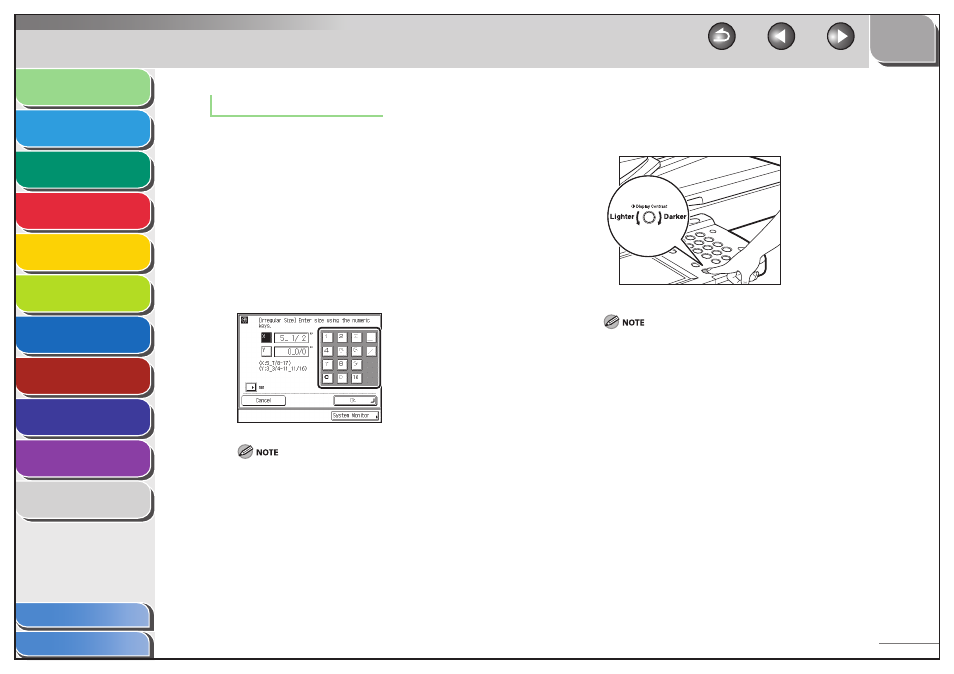
1
2
3
4
5
6
7
8
9
10
11
1-13
Previous
Back
Next
TOP
Before Using the
Machine
Original and Paper
Copying
Sending and
Receiving
Printing and
Scanning
Network (imageCLASS
MF7480/MF7470 Only)
Remote UI (imageCLASS
MF7480/MF7470 Only)
System Settings
Maintenance
Troubleshooting
Appendix
Index
Table of Contents
Values in Inches
If you want to enter values in inches in all modes which require a
numeric entry, set Inch Entry to [On] in Common Settings (from the
Additional Functions screen). (See “Common Settings,” on p. 11-5.)
This enables you to enter values in inches when you press [Inch] on
a screen requiring a numeric entry or measurement.
The default entry mode for numeric values is inches, but you can
change it to millimeters by turning the Inch Entry mode [Off ].
The following example shows you how to enter 5 1/2" for X value in
the Irregular Size mode.
1.
Press the keys in the following order: [5], [_], [1],
[/], and [2].
If you make a mistake when entering values, press [C], then enter
the correct values.
You can enter only 2, 4, 8, or 16 as the denominator.
The value entered in inches is converted to millimeters by the
machine each time it is entered. Thus, there may be a slight
difference between the value calculated and the actual value
entered.
To enter values in millimeters, press [mm].
–
–
–
–
Adjusting the Brightness
If the touch panel display is difficult to view, use the display contrast
dial on the control panel to adjust its brightness.
To make the touch panel display brighter, turn the dial counterclockwise. To
make it darker, turn the dial clockwise.
■
