Control panel, Control panel -6 – Canon imageCLASS MF7470 User Manual
Page 34
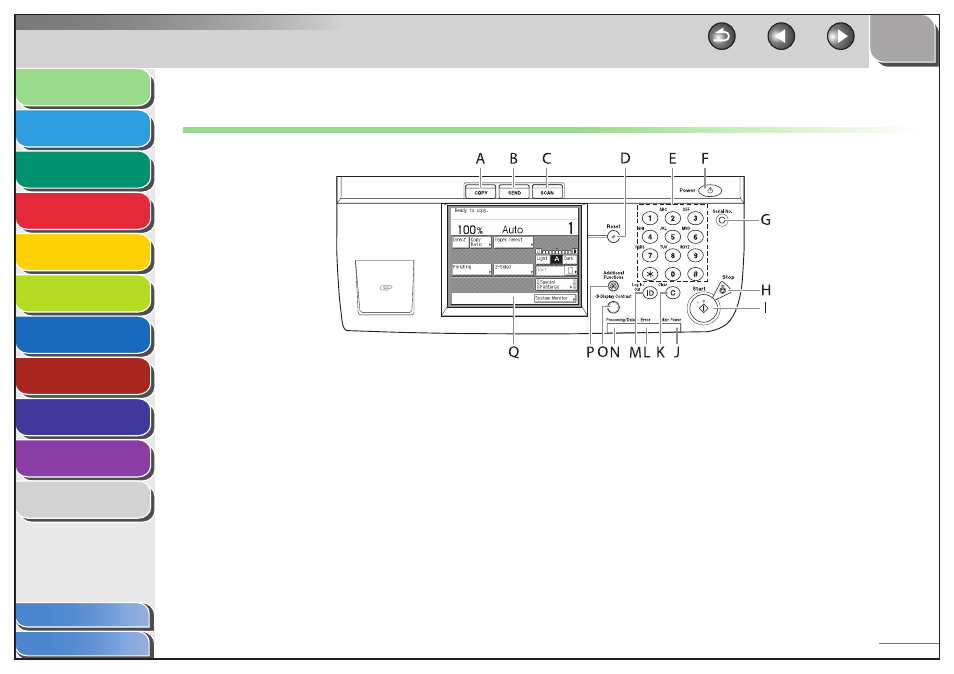
1
2
3
4
5
6
7
8
9
10
11
1-6
Previous
Back
Next
TOP
Before Using the
Machine
Original and Paper
Copying
Sending and
Receiving
Printing and
Scanning
Network (imageCLASS
MF7480/MF7470 Only)
Remote UI (imageCLASS
MF7480/MF7470 Only)
System Settings
Maintenance
Troubleshooting
Appendix
Index
Table of Contents
Control Panel
A
COPY
key
Press to use the Copy function. The Copy Basic Features
screen appears on the touch panel display.
B
SEND
key
Press to use the Send/Fax function. The Send Basic Features
screen appears on the touch panel display. The Send
function is available only for the imageCLASS MF7480.
C
SCAN key (imageCLASS MF7480/MF7470 Only)
Press to enable the Network Scan function. (See the Color
Network ScanGear User’s Guide.)
D
Reset
key
Press to restore the standard settings of the machine.
E
Numeric
keys
Press to enter numerical values.
F
Control Panel Power Switch (Sub Power Supply)
Press to turn the control panel on or off. When the control
panel is turned off, the machine is in the Sleep mode.
G
Serial No. key
Press to display the serial number on the touch panel display.
H
Stop
key
Press to stop a job in progress, such as a scan, copy, or fax job
(scanning only).
I
Start
key
Press to start an operation.
J
Main Power Indicator
Lights when the main power is turned on.
K
Clear
key
Press to clear entered values or characters.
L
Error
Indicator
Flashes or lights if there is an error in the machine. When the
Error indicator flashes, follow the instructions that appear on
the touch panel display. When the Error indicator maintains a
steady red light, contact Canon Authorized Service Facilities
or the Canon Customer Care Center.
