Canon imageCLASS MF7470 User Manual
Page 172
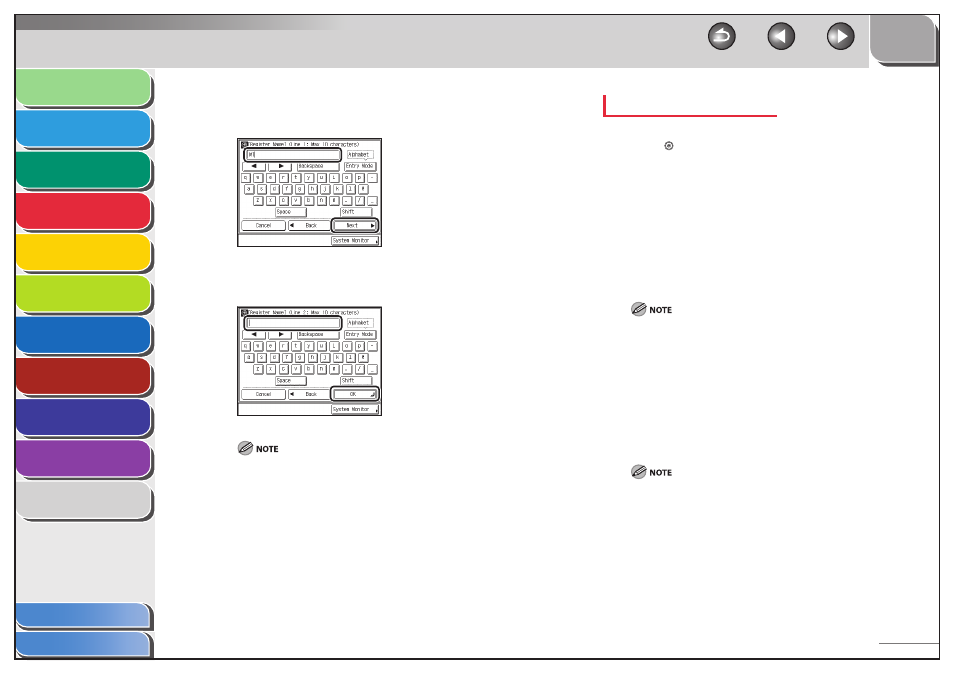
1
2
3
4
5
6
7
8
9
10
11
4-61
Previous
Back
Next
TOP
Before Using the
Machine
Original and Paper
Copying
Sending and
Receiving
Printing and
Scanning
Network (imageCLASS
MF7480/MF7470 Only)
Remote UI (imageCLASS
MF7480/MF7470 Only)
System Settings
Maintenance
Troubleshooting
Appendix
Index
Table of Contents
7.
Enter a name for line 1 (up to 10 characters),
then press [Next].
8.
Enter a name for line 2 (if necessary) (up to 10
characters), then press [OK].
Two lines can be used for a favorites button name.
You can enter up to 10 characters per line.
If you press [OK] without entering any characters, the key name
reverts to its current name (default: M1 to M18).
9.
Press [Done] repeatedly until the Send Basic
Features screen appears.
–
–
–
Erasing a Favorites Button
1.
Press (Additional Functions).
2.
Press [Communications Settings] → [TX
Settings] under
▼] →
[Register Favorites Button].
The Register Favorites Button screen appears.
3.
Select a Favorites Button with the send settings
that you want to erase, then press [Erase].
A screen appears, asking for your confirmation to erase the settings.
If the desired Favorites Button is not displayed, press [
▼] or [▲]
to scroll to the desired Favorites Button.
Make sure to check the settings first before erasing them.
Keys that already have settings stored in them are displayed with
a black square in the lower right corner of the key.
4.
Press
[Yes].
To cancel erasing the settings, press [No].
The message
the touch panel display.
If there are more stored send settings than are currently
displayed, you can scroll through the list by pressing [
▼] or [▲].
Key names are not erased. For instructions on changing a key
name, see “Registering/Editing a Favorites Button,” on p. 4-60.
5.
Press [Done] repeatedly until the Send Basic
Features screen appears.
–
–
–
–
–
