Printing counter information (dept. info list), Printing counter information (dept. info list) -11 – Canon imageCLASS MF7470 User Manual
Page 293
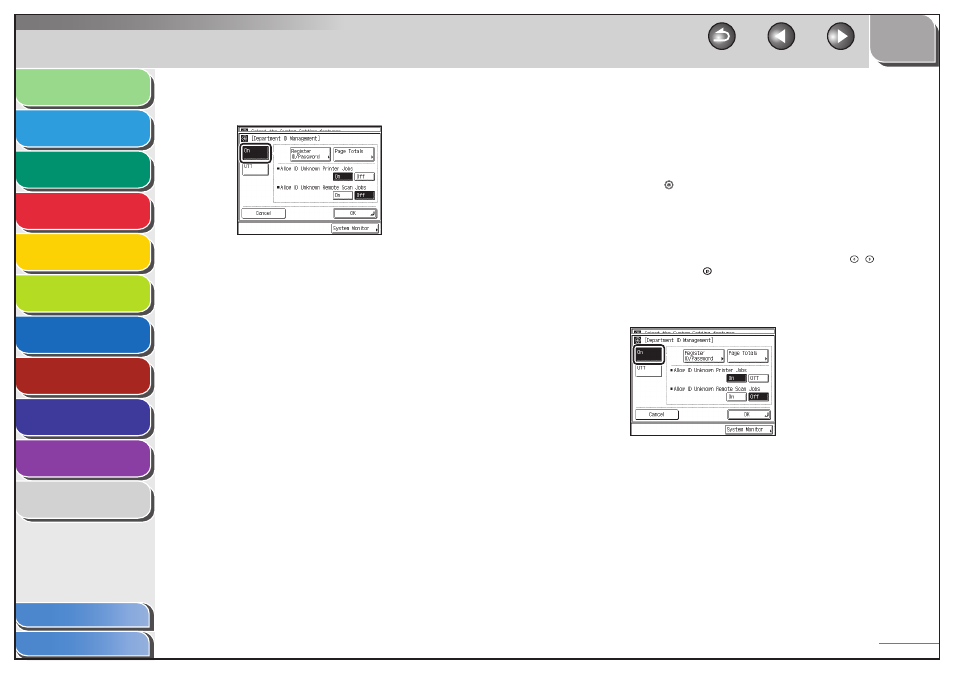
1
2
3
4
5
6
7
8
9
10
11
8-11
Previous
Back
Next
TOP
Before Using the
Machine
Original and Paper
Copying
Sending and
Receiving
Printing and
Scanning
Network (imageCLASS
MF7480/MF7470 Only)
Remote UI (imageCLASS
MF7480/MF7470 Only)
System Settings
Maintenance
Troubleshooting
Appendix
Index
Table of Contents
3.
Press
[On].
4.
Press
[Page
Totals].
5.
Press [Clear All Totals].
To clear one page total at a time by Department ID, press [
▼] or [▲]
to display the desired Department ID, then select the Department ID
and press [Clear].
6.
Press
[Yes].
7.
Press
[Done].
8.
Press
[OK].
Printing Counter Information (DEPT. INFO
LIST)
You can print a list of how much paper was used by the each
department.
1.
Press (Additional Functions).
2.
Press [System Settings] → [Department ID
Management].
If the System Manager ID and System Password have been set, enter
the System Manager ID and System Password using
–
(numeric
keys), then press
(Log In/Out) to enter the System Settings menu.
The Department ID Management screen appears.
3.
Press
[On].
4.
Press
[Page
Totals].
5.
Press [Print List].
■
