Entering characters, Entering characters -11 – Canon imageCLASS MF7470 User Manual
Page 39
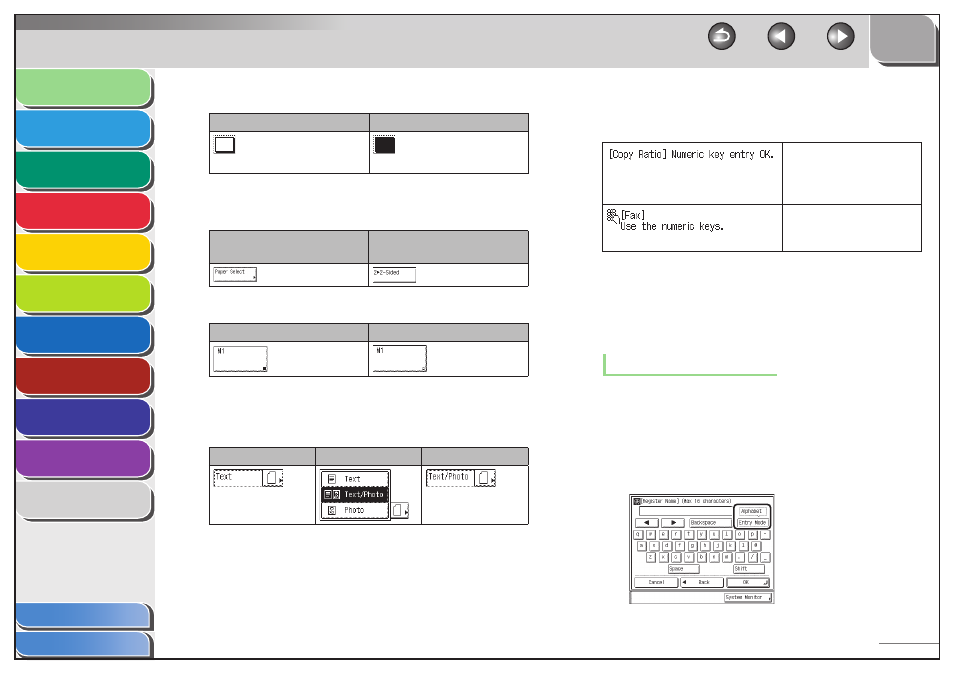
1
2
3
4
5
6
7
8
9
10
11
1-11
Previous
Back
Next
TOP
Before Using the
Machine
Original and Paper
Copying
Sending and
Receiving
Printing and
Scanning
Network (imageCLASS
MF7480/MF7470 Only)
Remote UI (imageCLASS
MF7480/MF7470 Only)
System Settings
Maintenance
Troubleshooting
Appendix
Index
Table of Contents
Keys That Indicate When a Mode Is Turned On or Off
Mode Is Turned Off
Mode Is Turned On
(Highlighted)
Keys with a right triangle (
▶) indicate that those keys have
additional screens to set their functions. If you press a key that does
not have a right triangle (
▶), it turns that mode on or off.
Keys That Display Additional
Settings
Keys That Turn Modes On/Off
Keys with a black square (
■) in the lower right corner, that appear
on screens for storing settings, already have settings stored in them.
Settings Are Stored
No Settings Are Stored
Keys That Display a Drop-Down List
Pressing a key that has a right triangle (
▶) to the right of the name
of the selection, displays a drop-down list containing other setting
options.
Before Selection
Drop-Down List
After Selection
●
●
Numeric Keys
Anytime the numeric keys icon is displayed on the screen, you can
use the numeric keys on the control panel to enter values.
You can enter values using
the numeric keys on the
touch panel display or on
the control panel.
You can only enter values
using the numeric keys on
the control panel.
Entering Characters
For screens that require alphanumeric entries, enter characters
using the keys displayed on the touch panel display, as shown
below.
Alphanumeric Characters
Example: Enter
1.
To enter alphanumeric characters, make sure
that
Mode].
Each press of [Entry Mode] switches the entry mode between
●
■
