Changing gateway id and password, Gateway configuration tool – AltiGen MAXCS 7.0 Update 1 ACM Administration User Manual
Page 89
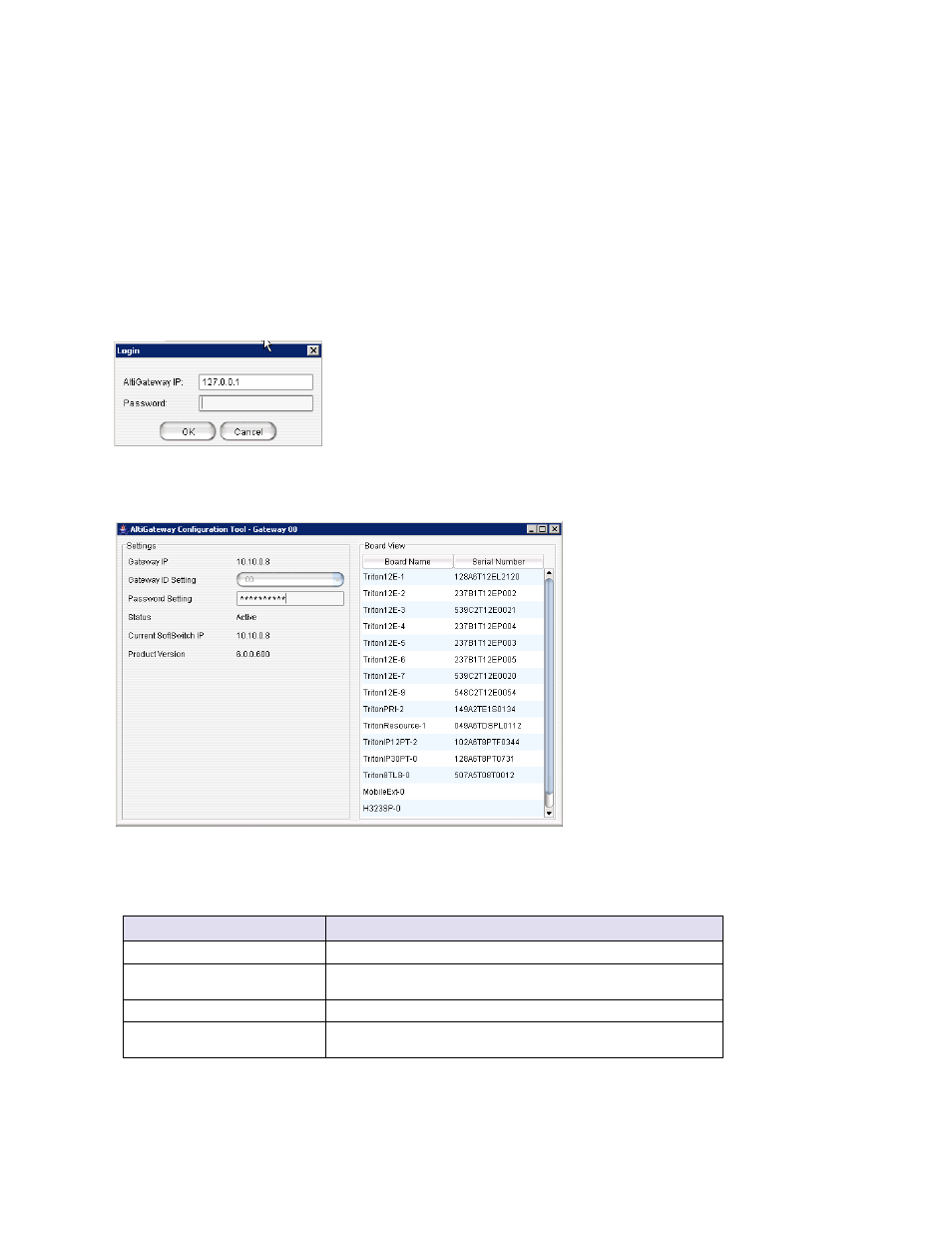
Changing Gateway ID and Password
MaxCS 7.5 Administration Manual 73
Changing Gateway ID and Password
You can change a gateway’s unique number (01, 02) and the password by clicking the Config button in the
Softswitch Component Configuration
window. This opens the Gateway Configuration Tool. Make your
changes, and click Apply.
Gateway Configuration Tool
The configuration tool that opens when you click the Config button in the Softswitch Component Configuration
window can also be opened from the Start > All Programs > MAX Communication Server ACC/ACM >
Gateway
menu. When you open it from the Start menu, you’ll see this dialog box:
Figure 32.
Gateway Configuration Tool log-in dialog box
Enter the IP address and password of the gateway you want to check on, and click OK.
Figure 33.
Gateway Configuration Tool
The window displays gateway settings, product version, and a board view for the gateway, showing each
board’s name and serial number.
Parameter
Description
Gateway IP Address
The IP address of the gateway identified in the title bar.
Gateway ID Setting
Shows the unique numeric ID of the gateway identified in the title bar.
(Editable field.)
Password Setting
The password of the gateway identified in the title bar. (Editable field.)
Status
The status of the gateway: active, disconnected, initializing, resetting,
failed.
