Queue overflow – AltiGen MAXCS 7.0 Update 1 ACM Administration User Manual
Page 294
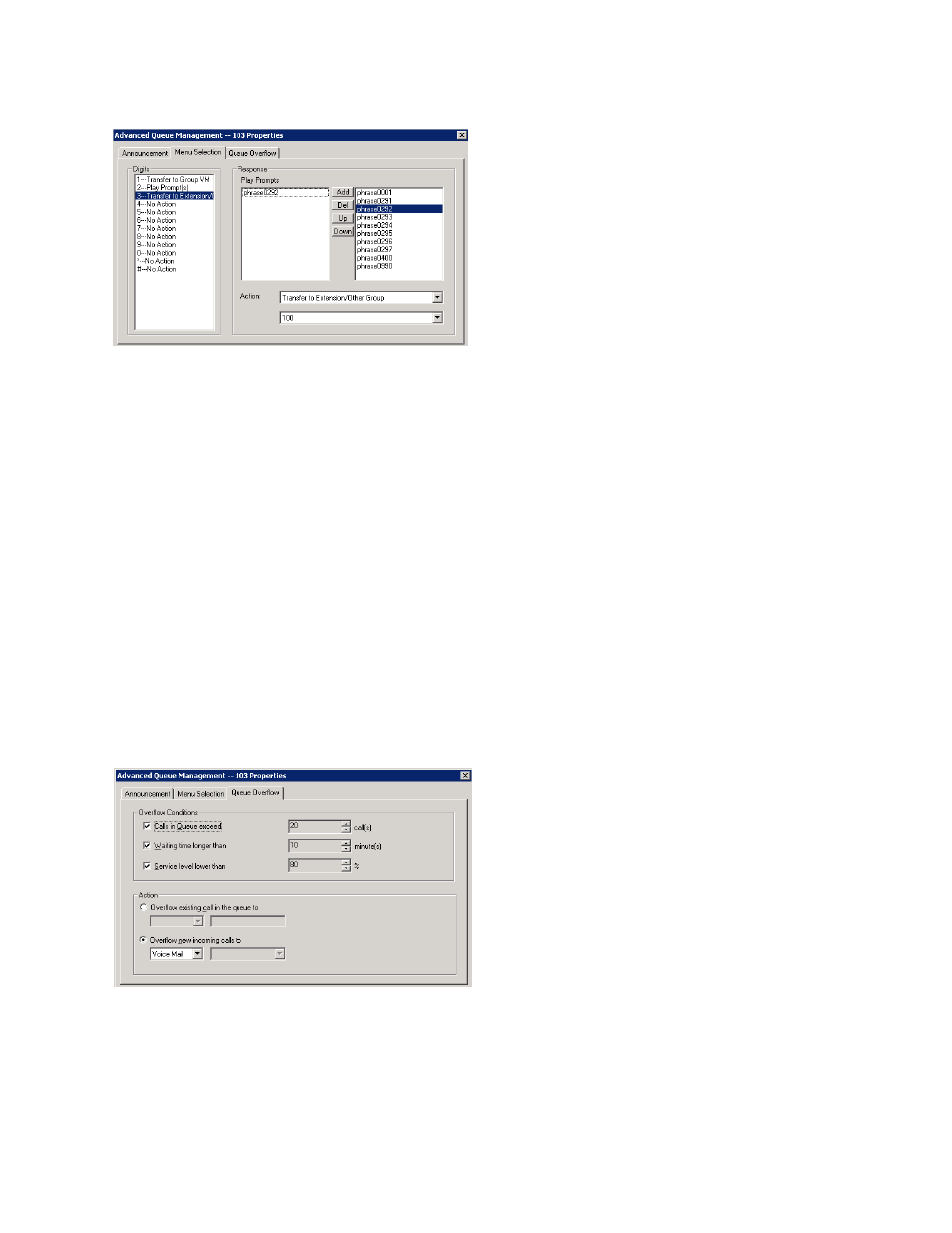
Chapter 22: Workgroup Configuration
278
MaxCS 7.5 Administration Manual
Figure 162.
Workgroup Configuration, Advanced Queue Management, Menu Selection tab
To set up the Menu Selection:
1.
In the Digits field, select 0 – 9, # or *.
2.
For the highlighted digit, select a Prompt from the phrase list and click Add. You can add one or more
prompts, then use the Up or Down buttons to determine the order in which the prompts are played.
3.
Use the list to select one of the following actions, then click OK or Apply.
•
Transfer to Extension/Other Group
•
Transfer to AA
•
Transfer to Operator
•
Transfer to Outside Number
•
Transfer to Group VM
•
Play prompts
•
No Action
•
Disconnect
Queue Overflow
The Queue Overflow tab allows for configuration of overflow conditions and actions.
Figure 163.
Workgroup Configuration, Advanced Queue Management, Queue Overflow tab
•
Overflow Conditions
– Select from any of the following check boxes (if all are checked, the conditions
will be followed in order):
