Troubleshooting tips – AltiGen MAXCS 7.0 Update 1 ACM Administration User Manual
Page 381
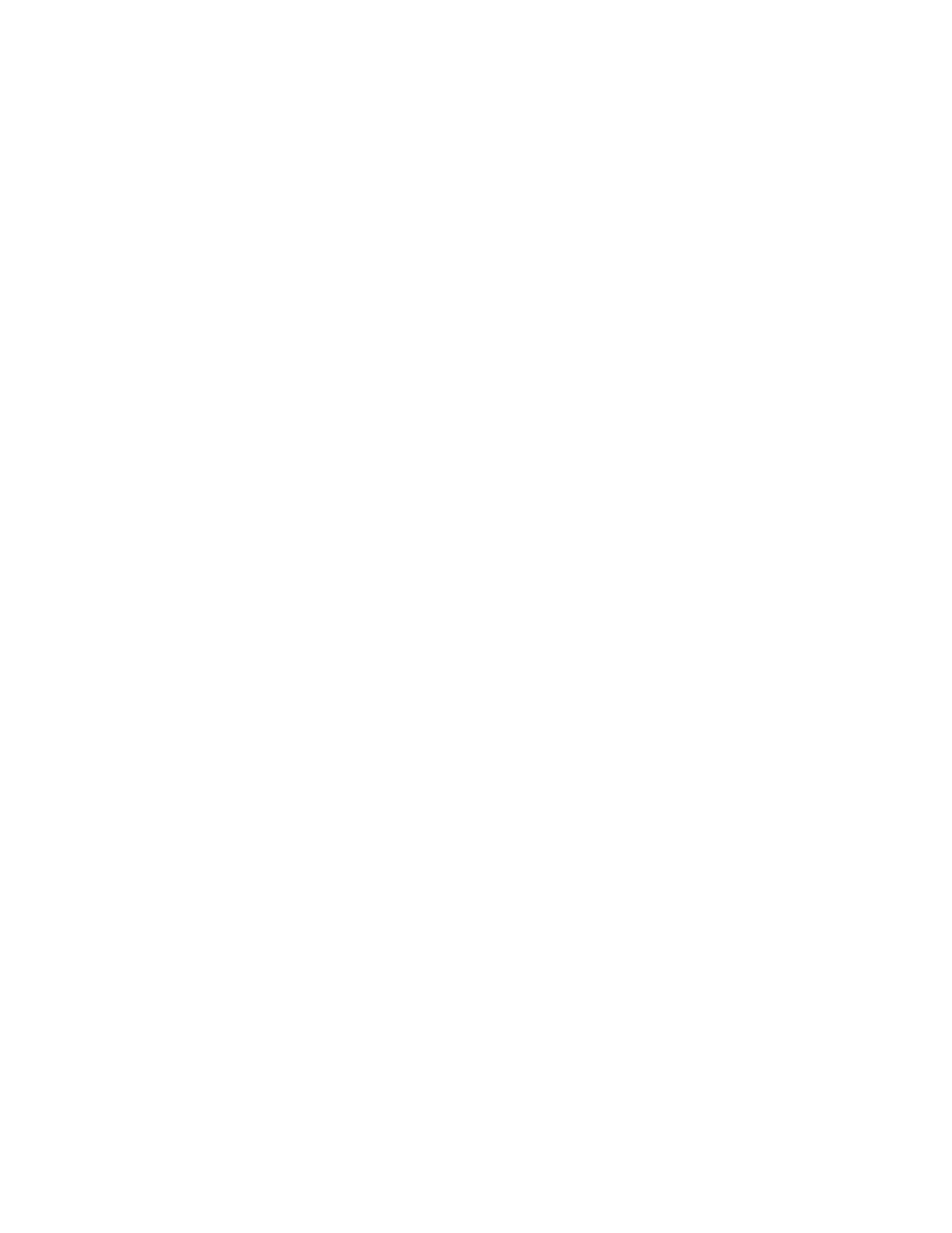
Testing for Synchronization
MaxCS 7.5 Administration Manual
365
Troubleshooting Tips
To Check the profile for the service account
1.
Log on to the MAXCS system as the AltiGen service account (for example, AltiGen_telesystem). You
will need the password you set up when you installed MAXCS.
2.
Select Control Panel > Mail. (In Windows, right-click Microsoft Office on the Start menu, and select
Properties
.)
3.
Click Show Profiles. In MaxCS 7.5, there is only one profile there, which is for the service account, so
that name should be AltiExch<ServerName><AccountName> (for example,
AltiExchMAILSERVERAltiGen_telesystem).
If you don’t see any such profile, make sure that \altiserv\exe folder does not contain the files
mapi32.dll
or
gapi32.dll
. If these files exist, delete them, then stop and start the Exchange
Integration Service.
To Delete the profile for the service account
If an error occurred while MAXCS was creating the service account profile, the damaged profile would remain
there until removed manually. After the re-configuration, the new profile can't be created, because the old one
still exists.
You can remedy this in the following way:
1.
Log on as AltiGen Service Account.
2.
Shut down AltiGen Exchange Integration Service from Control Panel > Administrative Tools >
Services
, then open Control Panel > Mail (or Mail and Fax) and click Show Profiles. Remove the
service profile.
3.
Start the AltiGen Exchange Integration Service from Control Panel > Administrative Tools >
Services
.
If this doesn’t work, contact AltiGen Technical Support.
To gather trace files
1.
Log in to Admin.
2.
Select Turn AltiTrace On, and click Apply.
3.
Select VM and SP Log Dump.
4.
To view logs, go to AltiServ\Log\VM\ExchIntg.
To avoid “extension in use” message
When synchronizing with Exchange Server, the mailbox needs to be locked. If the extension has a lot of mes-
sages, it could take some time, but shouldn’t take as long as 2-3 minutes. In normal cases, it should take just
10-20 seconds. You may adjust a registry key to change the synchronization interval:
HKEY_LOCAL_MACHINE\SOFTWARE\AltiGen Communications, Inc.\AltiWare\ExchIntg\Polling Interval
The value is in ms. 60000 = 60 seconds. You may change it to 300000 for 5 minutes. After changing the value,
restart Exchange integration service for the change to take effect.
Exchange Integration service synchronizes voice messages on the Exchange server with those on the MAXCS
system by polling the two servers periodically. This polling interval can be adjusted by creating a DWORD
value called "Polling Interval" under the key
HKEY_LOCAL_MACHINE\SOFTWARE\AltiGen Communications, Inc.\AltiWare\ExchIntg
This DWORD value should contain the number of milliseconds between polling. If this value is not present in
the registry, a default value of 60000 (1 minute) is used by the system. For performance reasons, you should
not set this value to below 60000.
