Configuring call recording – AltiGen MAXCS 7.0 Update 1 ACM Administration User Manual
Page 116
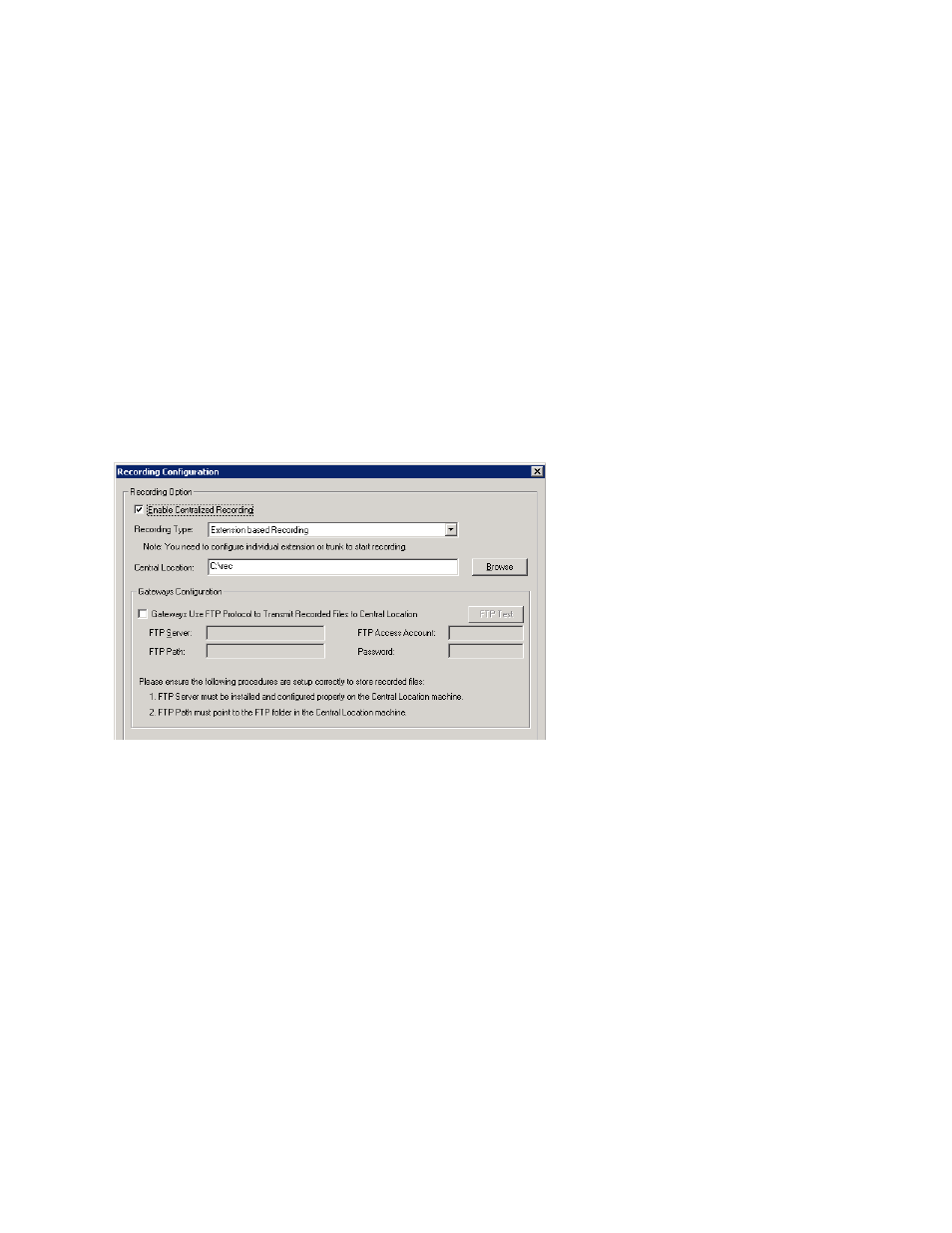
Chapter 9: Call Recording Configuration
100
MaxCS 7.5 Administration Manual
•
trk(bbcc)
for an inbound trunk call without caller ID. bb is the board logical ID and cc is the channel ID
•
calleeID
is the target number or trk(bbcc)
•
workgroupID
is the workgroup number for a workgroup call, or ext for extension call
•
DNIS
is the DNIS number or NA for no DNIS number
•
sessionID
is the CDR session ID
Configuring Call Recording
Note:
During recording, any communication from a barge-in or coach supervisor's extension becomes part
of that call recording.
To configure system-wide call recording, including centralized recording for multiple gateways, do one of the
following:
•
Click the Recording button on the toolbar.
•
Select System > Call Recording Configuration.
The Recording Configuration window opens:
Figure 45.
Recording Configuration window
Note:
Call recording options for specific extensions/workgroups can be set up on the General tab of
Extension Configuration
and Workgroup Configuration, respectively.
To enable centralized recording,
1.
Check the Enable Centralized Recording check box.
2.
Select a Recording Type from the drop-down list.
3.
In the Central Location field, browse for the directory you want to set as the destination folder and path
for saving the call recordings.
Important:
If you are using FTP protocol, the FTP server must be installed and configured properly on the
same machine as the Central Location directory. An FTP folder must be created for the Central
Location, so that it can be fully accessible through FTP. The FTP Path must be pointed to the
Central Location.
Note:
Windows Server users using a remote shared directory should refer to the steps described in “Using
a Remote Shared Directory” on page 101.
