Adding and attaching a gateway – AltiGen MAXCS 7.0 Update 1 ACM Administration User Manual
Page 87
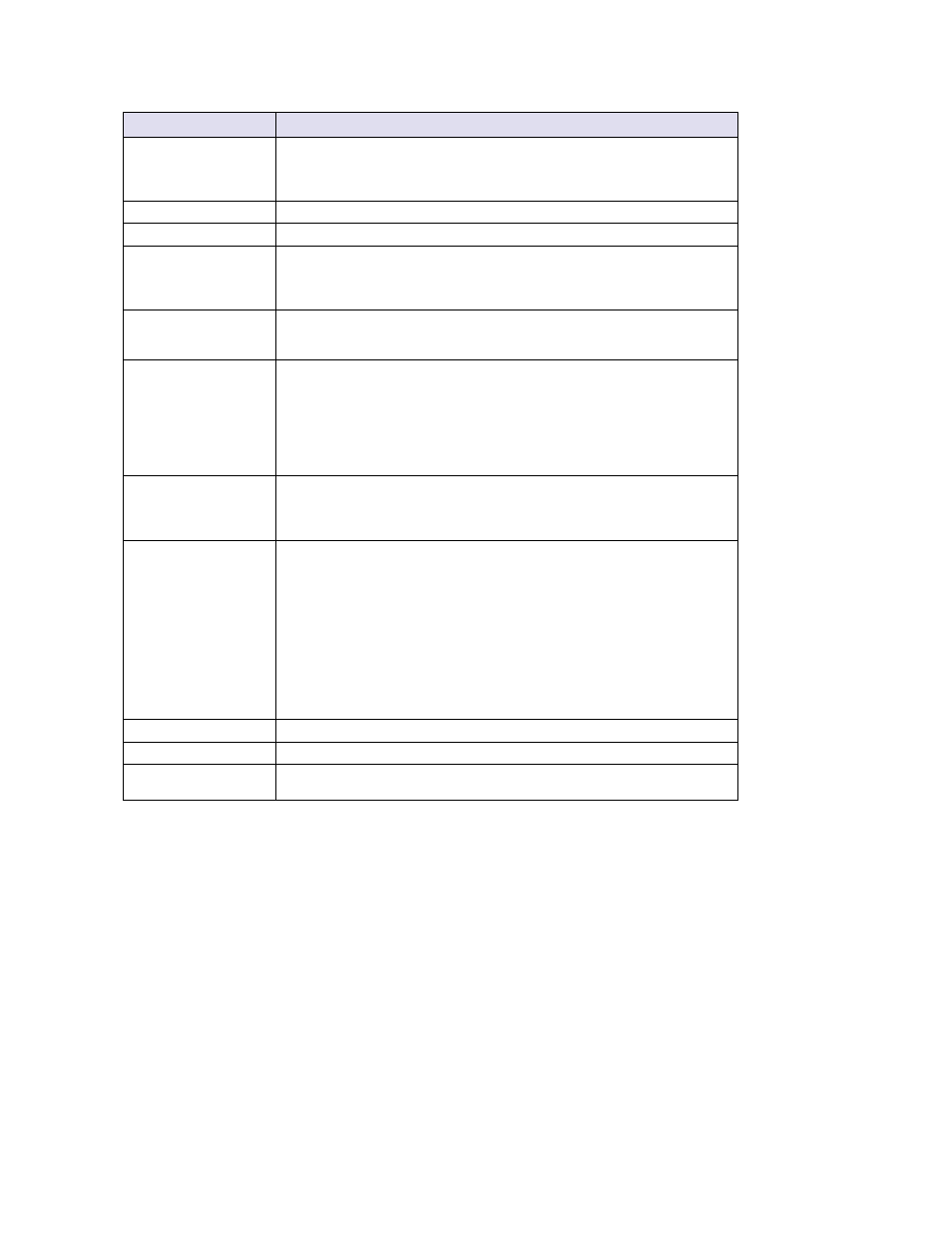
Adding and Attaching a Gateway
MaxCS 7.5 Administration Manual 71
Adding and Attaching a Gateway
Caution!
Always try to attach a gateway when call activity in the system is low. If resources are being
used in a gateway, ongoing calls may be dropped.
To attach a gateway to the MAXCS system, you must first add it to the list in the Softswitch Component
Configuration window.
Type
Shows whether this is a media server or gateway. If the ID is other than 00, you
cannot change the type in this configuration screen. If you want to change the
type, you need to delete the entry and recreate it. You need to have sufficient
Gateway or Media Server Licenses in order to add an entry.
Address
The IP address of the selected gateway.
Password
The password assigned to the selected gateway.
Country
The country where the gateway resides. This configuration determines what tone
table will be used for the gateway. Extension users assigned to this gateway will
hear different off-hook and busy tones, for example, if this parameter is set differ-
ently from the MAXCS system setting.
Home IP Exts
The number of IP extensions that have been assigned to the selected gateway in
the Extension Configuration window. (Read-only field.) This information will help
you configure sufficient resources for IP phones on the gateway.
Enable Media Server on
Softswitch
On an AltiGen-certified server, you can run the Softswitch and Media Server in the
same machine. (You must have a Media Server license.)
This option is available to gateway ID 00 if MaxAdmin is running on the MAXCS
machine.
After the box is checked or cleared, reboot the Softswitch machine. The Type will
change to Gateway or Media Server as appropriate.
Note
: This option is appropriate to a small- to medium-scale system.
CT-Bus Mode
The CT bus is the telephony switching bus that connects all telephony boards in-
side each gateway. It can be set as Mu-Law or A-Law. The default is Mu-Law for
North America. For European countries and regions that are using E1 digital trunk,
this setting needs to be changed to A-Law.
Set CT-Bus Clock
This parameter determines which telephony board will provide the clock signal for
the TDM bus. If you don't have multiple T1 or E1 boards in a gateway, the default
Auto
setting is recommended. The system will find the appropriate board to sup-
ply the clock. If you have multiple T1 or E1 boards in a gateway, the system will
automatically select the one with the lowest logical board ID as the clock source.
However, in some circumstances, you may need to manually change to other
boards. For example:
•
If multiple T1/E1 boards are in the gateway and the T1/E1 board that has been
selected automatically is not active.
•
If the T1/E1 board that has been selected automatically is set up as a tie trunk
to another system, and the T1/E1 connecting to the CO is on the other board.
Board button
[Not used at this time]
Refresh button
Refreshes the selected gateway’s (read-only) status display
Config button
Opens the AltiGateway Configuration Tool, where you can see information on the
gateway and change the gateway ID and password for this gateway.
Parameter
Description
