Extension user can change language setting – AltiGen MAXCS 7.0 Update 1 ACM Administration User Manual
Page 111
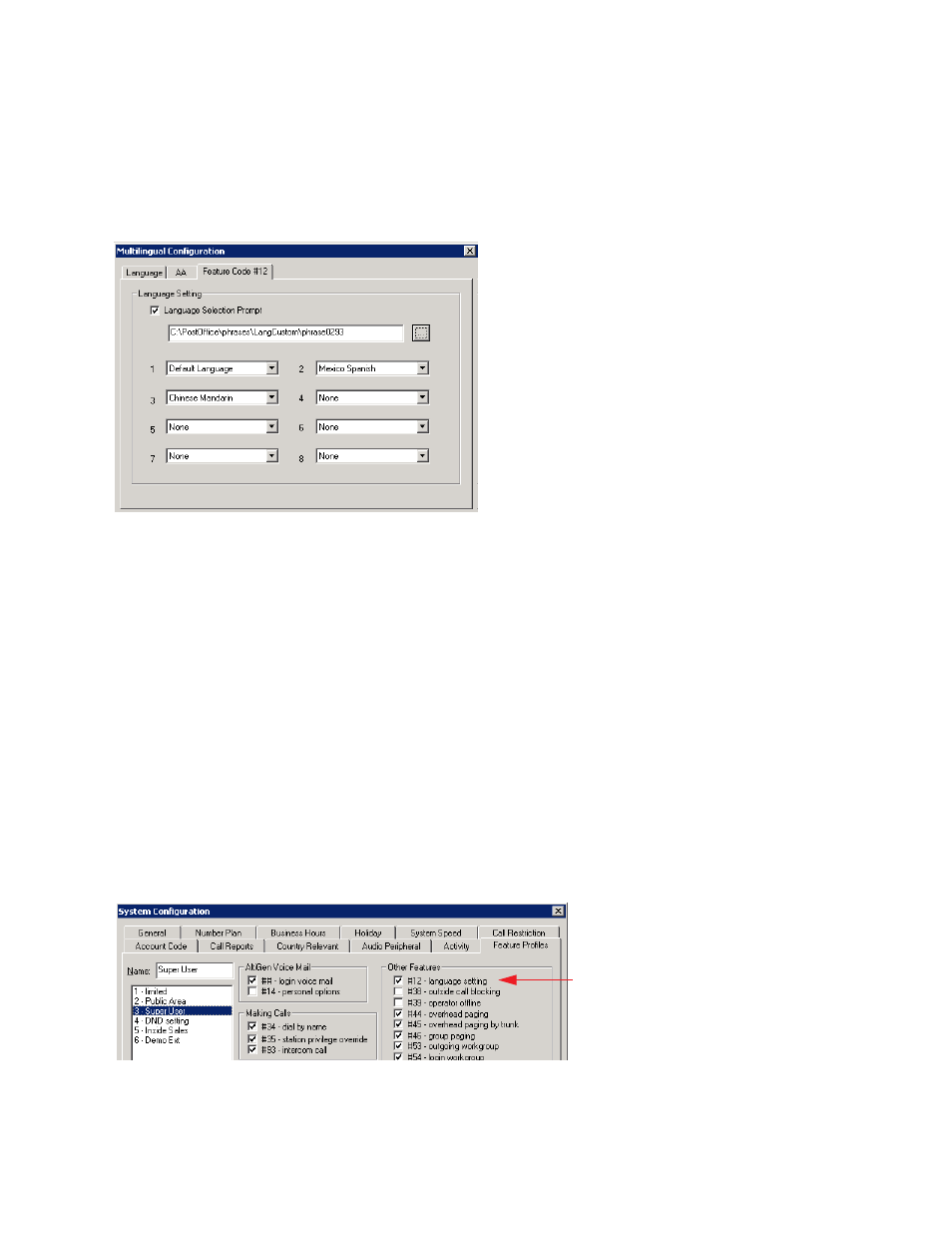
Configuring the Extension
MaxCS 7.5 Administration Manual 95
In the Language list, select the desired language, and click OK.
Extension User Can Change Language Setting
Extension users can change the extension’s language setting by using feature code #12, if feature code #12
is configured on the System > Multilingual Configuration > Feature Code tab.
Figure 43.
Configuring feature code #12 to allow a user to change an extension’s selection
Configuring Feature Code #12 for Language Selection
1.
Check the Language Selection Prompt check box.
2.
Select the prompt the extension user will hear after pressing #12. You must know the text of this prompt,
so you can match the languages to the correct numbers in the next step.
For example, the prompt the extension user might hear after pressing #12 might be “To change the
preferred language for this extension, press 1 for English, press 2 for Spanish, press 3 for Chinese.”
3.
Beside each number, select a language from the list that corresponds to the prompt. The languages listed
are those that you have added to MaxCS 7.5 on the Language tab of this window.
For example, if you were working from the example prompt in step 2, you would select English beside the
number 1, Spanish beside the number 2, and Chinese beside the number 3. The remaining fields would
be left as None.
Feature code #12 must also be enabled in System Configuration > Feature Profiles tab.
To enable feature code #12,
1.
In System > System Configuration > Feature Profiles tab, check the #12 -language setting check box.
2.
Click OK.
Allows extension user
to specify his
extension’s language
setting using #12
