Creating a sip trunk profile – AltiGen MAXCS 7.0 Update 1 ACM Administration User Manual
Page 162
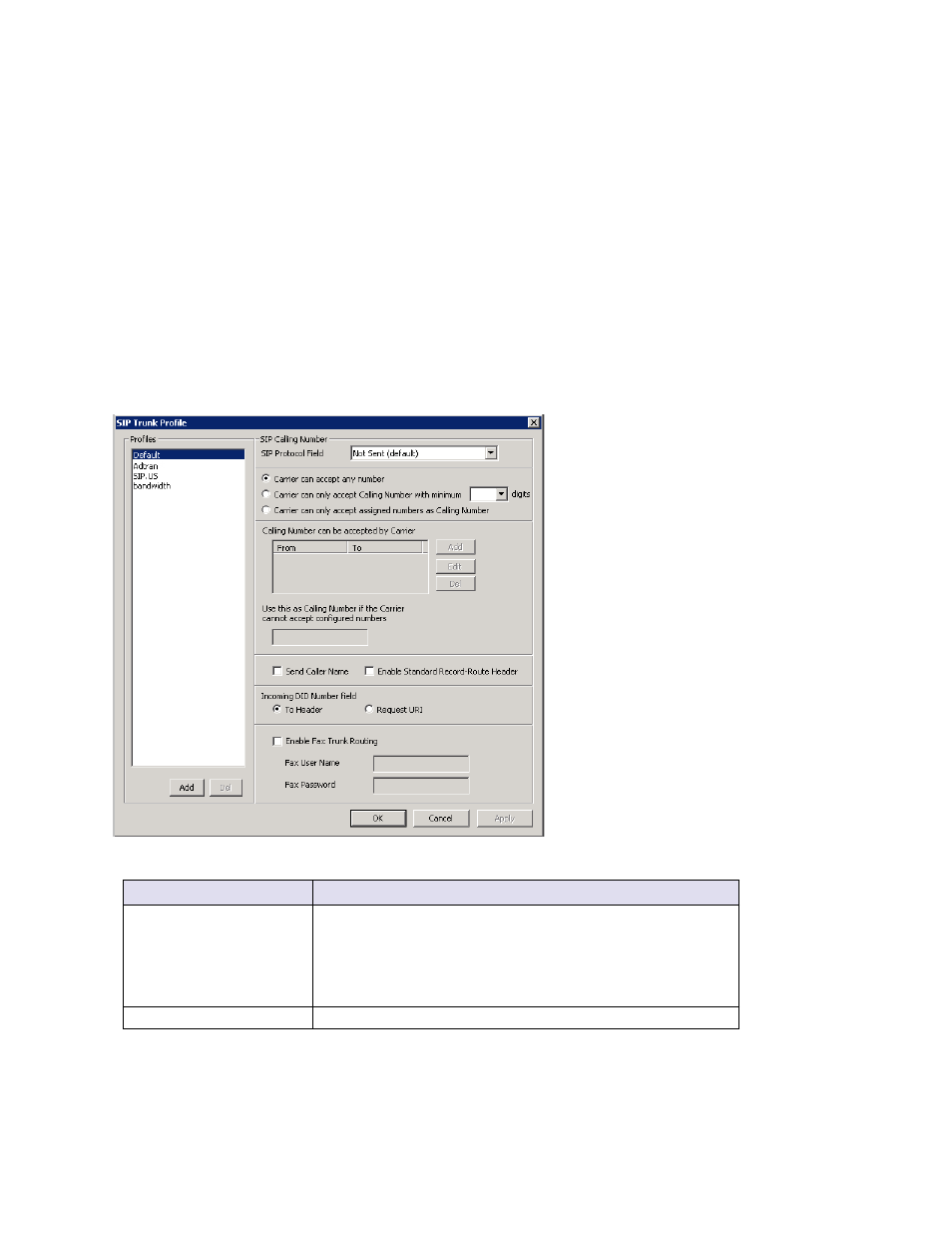
Chapter 12: Trunk Configuration
146
MaxCS 7.5 Administration Manual
•
Number of Retries
– If MaxCS receives no 200 (OK) response, the number of times a “keepalive’
message should be sent. After these retries, if there still has been no valid response, then MaxCS marks
all SIP trunks in the group as Not Ready. The default number of attempts is 5.
•
Retry Interval
– While a SIP trunk group is in a Retry state and is not receiving a valid response, how
often MaxCS should send another “keepalive” message to the SIP server. The default interval is 2
seconds.
If MaxCS does not receive a SIP 200 (OK) message after the set number of retries, it then sets all SIP
trunks in that group to Not Ready.
Creating a SIP Trunk Profile
Different SIP service providers may support different ways of sending a caller ID. To provide callees with a
more accurate caller ID, you can create a SIP Trunk Profile for a particular service provider, when necessary.
Otherwise, a default profile is used. Once you have created a profile, you can select it in the SIP Trunk
Configuration Edit box (see Figure
88).
To create a SIP Trunk Profile, in the SIP Trunk Configuration dialog box, click the SIP Trunk Profile button on
the right.
The fields in this dialog box are described in the following table.
Field
Description
SIP Protocol Field
Not Sent
(default) – Do not send transmitted caller ID
FROM Header
– Send the caller ID using the SIP FROM header
P-Preferred Identity
– Send the caller ID using the SIP
P-Preferred Identity header
P-Asserted Identity
– Send the caller ID using the SIP
P-Asserted Identity header
Carrier can accept any number
This is the default.
