Adding and deleting account codes, Setting up call reports – AltiGen MAXCS 7.0 Update 1 ACM Administration User Manual
Page 74
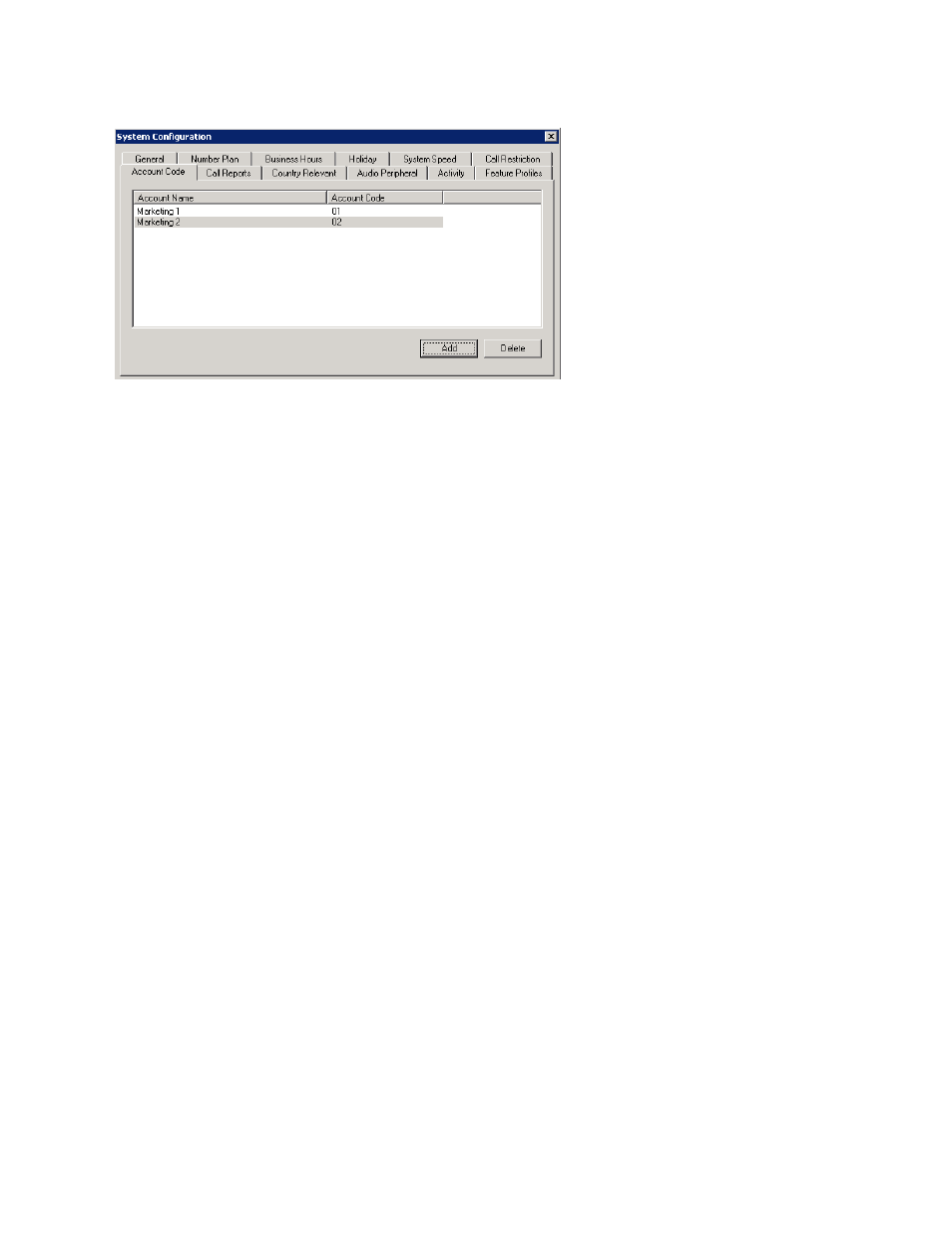
Chapter 4: System Configuration
58
MaxCS 7.5 Administration Manual
Figure 22.
System Configuration, Account Code tab
Adding and Deleting Account Codes
To create an account/code association, click Add. Enter an Account Name and Account Code in the dialog
box. The Account Code may contain 1-10 digits.
To delete an account and its code, select it and click Delete. You can select multiple items for deletion by using
Ctrl-click
or Shift-click. Click Apply to save your changes and OK to save and close the window.
You can now set options for each extension that determine whether account codes must be entered or can be
bypassed. You can also block display of the Account Code table (in which case, you would want to supply
users with the account codes they need). See “Setting Personal Information” on page 177.
Setting up Call Reports
You can set up the call report logging option only if MaxCS 7.5 and MaxAdmin are installed on the same server.
On the Call Reports tab, specify the following:
•
Where to log the call detail records (CDR). The location can be an internal database, an external
database, or both.
•
How you want the system to manage an internal CDR database.
•
If CDR needs to be output through a COM port to another computer, which COM port and which baud rate
to use.
To learn more about internal and external CDR databases and schema, refer to the CDR Search Manual.
To set up Call Reports, select System > System Configuration, then click the Call Reports tab.
