Apply to button, Setting up workgroups, Establishing basic workgroup attributes – AltiGen MAXCS 7.0 Update 1 ACM Administration User Manual
Page 270
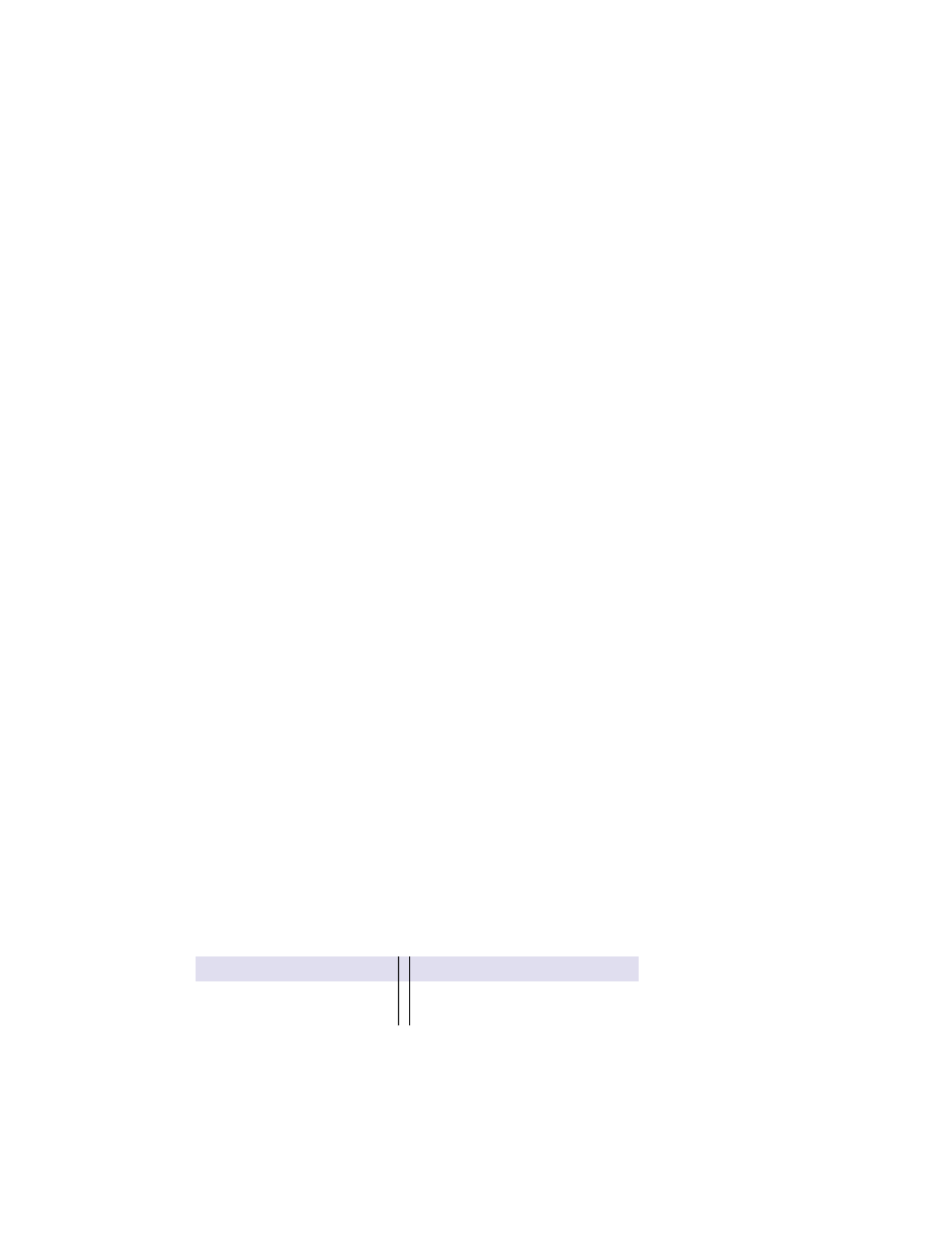
Chapter 22: Workgroup Configuration
254
MaxCS 7.5 Administration Manual
•
General
– Create workgroup pilot numbers, group descriptions, service level threshold and call recording
options.
•
Group Member
– Add or remove members from workgroups
•
Business Hours
– Set business hours for workgroups
•
Skill Based Routing
– Define skill levels and skill-based routing rules.
•
Mail Management
– Set capacity and features options for extension mailboxes.
•
Notification
– Set preferences and options for voice mail notifications.
•
Call Handling
– Set call forwarding, call waiting, and call handling preferences and options.
•
Queue Management
– Set queue phrases, overflow routing, queue announcements and queue quit
option.
Apply to Button
The Workgroup Configuration window often allows you to apply changes to a particular workgroup or to select
many workgroups to which to apply the changes.
Clicking the Apply to button opens a list of all workgroups to which the change can apply. All workgroups are
selected by default. You then de-select the ones you don’t want, or de-select all and then select the ones you
want. Note that you cannot use the mouse to drag over and select multiple items; you must use the Shift and
Ctrl
keys.
The Apply to button is disabled unless there is a change that can be applied to multiple workgroups, and when
you use it to apply changes to multiple workgroups, it works on only those changed attributes that can be
applied.
Setting Up Workgroups
Set up new workgroups in the Workgroup Configuration window.
To create a workgroup,
1.
Click the Add button under the Group List.
2.
Type in a group number for the workgroup.
3.
Check the Global group check box if you want the group to be visible to other gateways. Click OK.
Establishing Basic Workgroup Attributes
After you create a workgroup, you can set basic attributes on the Workgroup Configuration General tab.
•
First Name
and Last Name – Each with a maximum of 32 characters.
•
Password
– The default is the system default password set on the Number Plan tab of the System
Configuration window.
A valid password cannot be the same as its workgroup number and must be 4 - 8 digits (numbers or letters
A - Z) in length. Basic password patterns, such as repeated digits (1111), consecutive digit strings (1234),
or digits that match the extension (Ext. 101 using 1012, 9101, 10101, etc.) are not recommended. The
letters map to numbers (on a phone, for example) as follows:
Numbers
Letters
Numbers
Letters
2
A, B, C, a, b, c
6
M, N, O, m, n, o
3
D, E, F, d, e, f
7
P, Q, R, S, p, q, r, s
