Editing a .csv file, Altigen custom phrase manager – AltiGen MAXCS 7.0 Update 1 ACM Administration User Manual
Page 407
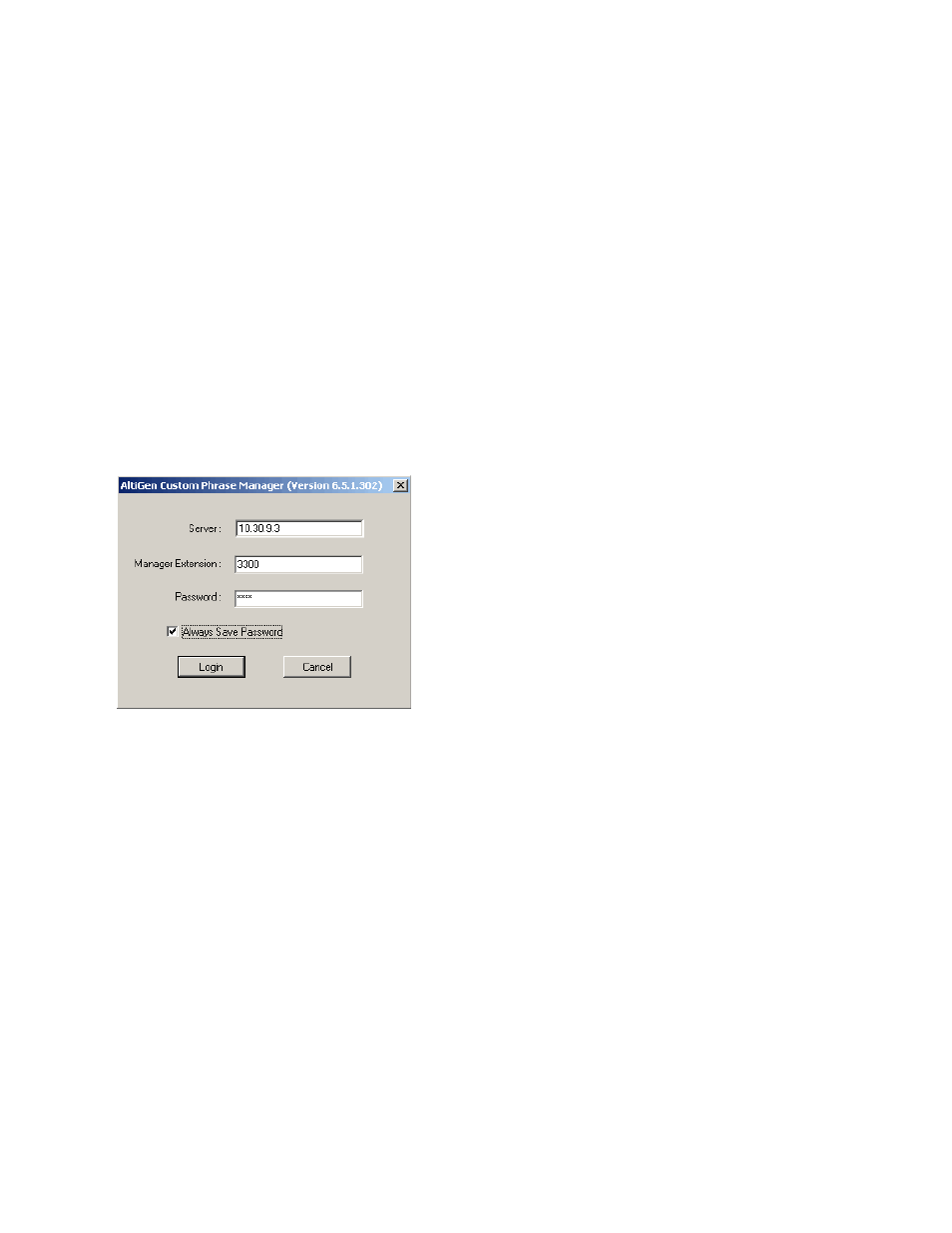
AltiGen Custom Phrase Manager
MaxCS 7.5 Administration Manual 391
Editing a .csv File
If you edit a .csv file,
•
All fields must be separated by a "," and all the records must be divided by pressing the Enter key.
•
The first line must be a pre-defined field name, such as “First Name”. If the field name doesn’t match a
pre-defined field name, the field is skipped during an import operation.
•
The sequence of the columns doesn’t matter.
AltiGen Custom Phrase Manager
The AltiGen Custom Phrase Manager is a Windows-based application that makes managing custom phrases
easy. It displays all custom phrases in a graphical user interface. You can add or delete a phrase by clicking
a button. You also can rename an existing phrase to a meaningful name, rather than pressing digits on the
telephone.
Note:
The AltiGen Custom Phrase Manager requires a Client SDK license.
To use the AltiGen Custom Phrase Manager,
1.
Open the tool from the Windows Start > All Programs menu. You’ll see the login screen:
Enter the following:
•
MAXCS server address
•
Manager Extension
•
Manager Extension password.
If you want to save the password for this application, check the Always Save Password check box.
Note:
The server address and the extension number will be written to the windows registry. If you choose
Always Save Password
, the password will be encrypted and also saved in the registry. The tool
will automatically reload the server address, manager extension number and the password from
the registry when it starts next time.
2.
Click Login. The main window opens:
