AltiGen MAXCS 7.0 Update 1 ACM Administration User Manual
Page 313
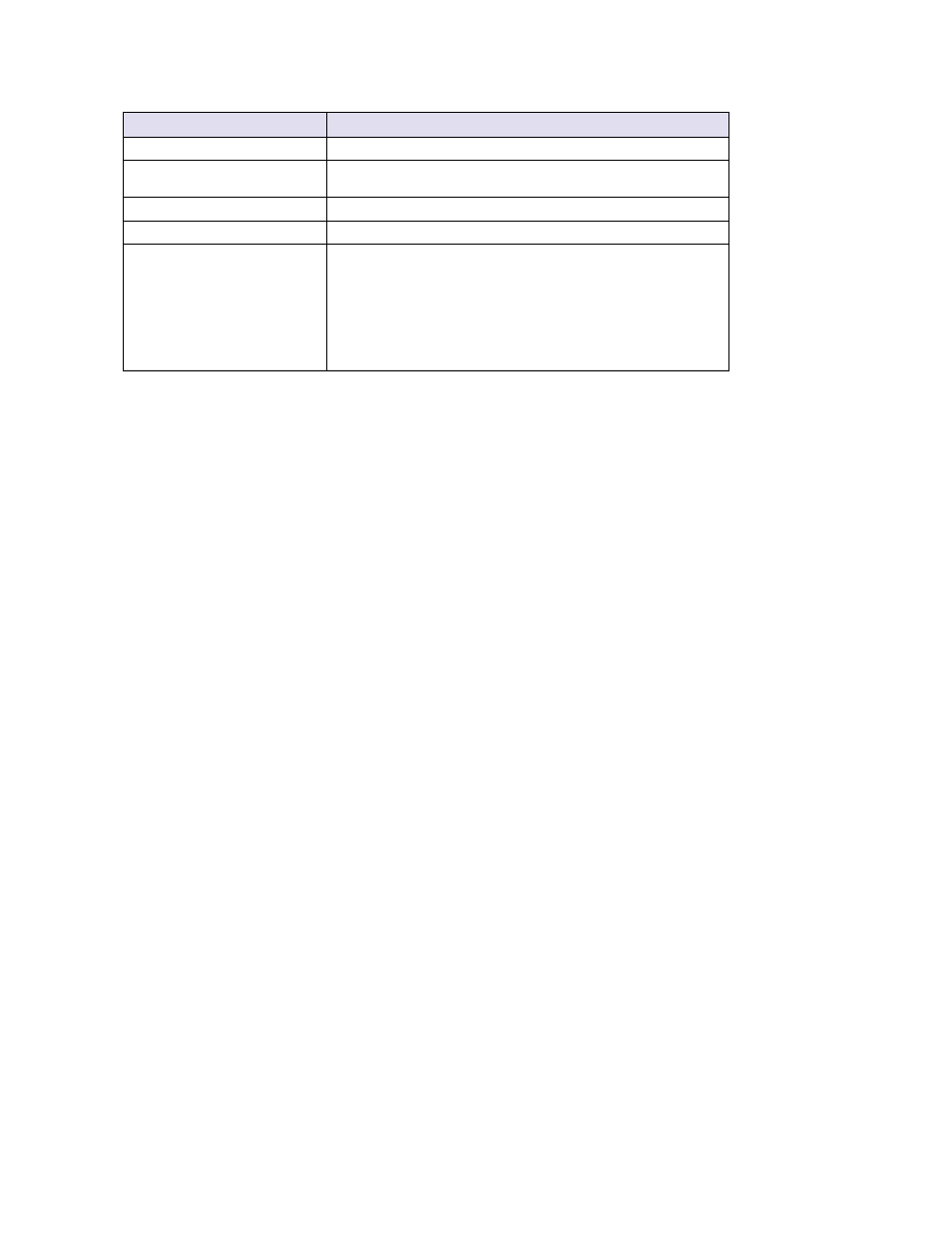
Assigning E911 Locations on AltiGen IP Phones
MaxCS 7.5 Administration Manual 297
4.
To change the E911 Location ID for an IP phone, select the entry and click Change LID.
Note:
If you cannot click the Change LID button for that phone (in other words, if the button is disabled),
this indicates that the phone does not have the correct firmware; you must upgrade the firmware
on the AltiGen IP phone before you can set the phone's E911 Location ID..
5.
Make your changes and click OK. The data will be pushed to the phone, and the phone will automatically
re-register to apply the updated configuration.
6.
To remove an E911 LID assignment for an extension, select the entry and click Delete. (Note that you can
delete assignments only for inactive AltiGen IP phones.)
To have a user update the E911 Location ID on an IP phone, provide the user with the appropriate Location
ID number. Instruct the user to open the phone's menu, choose System > E911 LID, and enter the Location
ID number.
IP Address
The IP address of this phone.
MAC Address
The MAC Address of this IP phone. Polycom phones will not display a
MAC address.
Type
The type of phone.
Last Login Time
The last time that this IP phone logged into the MaxCS system.
Status
The current state of this IP phone. You can filter the data in this list as
needed.
•
Active
- The IP phone is currently registered with the MaxCS
system.
•
Inactive
- The IP phone is not currently registered with the MaxCS
system (the phone may have been unplugged or was logged out of
the system).
Parameter
Description
