Board configuration parameters, Using the triton resource board – AltiGen MAXCS 7.0 Update 1 ACM Administration User Manual
Page 126
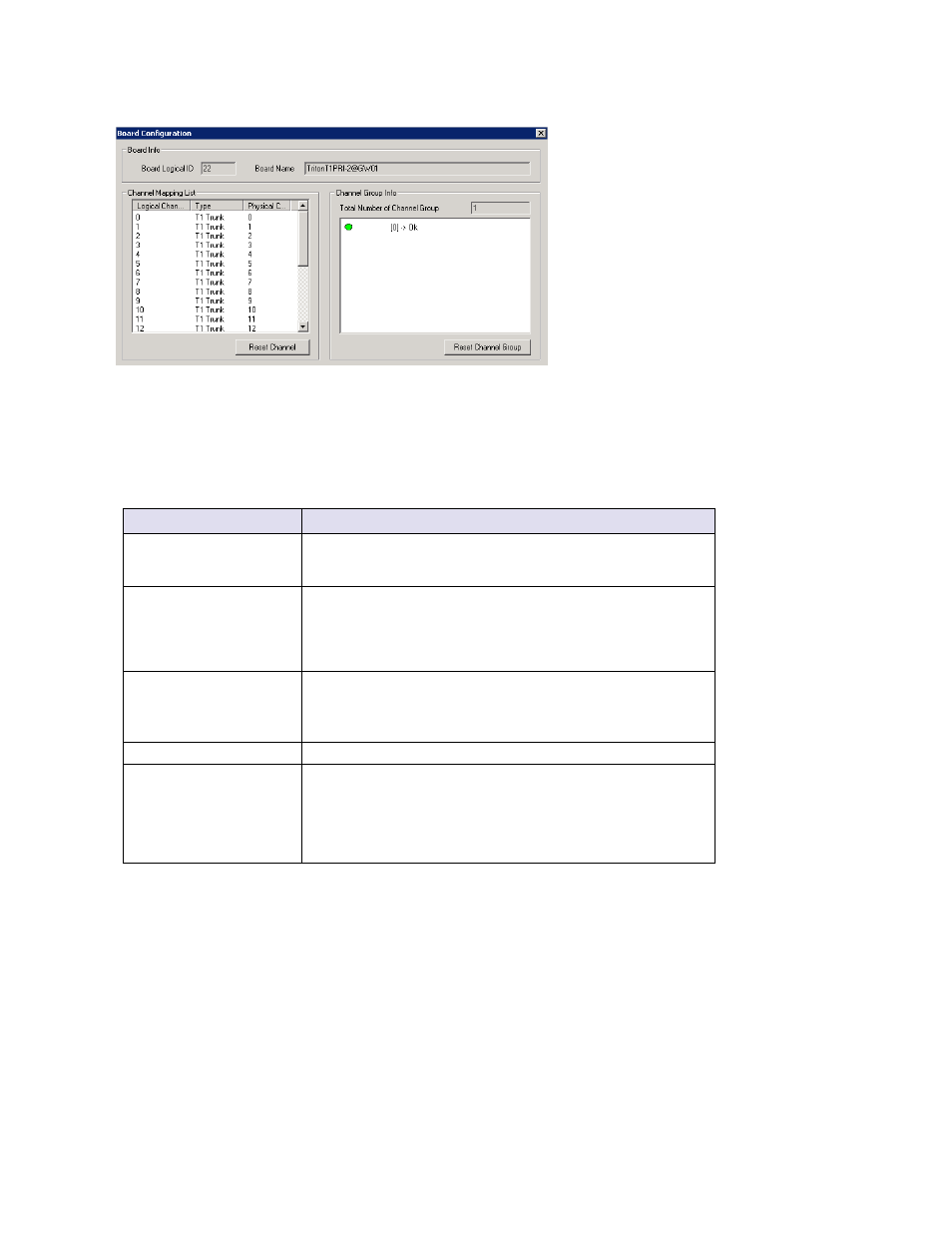
Chapter 11: Board Configuration
110
MaxCS 7.5 Administration Manual
Figure 58.
Board Configuration window
Board Configuration Parameters
These are the attributes and buttons in the Board Configuration window (see each board type in the sections
that follow for additional notes on each type):
Parameter
Description
Board Info
Board Logical ID
: assigned by MAXCS.
Board Name
: the type of board installed in the system and its physical
ID.
Channel Mapping List
Logical Channel
, Type, and Physical Channel for the entire board.
Double-click a channel to open a line configuration dialog box or a trunk
configuration dialog box, as appropriate.
To reset the channel, select the channel to reset and click the Reset
Channel
button, then click OK.
Channel Group Info
Applicable to T1/E1 and the MAX family of boards only.
Double-click a channel group to open a configuration dialog box.
To reset a channel group, select it and click the
Reset Channel Group
button.
Board Configuration button
Opens a configuration dialog box.
Reset Board button
Resets the board, after you confirm.
Important!
Resetting a board will disconnect all calls in progress on that
board. Be sure to inform all users before resetting a board. Additionally,
if the board is a resource board (VoIP 12 port, VoIP 30 port, Triton
resource board, 30-party conference board), resetting it will disconnect
all calls that use the resource.
Important:
To implement some board configuration changes, you must shut down and restart by choosing
Services > Shut Down All Services
(which also closes MAXCS) and then restarting MAXCS.
If this is necessary, a message will pop up telling you so.
Using the Triton Resource Board
The Triton resource board requires no configuration. Board resources are available when the board is installed.
The resource board has a maximum of 12 bridges for:
