Setting call restrictions, Establishing hunt group membership, Adding extensions to a hunt group – AltiGen MAXCS 7.0 Update 1 ACM Administration User Manual
Page 248
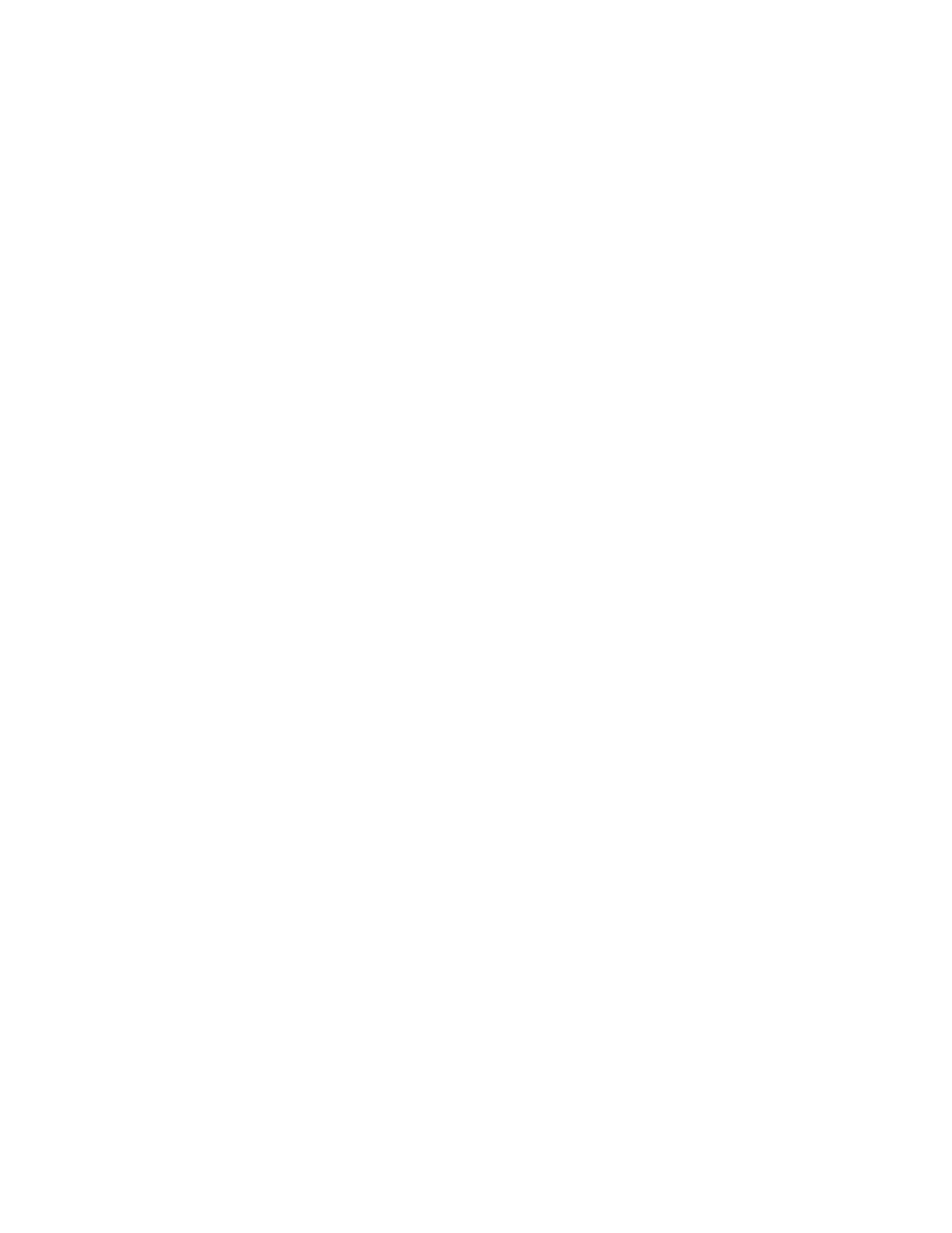
Chapter 19: Hunt Group Configuration
232
MaxCS 7.5 Administration Manual
Setting Call Restrictions
The call restriction rules on the General tab apply to users making outbound calls from within voice mail and
several hunt group settings. These settings do not impact the call restriction settings configured for the hunt
group member's extension in Extension Configuration.
•
Allow Calls to be Transferred or Conferenced to an Outside Number
– When checked, the internal
extension user can log into this hunt group voice mail, make a call to a second party, then transfer or
conference to a third party.
•
Allow User to Configure Forwarding, Notification, and Reminder Call to an Outside Number
– This
setting regulates hunt group call forwarding, voice mail notification, and reminder call configuration. If this
setting is not checked, you will see a warning message pop up when trying to set up forwarding to an
outside number. International calls are not allowed if the fourth option is not checked.
•
Allow Outside Caller to Make or Return Calls from within Group's VM System
– When checked, an
outside caller can dial into the system, log in to hunt group voice mail, and make or return calls from the
group's voice mail (Zoomerang feature). International calls are not allowed if the fourth option is not
checked.
•
Allow Outside Caller to Make or Forward International Calls from within the Group's VM system
–
This setting regulates making international calls from voice mail and forwarding to an international
number.
Important:
Allowing any of these options may increase the potential for toll fraud. Make sure the password
is properly configured to prevent an intruder from using this voice mail box to make an outbound
call. AltiGen recommends that you leave the fourth option unchecked for all huntgroups at all
times.
Establishing Hunt Group Membership
There are two ways to assign extensions to huntgroups.
•
In the Huntgroup Configuration window select a group, then click the Group Member tab. Here you can
add extensions (group members) to the selected hunt group.
•
In the Extension Configuration window select an extension, then click the Group tab. Here you can assign
a hunt group to the selected extension (and you can see what other huntgroups the extension is a member
of). For this second method, see “Adding or Removing Group Assignments” on page 185.
The order in which you add extensions to a hunt group may affect the call distribution sequence. See “Setting
Call Handling Options” on page 238 for more information. To adjust the order, select the extension you would
like to adjust and use the Up or Down button to change the order.
When you add an extension to a hunt group, the extension is in the "Logout" state. The hunt group member
must manually log in using feature code #54.
Adding Extensions to a Hunt Group
1.
In the Huntgroup Configuration window, select the hunt group number in the Group List. The hunt group
number appears in the window title bar.
2.
Click the Group Member tab.
