Do not disturb, Handling busy calls, Setting call waiting options – AltiGen MAXCS 7.0 Update 1 ACM Administration User Manual
Page 213: Handling unanswered calls
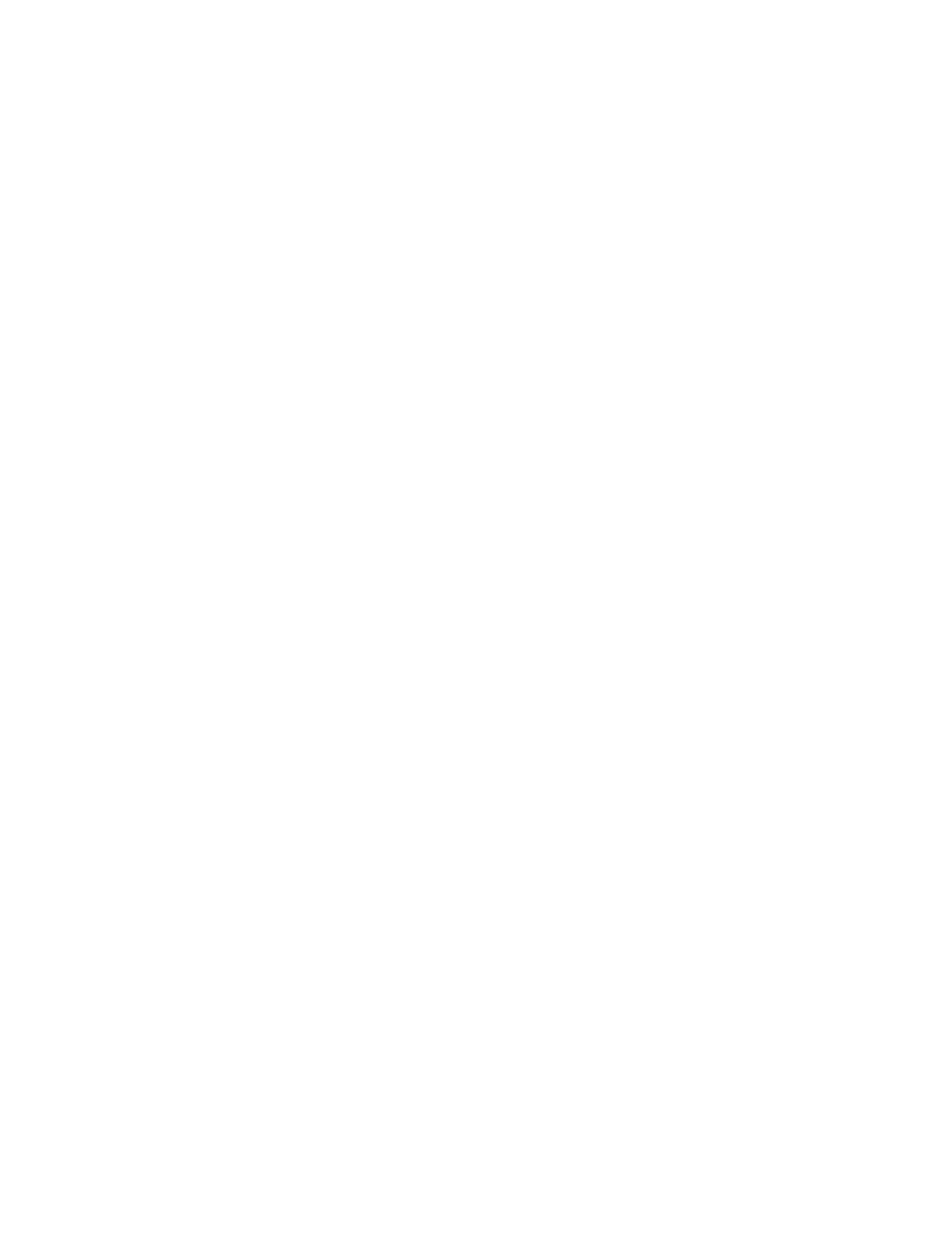
Setting Answering Options
MaxCS 7.5 Administration Manual 197
For a trunk call, the wait time starts right after the digits are dialed (even while the target phone is ringing).
For an extension call, the wait time starts after connecting to the extension (it does not start when ringing
begins).
•
To Paging Trunk – This option is available only to virtual extensions. To use this option, you have to select
a paging trunk in Trunk Configuration.
Note:
Forwarding calls to a pager is possible but not recommended since callers will only hear what is
heard when calling a pager and will not know to enter a return phone number unless instructed.
Do Not Disturb
Enable
Do Not Disturb – Check this option to send all calls for the selected extension(s) to the extension’s
voice mail. This feature is also accessible by the user at the user’s station by dialing #33. Note that this over-
rides any One Number Access settings for the extension. Polycom phone users can press the DND button if
their extension has an Advanced Features license.
Handling Busy Calls
You have several options for handling calls while the extension is busy, and again, the options vary depending
on the extension type. If you do not enable busy call handling, the caller simply hears a busy signal.
To enable the options, check the Enable Busy Call Handling check box, then select from the following
options:
•
Forward to Extension
– Select an extension number in the drop-down list. See “10-Hop Limit to Call
Forwarding for Direct Calls” on page 196.
•
Forward to Voice Mail
•
Place Caller in Queue
– Places caller in the extension’s personal queue. This option is available only if
Multiple Call Waiting
or Live Call Handling is turned on.
•
Forward to AA
– Select the auto attendant number to use in the list under the option.
•
Forward to Line Park
– Use the list to select a Line Park group to route the call. (See “Line Park
Setting Call Waiting Options
Call waiting options are available only if the Enable Busy Call Handling check box has been checked.
•
Enable Single Call Waiting
– Sets up single call waiting. This feature gives an alert tone (audio beep) to
indicate that a call is waiting. This feature must be enabled in order to conference incoming calls.
•
Enable Multiple Call Waiting
– Enables a “personal queue” of multiple calls waiting. This allows the user
to transfer or park the current call before picking up the next call in queue.
•
Enable Live Call Handling
– This feature is mainly for the system operator. It allows callers to stay in the
personal queue while the extension user is checking voice mail or operating other features. The caller will
hear a ring back tone while in queue. The call will be shown as "ringing" on AltiConsole.
•
Note:
On a Polycom phone, the incoming call will follow the extension’s RNA handling
rules instead of showing as “ringing.”
Handling Unanswered Calls
The No Answer Call Handling function provides options for handling calls when no one answers the
extension within a specified number of rings.
Except for Enabling One Number Access, these options are not available to virtual extensions.
